ab-eq-edit.axvw view).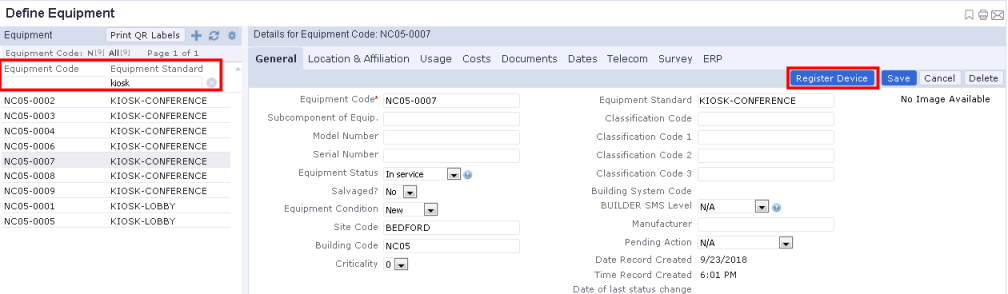
As discussed in Using Archibus Workplace on a Kiosk, your site may wish to running Archibus Workplace in kiosk mode on a centrally-located machine in the lobby or conference rooms, as well as on tablets. Once you decide the locations for your kiosks, follow these procedures to set up Archibus Workplace in kiosk mode on these machines.
For centrally-located machines and tablets that you want to uses as kiosks, set the Equipment Standard to KIOSK-LOBBY or KIOSK-CONFERENCE. Additionally, an item whose equipment standard is set to KIOSK-CONFERENCE must be located in a room whose Reservable Meeting Space field is set to Yes.
ab-eq-edit.axvw view).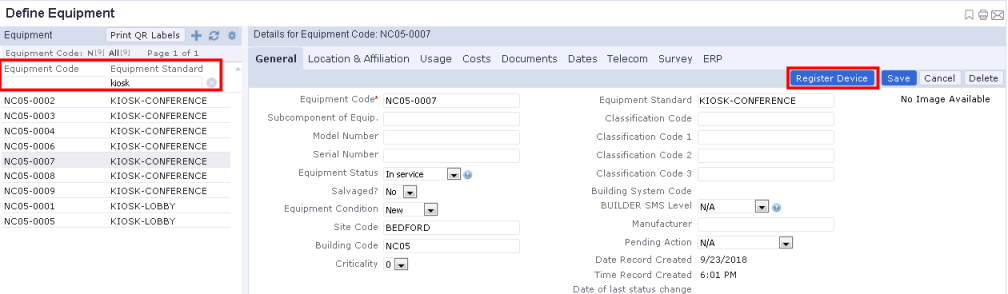
Note: You might wish to check that the location fields of the equipment item that you choose as a kiosk are accurate. Archibus Workplace uses these location fields in its workflow. For example, a lobby kiosk displays the floor plan of the equipment item's floor as the default screen. Similarly, when users make maintenance requests from kiosks, the request form is automatically completed with the location of the kiosk.
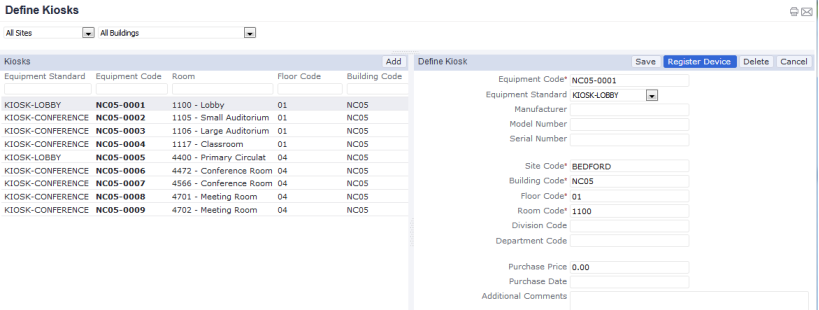
| Copyright © 1984-2019, Archibus, Inc. All rights reserved. |