
To help you find the data that you require, use the Space Console's search features to restrict the data displayed by the Space Console. You can search on many properties, such as vacancy, capacity, room size, department assignment, floor, room number, and so on.
When you search, you receive data pertaining to the locations that match your search criteria. For example, if you search for a specific department, the Space Console displays only:
Tip: If you want to search for employees regardless of their room location, you can you the Smart Search console located in the Rooms tab and Employees tab. For information, see Finding Employees and Rooms with Smart Search.
Once you set a filter, the system updates:
The restriction stays in effect as you switch between Space and Occupancy modes, or between the Space Console's Details tabs.
This topic has the following sections:
Note: You can control whether or not when the Space Console opens it automatically includes all of the project's space information in the Console (the default operation); or, if it presents an empty Space Console and you use search features to restrict the project information. In deployments with hundreds of buildings and thousands of floors, the Space Console can open slowly if it must display space information for the entire project; showing an empty Space Console enables the Space Console to more quickly load. The AbSpaceRoomInventoryBAR.SpaceConsoleLoadDataOnOpen application parameter controls whether or not the Space Console shows all space information when it loads. However, the AbSystemAdministration.DemoMode application parameter overrides AbSpaceRoomInventoryBAR.SpaceConsoleLoadDataOnOpen. When the demo mode parameter is active (set to 1), the Space Console ignores the SpaceConsoleLoadDataOnOpen parameter and always opens showing data. To set these parameters, run the Configure Application Parameters task, which is on the Process Navigator at: System Administration / Archibus System Administration / Archibus Administrator - Application Configuration / Configure Application Parameters.
To search for floors and restrict the data in the Details tabs:
Note the following about loading the floor plan:
The below sections outline the various ways to search for and restrict data.
You may know the exact floors or characteristic of floors (room categories, divisions, departments) that you want to examine. In these cases, you can directly type a sequence of characters to search for floors containing rooms whose Site, Building, Floor, Division, Department, or Room Category identifying fields and corresponding description fields (Building Name, Site Name, Division Name, and so on) match the value you enter in the box.

With this method of searching, the Space Console returns a list of floors that meet your criteria. You can then select a floor from the list. For example, type in HQ-19 to access the floor plan for this floor.
Or, type REGIONAL to list all the floors on which a room with a REGIONAL department is located; that is, the Room records have a value that contains the character sequence "REGIONAL" in the Department Code or Department Name fields. You can then choose a floor from the resulting list.
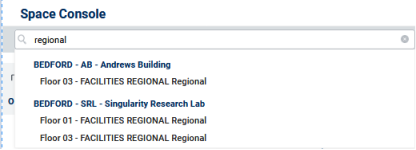
Rather than typing the complete value, you can enter a few characters and press Enter. For example, suppose you are not sure of the exact name of a division but you know that it includes some form of the word "business." You can type "BUS" followed by Enter to receive a list of floors whose values have these characters.
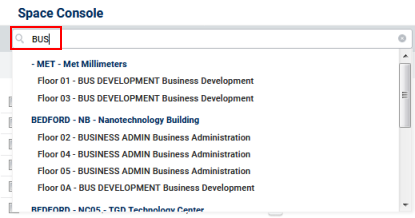
Note the following about using the search box:
LAB you will receive floors that have rooms whose Room Category is LAB as well as all the floors in the SRL building, since the Building Name value, "Singularity Research Laboratory" contains the sequence "LAB."Once you load a floor plan, you may want to return to the list of floors that your search displayed. Click in the search box to reactivate the search and display the list of floors. For example, if you search on HQ and select HQ-19 from the list of floors, you can click the search box to redisplay the list of floor for HQ.
You can also select it from the Recent Search list, as discussed later in this topic.
When the search box displays your entry (such as "regional" in the above image), you can click the "x" icon on the right portion of the search box to clear the search box.
To make a more specific search, use the Advanced Search form, available from the Advanced Search button. The form offers several fields, enabling you to create a very specific search. For example, in the below image the user is searching for floors that contains rooms assigned to the ACCESSORIES-SALES department that do not have any occupants (the Vacant Rooms option is checked). Since this is a frequent search that the user makes, they have saved it and entered a description so that they can access it in Recent Searches.
You can also use this form to search for employees and teams, options which are not available from the Search box.
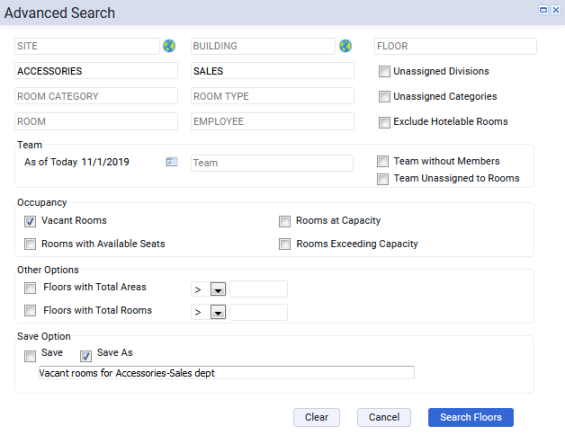
The Advanced Search option displays the list of floors meeting your search criteria in the floor list. You can then select one or multiple floors from the list. For example, the below image shows the floor list after using Advanced Search to search on building HQ. You can now select one or multiple floor plans to display by choosing their check boxes.
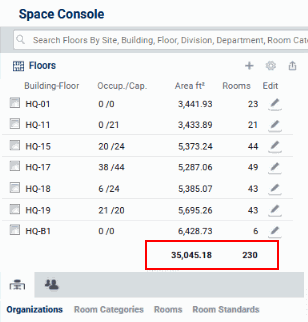
The Advanced Search form offers the following options for controlling the list of floors presented in the Space Console's floor list.
| Option | Description |
|---|---|
|
Site |
Select the site or building for which you want to see a list of floors. After you enter a value for these field, all other filter fields such as Floor, Room are restricted only to the specified site or building. |
| Floor |
Choose a floor from the list of floors in the project. If you have already selected Site or Building, the list of floors available to choose from will be restricted to floors located in the specified site or building. |
|
Room Category Room Type |
You may want to see floors that contain a certain type of room or room category, such as all floors that have Kitchens. The list isrestricted by the values from other fields, such as Site, Building, Floor, Division, Department and "Unassigned Department" (if checked). |
|
Division Department |
To find all floors whose rooms are assigned to a specific division and/or department, choose the division and/or department from validating lists. |
| Employee |
Enter one or more employees. When you process the Advanced Search form, the Space Console loads the floor plans of the rooms housing these employees and highlights their assigned rooms. The Space Console sets to Occupancy mode and lists basic information about the employees in the Employees tab. |
| Exclude Hoteable Rooms | When searching for floors with rooms to which you will assign employees, you may want to exclude hotelable rooms because they are not designed to permanently house and employee. A hotelable room is a room whose Is Hotelable? value is set to No |
|
Unassigned Categories Unassigned Divisions |
You can locate rooms that are not assigned to divisions, or whose use is not specified (room category) by using the Unassigned Categories and Unassigned Divisions options. For example, when allocating space to your organization, you will want to know the rooms not yet assigned to a division or department. Likewise, you will want to know which rooms are not yet specified for use and do not have a room category assigned to them. |
|
Team As of Date |
If the Space Console is set to show team space (specified with the View Settings option), the form presents options for filtering by teams. You can filter on As of Date and Team options to show the floors that contains room that belong to that team, on that date. Once you select the floor, the Organizations, Rooms Categories, and Rooms tabs will reflect this team. |
|
Team without Members Team Unassigned to Rooms |
When these options are checked, the Teams are restricted to those that have not been assigned to any rooms or do not have any assigned employees. |
|
Vacant Rooms |
Often, you will want to perform a simple query showing vacant rooms. A vacant room is one that is defined as occupiable per its room category, its Employee Capacity is 1 or more, and the occupancy count is 0. |
| Rooms with Available Seats | Set this option to see floors with rooms that have available seats. The room with available seats is one that is defined as occupiable per its room category, its Employee Capacity is 1 or more, and its occupancy count is greater than 0 but less than its capacity. |
|
Rooms at Capacity Rooms Exceeding Capacity |
Rooms at Capacity are fully occupied. This means that the room is defined as occupiable per its room category, its Employee Capacity is 1 or more, and the occupancy count is greater than 0 and equal to its Employee Capacity. Rooms Exceeding Capacity are rooms that are defined as occupiable per the room category. the Employee Capacity is 1 or more, and its occupancy count is greater than its Employee Capacity. |
|
Floors with Total Areas Floors with Total Rooms |
Whereas the other options are based on rooms that meet the search criteria, when you use the Room Count or Total Area options you are searching for floors that meet the specified criteria. With these options, the system completes the Floor Plan List with the floors that match the Room Count or Total Area that you enter. Then, the tabs list information for the rooms contained on these floors. For example, suppose you set a filter for a Room Count greater than 205. The system presents floor BOSMED-02 (which has a room count of 206) in the floor plan list. The Rooms tab lists all rooms for BOSMED-02, and the Room Categories and Organization tabs lists the properties for rooms in BOSMED-02. The Employees tab lists the employees located in rooms in BOSMED-02. Similarly, suppose you search for floors that have a total area greater than 44,000 feet. The system presents floor BOSMED-01. The Rooms tab lists all rooms for BOSMED-01, and the Room Categories and Organization tabs lists the properties for rooms in BOSMED-01. Similarly, the Employees tab lists the employees located in rooms in BOSMED-01. Note that the Total Area option refers to the total Room Area of each floor which is displayed as Room Area in the floor plan list; this option does not refer to the Room Area of each room. |
| Save | Choose this option and the Space Console saves your restriction so that it is available in the Recent Searches dropdown list. Since you do not provide a name for the search (as per Save As below), the Recent Search lists displays the search values you entered. |
| Save As | Once you set the options, you may wish to save this restriction so that it is available for the future and you do not need to reset the options. To save the restriction criteria, choose Save As and enter a descriptive name in the text box. For an example, see the image above. Your restriction will appear in the Recent Search list with the name that you provided. |
The Advanced Search form offers several fields for entering your search criteria, such as Department, Floor, and Employee. Before you edit a field, each field displays its label within the text entry box so you know what information the field holds. Once you complete the field, your selected value replaces the label.
There are a few ways to complete the filter fields:
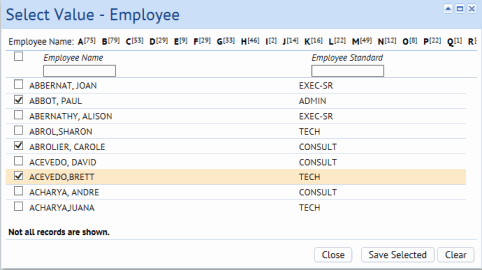
For complete information on completing Select Value fields, see Completing Select Values Fields (Validated Fields).
You may have recently set a filter and want to use it again. Click the Recent Searches option at the top of the Space Console, and you receive a list of previous searches that you made. The list includes:
Select a search from this list, and the system loads the corresponding drawing. The Advanced Search form or the text box will reflect the search criteria of the selected entry. If you recently made a detailed Advanced Search and now want to make a similar search, you can select it from the Recent Search list and then adjust the settings in the Advanced Search form.
The list holds up to 20 searches. When your list reaches 20 entries, the system automatically removes the oldest entries that you made by completing the search box.
The searches that you save using the Advanced Search box remain in the list until you delete them by selecting the "x" to the right of the entry.
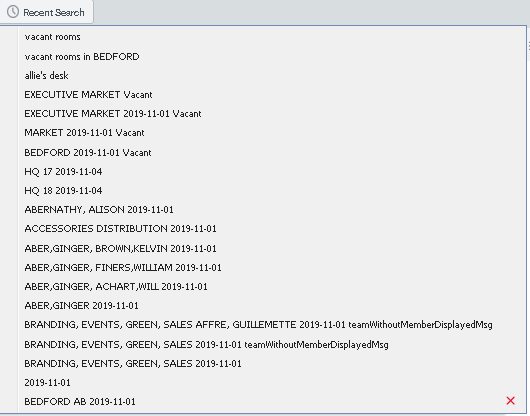
Entering a new search clears the current search. However, if you want to explicitly clear the current search, there are a few methods:
You may want to see all rooms and floors of a certain site.
site.dwgname), 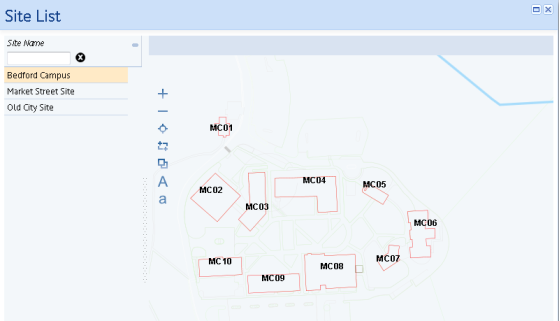
You can search for buildings by location.

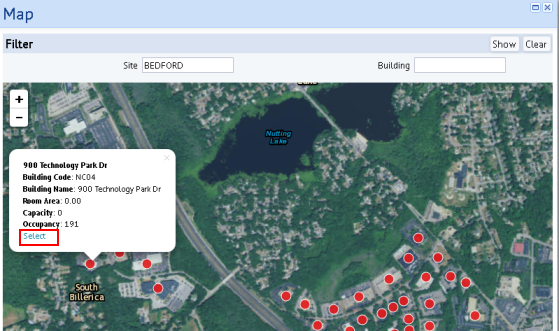
Separate from setting a filter, you can use the map feature to locate a building and zoom into it.
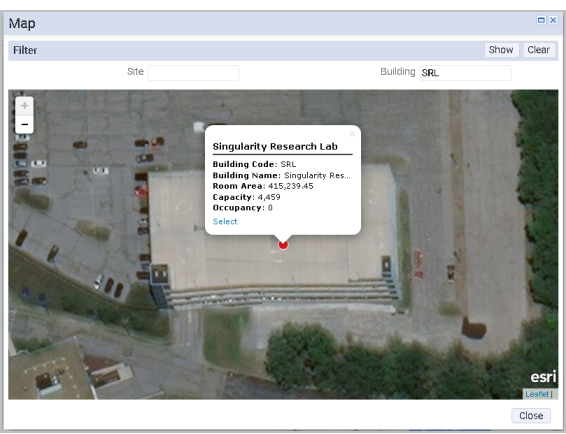
Continue your exploration of the Space Console with:
| Copyright © 1984-2019, Archibus, Inc. All rights reserved. |