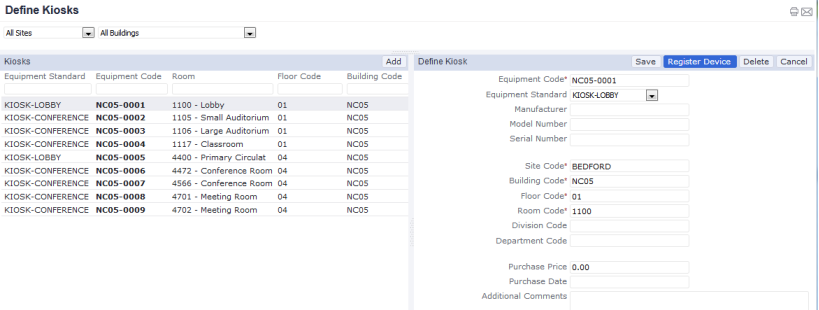Archibus Cloud / Maintenance / Background Data - Maintenance / Define Equipment
Archibus Cloud / Foundations / System Administration / Define Kiosk
Archibus Cloud / System / Archibus Administrator - Application Configuration / Define Kiosk
System Administration / Archibus System Administration / Archibus Administrator - Application Configuration / Define Kiosk
Building Operations / On Demand Work / Inventory Manager / Define Equipment
Defining Equipment as Kiosks
As discussed in Using Archibus Workplace on a Kiosk, your site may wish to running Archibus Workplace in kiosk mode on a centrally-located machine in the lobby or conference rooms, as well as on tablets. Once you decide the locations for your kiosks, follow these procedures to set up Archibus Workplace in kiosk mode on these machines.
Prerequisite
For centrally-located machines and tablets that you want to uses as kiosks, set the Equipment Standard to KIOSK-LOBBY or KIOSK-CONFERENCE. Additionally, an item whose equipment standard is set to KIOSK-CONFERENCE must be located in a room whose Reservable Meeting Space field is set to Yes.
You can define equipment as kiosks using three methods:
Procedure (Define Equipment task)
- Physically go to the machine or tablet that you want to set up as a kiosk.
- Load the Define Equipment task using the paths at the top of this topic. These tasks load the
ab-eq-edit.axvw view.
- Use the Smart Search console in the Equipment pane on the left to restrict the list of equipment items to those with an Equipment Standard value of KIOSK-LOBBY or KIOSK-CONFERENCE.
- Click on an equipment item to display its details in the right pane.

- Click Register Device, in the upper right corner of the right pane.
- Using the same browser, in the browser address bar enter the Archibus Workplace URL (such as,
http:/<server name>/archibus/workplace).
- Make the browser window full screen. Archibus Workplace appears on your device in kiosk mode (either as a conference room kiosk or a lobby kiosk).
- Archibus will sign you out, and then sign in the GUEST user so that the kiosk is available for other users.
- To unregister the device as a kiosk, clear the browser cookies.
Note: Users of the kiosk are signed in as the GUEST account. Do not override the provided GUEST password.
Note: You might wish to check that the location fields of the equipment item that you choose as a kiosk are accurate. Archibus Workplace uses these location fields in its workflow. For example, a lobby kiosk displays the floor plan of the equipment item's floor as the default screen. Similarly, when users make maintenance requests from kiosks, the request form is automatically completed with the location of the kiosk.
Procedure (Define Kiosks task)
- Physically go to the machine or tablet that you want to set up as a kiosk.
- Select the Define Kiosks task.
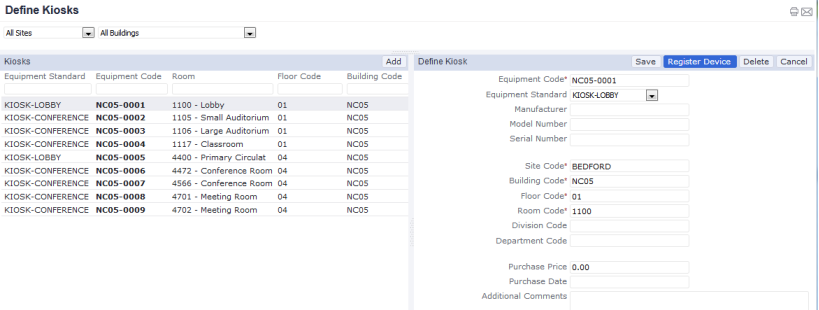
- The left panel lists all the equipment items that are defined as kiosks. These items have an Equipment Standard of KIOSK-LOBBY or KIOSK-CONFERENCE. The right pane lists the details of each equipment item.
- If your current equipment item is not yet registered in Archibus, create a new equipment item and establish it as a kiosk:
- Click Add in the Kiosks panel and complete the fields in the Define Kiosk panel.
- Set Equipment Standard to KIOSK-LOBBY or KIOSK-CONFERENCE, depending on its location.
- If you set the Equipment Standard to KIOSK-CONFERENCE, the item must be located in a room whose Reservable Meeting Space is set to Yes. Otherwise, you will not be able to register it as a kiosk.
- Save the record. Proceed to step 7.
-
If your current equipment item is registered in Archibus but does not appear in the list, it does not have an Equipment Standard of KIOSK-LOBBY or KIOSK-CONFERENCE. Use the Background Data / Define Equipment task to change the standard and then proceed to step 7.
- f the current equipment item is registered in Archibus and has a standard of KIOSK-LOBBY or KIOSK-CONFERENCE, it will appear in the list.
- Locate the equipment item in the list and click on it. Its properties display in the right pane.
- Click Register Device.
- Using the same browser, in the browser address bar enter the Archibus Workplace URL (such as,
http://<server name>/archibus/workplace).
- Make the browser window full screen. Archibus Workplace appears on your device in kiosk mode (either as a conference room kiosk or a lobby kiosk).
- Archibus will sign you out and sign in the GUEST user so that the kiosk is available for other users.
- To unregister the device as a kiosk, clear the browser cookies.
Procedure (From Workplace)
You can also designate the current machine as a kiosk using Workplace. When signed into My Dashboard http://<server name>/archibus/workplace (My Dashboard) as a Modules Manager (AFM-MOD) or Foundations Manager (AFM-FDN), the Register Kiosk options appear in the hamburger menu. You can then choose kiosk location and register your device right in the Workplace.
This is useful especially for using full-screen mode. If you add the url to your home screen using Safari on an iPad, and then do this procedure, you will be in full-screen mode. The full procedure is:
- Create the Kiosk equipment record in the Define Equipment view
- Go to archibus/workplace in Safari on an iPad
- Click on the browser Share icon. Select Add to Home Screen
- Close the browser and click on the Archibus icon on your home screen.
- Login as AFM-MOD or AFM-FDN
- Click on the hamburger menu at the top right and select “Register Kiosk”
- Select the kiosk record and choose Yes in the popup.
- The window will refresh in kiosk mode and it will be full-screen, with no browser bar at the top
| Copyright © 1984-2020, Archibus, Inc. All rights reserved.
|