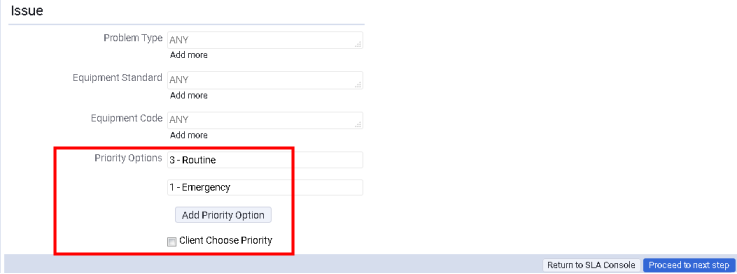
The Step 2 - Workflow step appears. When you define multiple priorities, the Step 2 - Workflow form will have a separate tab for each priority, so that you can define a different workflow for each for each of them.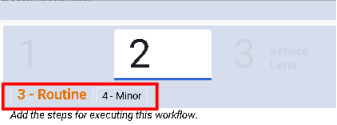
Optionally, a request can have a priority level, such as High, Medium, Low, Emergency, or Non-Emergency.
For each priority level, you can assign a unique set of response procedures. Thus, similar requests that vary in priority level can have entirely different responses, with different service providers, different approval routings, and so forth. For example, the SLA governing an installation request with a priority of Urgent can define a different workflow than does an SLA for a an installation request with a priority of Routine.
There are a few ways to set up priority levels:
For example, suppose two priorities ("urgent" and "routine") are defined, "routine" is the default priority, and the SLA is defined to route all service requests to a business manager for Approval (Edit and Approval). Suppose the business manager reviews a request and wants it immediately handled. In this case, the business manager can change the priority level to Urgent to activate the corresponding response procedure.
To set this up, you enter the priorities and leave the Client Choose Priority box unselected.
You define priorities as part of Step 1 - Request accessed by clicking Add New SLA, and then selecting Edit Details from the quick action pop-up form that appears. .
To specify priorities:
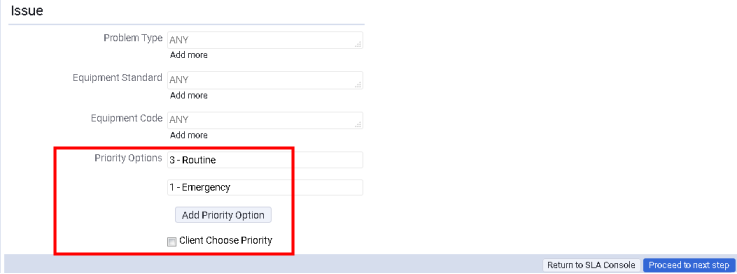
The Step 2 - Workflow step appears. When you define multiple priorities, the Step 2 - Workflow form will have a separate tab for each priority, so that you can define a different workflow for each for each of them.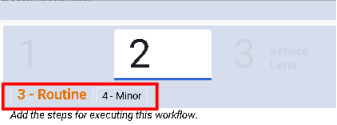
Back to Manage Service Level Agreements (SLA Console)
| Copyright © 1984-2020, Archibus, Inc. All rights reserved. |