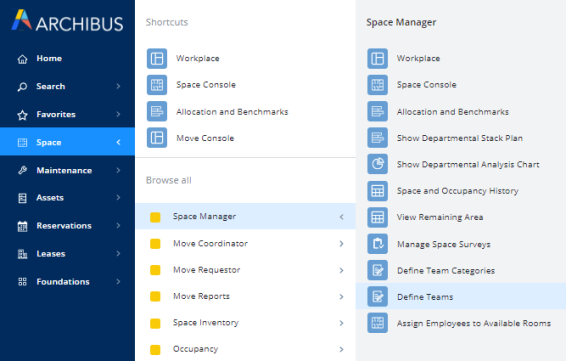
For each application or cloud module, the Navigator lists the tasks required to achieve a specific business result, such as developing a lease abstract report. With security in effect, your Navigator will display only tasks and processes relevant to your role within the organization.
To work through an application or cloud module on the Navigator, you select its tasks. The tasks instruct the program to present in the workspace portion of the application window items such as:
The displayed items are known as a view into the Archibus data repository.
For example, select the Define Teams task from the Navigator in Web Central,
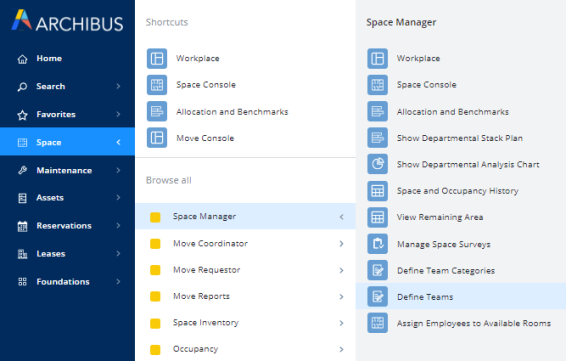
and Archibus loads the view file that the defines the tables, workflow rules, and other components for entering and reviewing space teams.
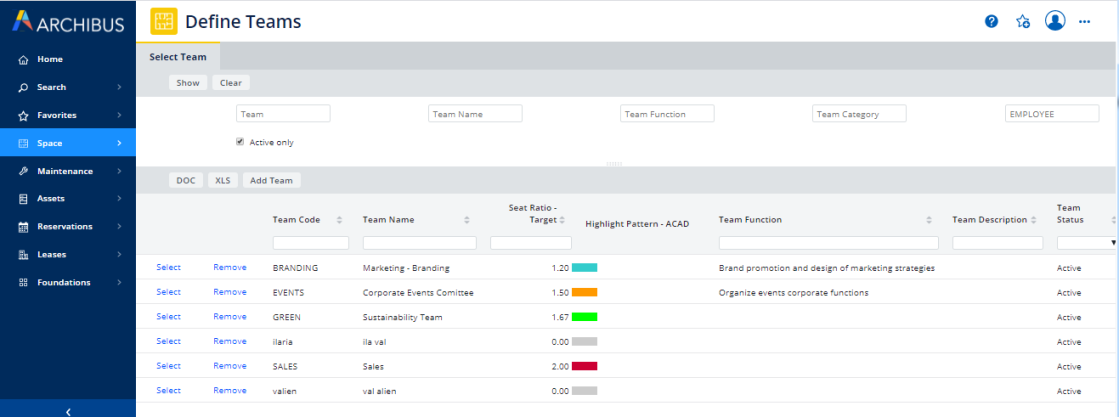
As you select each task, the system closes the current information and displays a new set of information corresponding to the selected task's view.
To run a task (load a view):
The Navigator in Smart Client presents tasks that:
Most of the tasks on the Smart Client Navigator present grid views, which present data in a form convenient for viewing many records at a time and for bulk editing.
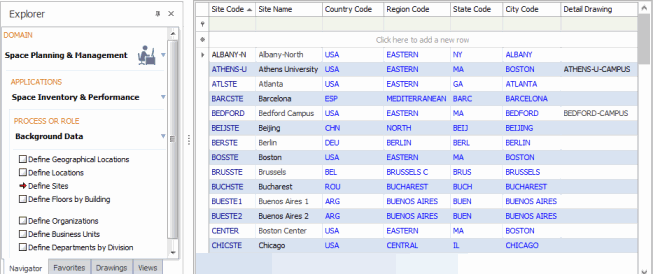
The Navigator also includes tasks that load Web views, such as "View Unaccounted Suite Area". This view presents two tables from the database and also calculates data, and can also be accessed in Web Central. The Smart Client Navigator includes Web views that you might find handy when working in Smart Client. These views load in an embedded browser window.
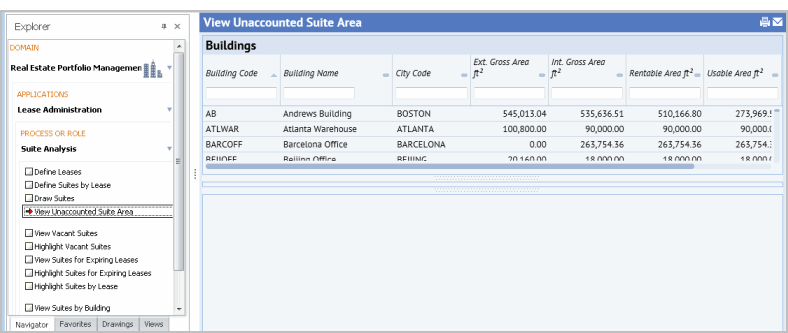
Within Smart Client, the Navigator may include tasks for CAD Specialists, such as "Draw Suites" in the above image.
CAD tasks present the Drawing List so that you can choose a drawing to work with. Once you select a drawing from the list, Archibus launches the Smart Client Extension for AutoCAD, opens the selected drawing, and activates the layers appropriate for the current task.
If these drawing tools are already open and you select a CAD tasks from the Navigator, these drawing tool applications become the active application and display the appropriate layers for the task at hand.
Within Smart Client, you can view previous and next tasks.
| Copyright © 1984-2020, Archibus, Inc. All rights reserved. |