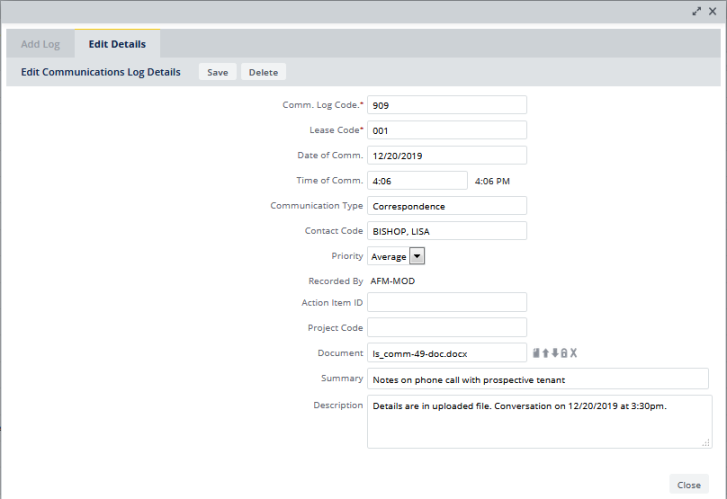
Communication logs document written correspondence and verbal communication concerning your leases. Use them to enter notes about conversations, phone calls, e-mail, and so forth. For written correspondence, you can create a communication log summarizing a letter or fax, scan the document, and store it in the Document field for the log.
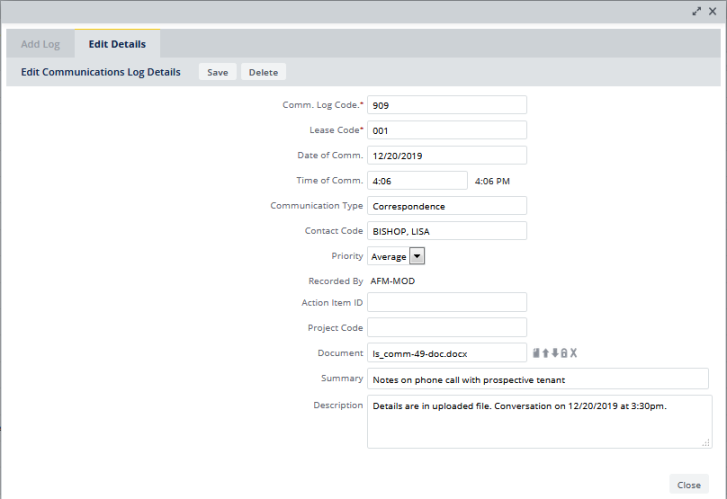
Use communication logs to keep historical notes about a lease, such as particular events pertaining to a lease, tenant complaints, and legal correspondence. Typical logs might include the following text:
If you have a project that has action items (activity log items) that are associated with a lease, you can associate the lease communication log the project's action items. This is described in the procedure below.
Note: You cannot create new projects with the Leases module. You can create action items, using the Add New feature, as described below.
Thus, communication logs can be associated:
You can access communication logs in a few ways:
You can add and edit communication logs from the Lease Portfolio Console. The communication logs are accessed from their own tab.
You can add, review, edit, or delete communication log using the following tasks accessed from these locations:
The editing tasks are:
| Task | Description |
|---|---|
| Communication Log Items | Review, add, edit, or delete any communication log item entered for any of your leases. |
| Lease Communications by Lease | Select a lease, and then review, add, edit, or delete any communication logs entered for it. |
| Lease Communications by Activity Log Item |
Select an action item (activity log item), and then review, edit, or delete communication logs entered for that action. For an existing action item to appear in this view, it must be associated with a lease. You can also add action items using this view. See the procedure below. |
You can review communication log using the following tasks accessed from these locations:
| Task | Description |
|---|---|
| Lease Communications by Date report | Select a date, and then review any communication logs entered for it. |
| Lease Communications by Contact report | Select a lease, and then review any communication logs entered for it. |
From these tasks, you can export the Communications log items to a Word DOCX file by clicking DOCX, or to a spreadsheet by clicking XLS.
To add a communication log using any of the following tasks:
| Task | Steps |
|---|---|
| Communication Log Items |
|
| Lease Communications... by Lease |
|
| Lease Communications... by Activity Log Item |
|
| Lease Portfolio Console |
|
| Lease Communications... by Activity Log Item by Project (Lease Administration application only) |
|
| Comm. Log Code: | Enter a brief description of this communication log that helps to identify it. |
| Lease Code: | If a lease is not already selected, select the lease to which this particular communications log pertains. |
Date of /Time of Communication | Document the date and time that the communication occurred. The current system date and time are the default values and are entered as soon as you create a new record. You can edit these default values as necessary. |
Contact Code | Select the name of the person with whom you communicated. This field is validated by the Contacts table. |
| Action Item ID | Select the action item if this communications log is associated with one. You enter action items using Archibus applications, such as Project Management. The Action Item ID list includes only action items that are associated with a lease. |
| Recorded By | This field defaults to the name of the user entering the communications log (the logged-on user). |
Communication Type | Select the communication type that helps to identify the purpose of the communication. You can search for communication logs by their type. Your Business Process Owner defines the communication types from which you can select. |
| Priority | Select the priority for this communications log. |
Project Code | Select the project if this communications log is associated with one. You create projects using Archibus applications, such as Project Management. The Project Code list includes only projects that have actions that are associated with a lease. You cannot create projects working with the Leases module, or any other cloud module. |
Summary | Enter a short summary of this log to further identify it. |
Description | Enter a detailed description of the communication. |
While working with communication log items, you may realize that you need an action item (activity log item) to which to assign a communication log item. Action items are often created with the Project Management application, but you can create the action item when working with communication log items.
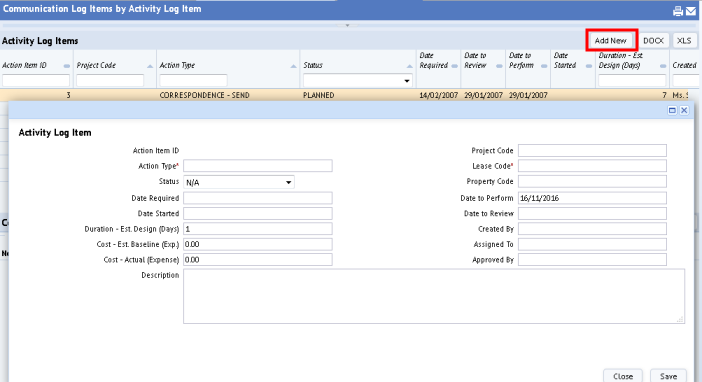
| Copyright © 1984-2020, Archibus, Inc. All rights reserved. |