
The Lease Commitment Costs by Month and Lease Commitment Costs by Year reports summarize your commitment expenses by adding all recurring cost expenses for each lease included in the report. These reports project the monthly or yearly data based on recurring cost definitions, such as yearly factor, cost periods, seasonal costs, and lease expiration dates.
You can generate the Lease Commitment Costs by Month or Year reports for any recurring costs. The report has a Filter console that you can use to restrict the leases included in the report by geographical location, cost category and cost class, and year. You can enter multiple cost categories and classes to view multiple categories and classes at one time. By default, these reports show all recurring cost expenses for all leases included in the report.
Scroll to the bottom of the report to see totals of each value.

Note: When working with the Leases cloud module, you work only with recurring costs; the module does not support scheduled costs and actual costs
Note: If your organization is using the Cost Administration application to record recurring costs and to schedule them to create specific cost instances, be aware that the Lease Administration reports summarize only recurring costs that have not yet been scheduled. If you drill down for a cost record that appears in the summary as 0.00, and see that this record shows an amount other than 0.00, this means that the recurring cost record for that time frame has been scheduled and is therefore not included in the summary.
This topic includes the following sections:
The Lease Commitment Costs reports are view analysis views that enable you to drill down to see the cost records included in the summary data. When viewing recurring cost details, you can export the detail data to Excel by clicking the XLS button. The detail report shows the time frame for the costs shown.
To analyze the cost data, you can drill down in the Lease Commitments (Recurring Costs - Not Scheduled) - Total Costs section of the Lease Commitment Costs by Month report to view recurring cost details for:
To analyze the cost data, you can drill down in the Lease Commitments (Recurring Costs - Not Scheduled) - Total Costs section of the Lease Commitment Costs by Year report to view recurring cost details for:
To generate the Lease Commitment Costs by Month or Year reports:
The Lease Commitments section shows the commitment costs for the criteria you selected.
You can export the summarized data to Excel.
The following image shows the Lease Commitment Costs by Year report indicating the cells you can click to drill down to see the records included in the summary:
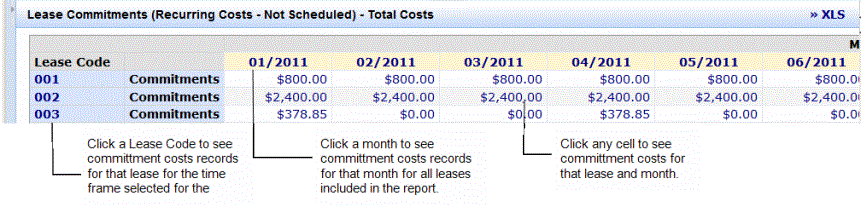
When the Archibus Enhanced Global Feature Set is enabled, you can generate the Lease Commitment Costs report to show Total Costs, Base Costs, or VAT Costs using the currency you select. Just as when the Archibus Enhanced Global Feature Set are not enabled, the Lease Commitment Costs report summarizes recurring cost expenses for each cost category's cost type. However, when the VAT and multicurrency fields are enabled, the report shows these expenses as Total Costs, Base Costs, or VAT Costs depending on the selections you make to generate the report. See Selecting VAT Cost Types and Currency for Reports for a description of the cost fields used to show VAT costs in different currencies.
When you drill down to see the records included in the commitment cost summary, the cost records show Total Costs, Base Costs, and VAT Costs using the currency type you select to generate the report. For example, if you generate the report to show Total Costs in the Budget Currency, the drill down shows the Total Cost, VAT Cost, and Base Cost for each cost record included in the summary in the Budget Currency. If you generate the report to show Base Costs in the User Default Currency, the drill down shows the Total Cost, VAT Cost, and Base Cost using the Payment Currency.
| Copyright © 1984-2020, Archibus, Inc. All rights reserved. |