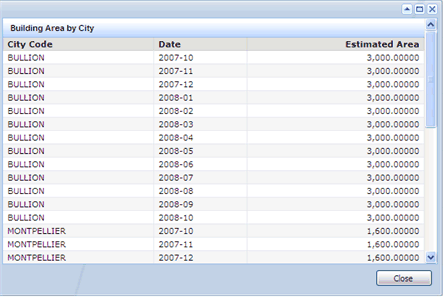for the chart you want to generate as a report.
for the chart you want to generate as a report. for the chart.
for the chart. The Select Filters pop-up window appears.
Click Apply.
The chart appears in the pop-up window, showing data for the selected restriction. The restriction used is indicated in the title bar.
To generate the chart as a report, click the Report button![]() at the top of the chart.
at the top of the chart.
The report appears using the same filters you selected for the chart.
The following is an example of the report generated from the Building Area by City KPI chart: