Navigator
A tool for accessing tasks and reports according to:
- a particular business process (such as space allocation)
- a particular business role (such as business process owner)
The Navigator uses a hierarchical approach to access specific tasks. As shown below, you might start with a general business application (Space module), choose your role within the application (Space Manager), and then choose from a list of tasks for this role.
In the full software offering, you first choose a domain (a grouping of applications), and then applications, processes (roles), and tasks.
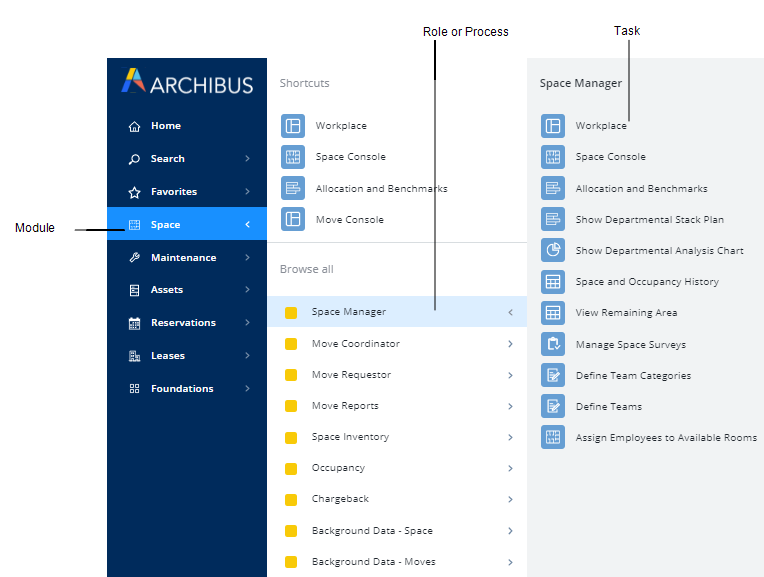
For a particular user, Archibus Administrators define the processes that appear on the user's Navigator by running the System / Archibus Administrator - User and Security / Assign Processes to Roles or Users task.
The Navigator is available in:
- Archibus Web Central
- Archibus Smart Client
- Archibus Smart Client Extension for AutoCAD. Here, the Navigator focuses on drawing tasks for the CAD Specialist role.
Location
In Web Central, the Navigator displays on the left side of the application, as shown above.
In Smart Client and CAD, the Navigator is housed in the Explorer pane, which is located on the left side of the application window. The Navigator has a different appearance in the Smart Client programs.
- In Archibus Smart Client, users can toggle between hiding or showing the Explorer pane (which houses the Navigator) by selecting the Show and Hide buttons.
- In CAD, users can hide and display the Navigator by using the Explorer command, located in the Server group on the ribbon toolbar.