Developing Locations (Rooms)
Many Archibus applications require that you have an alphanumeric room inventory. For example, if you are managing maintenance requests, you may will want to associate a maintenance request with a room so that craftspersons know the room to go to, you can bill the room's associated department for the maintenance work, and so forth. You can develop a simple room list using the tasks from the application at hand. Tasks for developing the space hierarchy are often located in the Background Data process of Archibus applications.
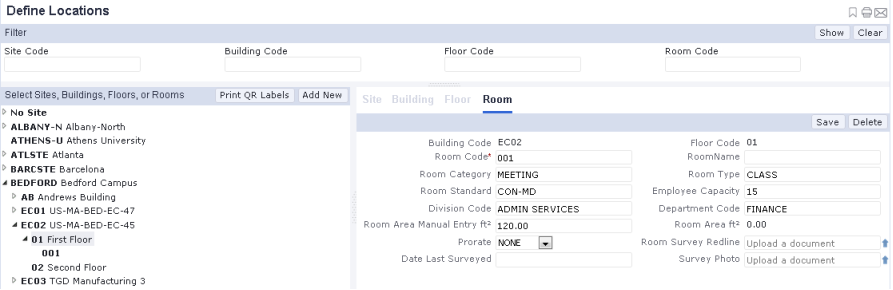
Developing Sites, Buildings, and Floors
In order to develop rooms, you must first develop the buildings and floors in which they are located (the space hierarchy). Optionally, you can develop the site on which the building is located. For information, see Developing Locations (Sites, Buildings, Floors).
Developing Room Classification Validating Data
When developing a room list, you may wish to classify your rooms. Once you define these classifications, you can choose these values when completing the corresponding fields of the Rooms table. Archibus offers two methods of classifying your rooms; you can classify your rooms by either or both of these methods:
Developing Rooms in the Database
Archibus applications that require a room inventory typically provide a task with a tree view in which you drill down through sites, buildings, and floors so that you can develop a room for the selected location, or view room details for the selected location.
- Drill down to the appropriate floor and choose Add New/Room.
- The system completes the Building Code and Floor Code fields with the appropriate values from your selection.
- Minimally, enter a value for Room Code that when combined with the Building Code and Floor Code values uniquely identifies this room to the system.
- Optionally, you can complete the following fields. If you are not a space manager and do not know exactly how this room is used or how your site charges for it, you can retain these fields with their default values. Many of these fields are used only by the Space Inventory application, so it is not essential that you complete them if you are not working with that application.
- Division / Department -- Choose the division, and the department within this division, that uses the room.
- Room Standard -- Choose a room standard to classify this room. Room standards focus on the dimension of the room.
- Room Type and Room Category -- Determine whether or not a room is occupiable by personnel and is part of the floor's usable area.
- Employee Capacity -- Enter the number of employees that can occupy this room.
- Room Area Manual Entry -- For your reference, you may wish to enter the size of the room. The Room Area field is completed with the area of the linked asset symbol in a CAD drawing. If you are not developing a room plan, you can use this field to record the room's area.
- Prorate -- This field describes how the system charges for the use of this room and is used with the Space Inventory application. Typically, this field should be completed by a space manager who is familiar with operations at your site. If you are not sure how your company charges for this room, leave this field blank.
QR Code Labels
If using the Define Locations view (ab-sp-def-loc.axvw) to develop your rooms, you can print QR Code labels for your rooms, using the Print QR Code Labels button in the view's Select Sites, Buildings, Sites, and Floors pane.
For information, see:
Developing a Room Plan in CAD
Often, sites wish to have a floor plan with rooms so that they can graphically see the location of accidents, maintenance issues, risk issues, and so forth. In this case, users purchase the Space Inventory application and use the Room Inventory process to develop a room plan and inventory by using CAD to depict their rooms in floor plan drawings. This room inventory and room plan can then be used with other Archibus applications.
For information on developing a room plan, see Draw Rooms.
Be sure to save your room plan as an enterprise graphics file so that you can access the room plan in mobile and Web Central.
Once you develop room asset symbols in CAD (which links the boundary lines to Room records), you can use the above method to edit the Room records, if necessary.