Space / Return to Work
Mark Employees for Return to Work
After a building shutdown or prolonged absence from the building, department managers need to indicate an employee's return to work and new schedule. Department managers use the Space / Space Inventory / Department Manager / Mark Employee for Return to Work task to indicate each employee's status and schedule.
The view is designed for flexibility and can be used for other scenarios, such as an employee's return after family leave or extended sick time. For this reason, fields such as Employee Status and Return to Work Info are free-form entry fields instead of validated fields. For example, for an employee on parental leave, you could enter "Parental Leave" in this field and enter the return date in "Return to Work Info."
Once you define these properties for your employees, you can use the Space Console's Advanced Search form to search for floors whose rooms house employees on certain days or search on the Return to Work Info values. For example, you might want to search for rooms that are assigned to employees who will now be permanently remote so that you can release these rooms.
You can also use the "Exclude Remote Workers" option of the Employees tab to have the Employees list show only employees whose Always Remote? value is No.
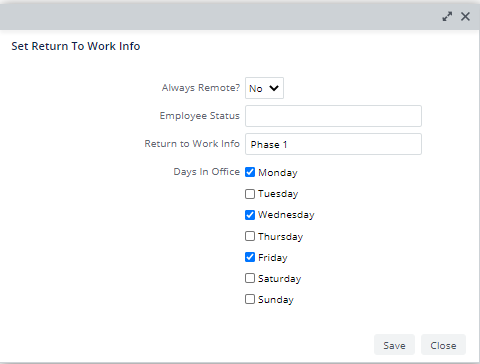
Procedure
- Load the Space / Space Inventory / Department Manager / Mark Employee for Return to Work task.
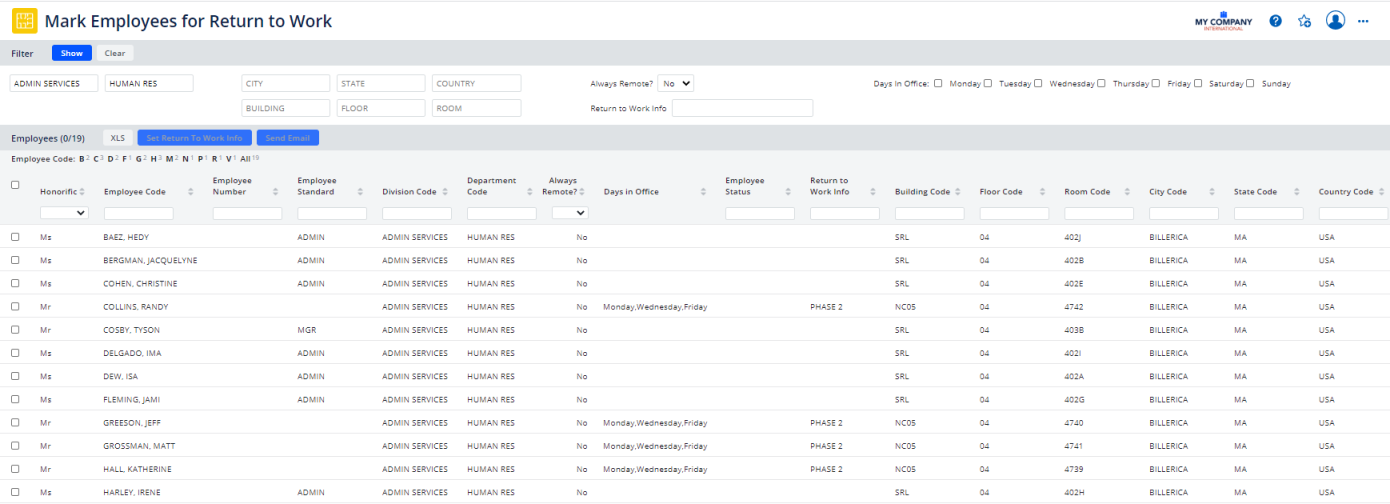
- If desired, restrict the list of employees using the filter at the top of the view. For example, a department manager might want to filter the list of employees to only their department.
- Select one or multiple employees for which you are setting the same information.
- Click the Set Return to Work Info button, and complete the form as follows:
- Save the form.
- You may wish to request feedback on the proposed employee phase information. You can use the view's feature to export the employee information to Excel and then send it to management, space planners, and peers. You can set a filter to export only employees of a certain status, only employees not returning, and so on.
- Typically, space planners now review the proposed phasing and determine how to accommodate the employees on the floor plan. Once space planners determine where employees will sit, you can notify employees of their return to work information.
| Field | Description |
|---|---|
| Always Remote? |
Set this option to Yes or No depending on whether or not the employee will be returning to the office at a future point and will require a permanent seat. Some employees will be remote long-term and you do not need to consider them in your return-to-work strategy. For example, they might have a health condition that prevents them from returning to the office and they will work remotely for the foreseeable future. You might also have a situation in which employees worked remotely before the office closure. In this case, the employee will continue to work remotely and you do not need to consider this employee in your return to work strategy. If you set this value to Yes, you might want a reminder of the employee's circumstance. If so, complete the Return to Work Info field with a value such as, "not returning to office" or "permanently remote due to location." |
| Employee Status |
This field can be used to indicate an employee on extended leave, or to enter former employees that you may still store in the Employees table. You can then filter out these employees when working with the Space Console or reports. |
| Return to Work Info |
To allow for flexibility, this is a free-entry field and not a validated field. So that you can later search and sort on this field, you should enter values consistently. To help you in this effort, when you start typing a value, the form presents previously-entered values in a drop-down list. You can choose a value from this list. You might use this field to enter Phase 1, Phase 2, and so on. Or, you might enter the date that the employee is returning. If you are integrating hoteling as part of your return-to-work strategy, you can complete this field with "Hoteling" to indicate that the employee does not require a permanent seat upon return. When placing employees in permanent seats, you can search on this field to exclude these employees. The space planner working with the occupancy plan uses this information to determine which employees to place. For example, they can restrict to show only employees assigned to Phase 1. |
| Days in Office |
Use these fields to indicate the days that the employee will be in the office. For example, in order to reduce density, you might have some employees work Monday-Wednesday-Friday and others work Tuesday-Thursday. Some sites may refer to these sets of days as "shifts" although they are not shifts in the traditional sense of hourly shifts, such as 7-3, 3-11, and 11-7. You do not need to complete this field for employees who will be using the hoteling features. |