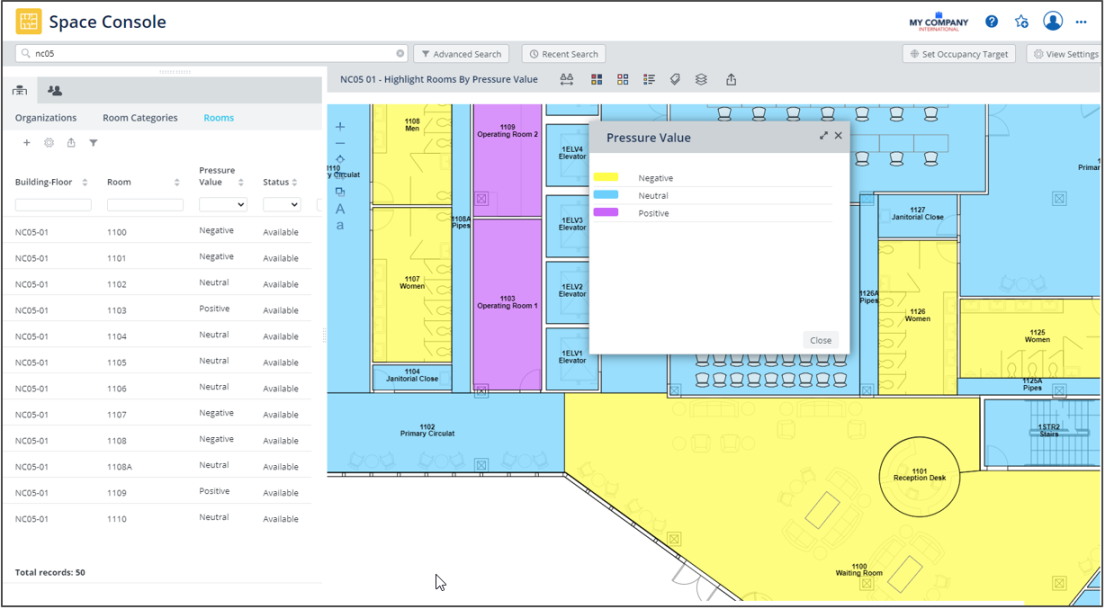What's New in Archibus V.25.3
View Configuration: Enable Existing Fields and Define New Fields
Archibus V.25.3 adds powerful ways for you to configure your data fields and views. With the View Configuration feature, you can track, manage, and report on any available, stock field in Archibus the space inventory and employee directory. You can also add your own fields to Archibus space inventory and employee directory.
Working from both cloud or locally-installed deployments, business process owners can configure data fields which can then be added to views, reports, and floor plans. View configuration is an out-of-the-box feature and does not require any product modification or customization. Upgrades to new Archibus versions automatically preserve your field and view configuration settings.
With the View Configuration feature, users with appropriate security groups can:
- Promote Archibus stock fields so that they are available in a select set of views.
- Create new user-defined fields.
Business process owners create and promote fields in these tables:
- Buildings
- Floors
- Rooms
- Employees
All users can then work with user-defined and promoted fields in these views:
- Define Locations
- Define Rooms
- Define Employees
-
Space Console
Additionally, system administrators can extend a View Configuration to other views. See View Configuration in System Management Help.
Promote Existing Stock Fields
When working with the Define Employees, Define Locations, or Define Rooms view, you might need a field that exists in the Archibus schema but is not visible in these views or available from the Select Fields form.
In this case, you can access the Configure Fields form from these views and "promote" an existing field by setting the Promoted? option. The field will then be available in these views, as well as within the Space Console grids. Once you promote a field, it is written to the schema and is promoted in all views that use this feature.
For example, the Calling Card Number field exists in the schema but is not available in the Space Console. From the Configure Employee Fields form of the Define Employees view, you can promote this field. It will now be available in Define Employees as well as the Space Console.
Help Topic URL: https://www.archibus.net/ai/abizfiles/v25.3_help/archibus_help/user_en/archibus.htm#../Subsystems/webc/Content/sys_admin/udf/promote.htm
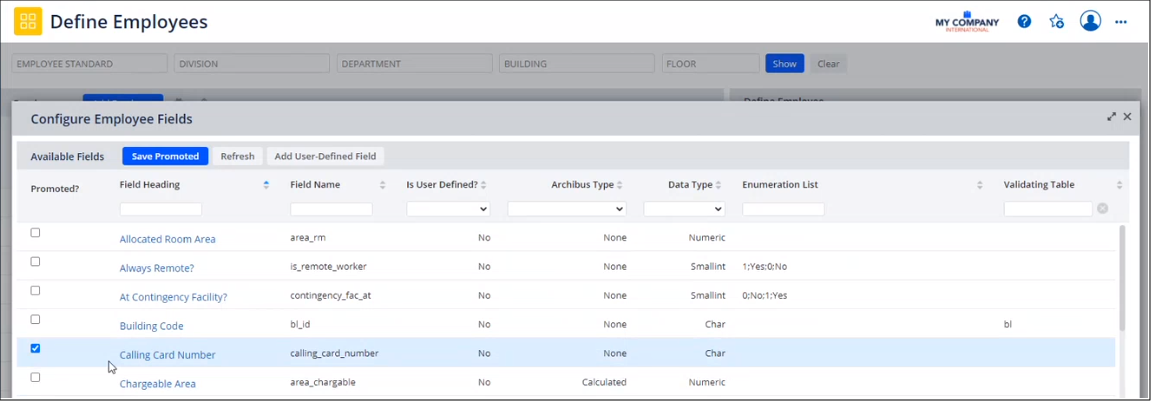
Define New Fields
When the Archibus set of stock fields does not track the data you require, you can define your own fields, directly from forms, using the Add User-Defined Field feature of the Define Locations, Define Rooms, and Define Employees views. Specify the key properties of the new field, and the field will be immediately available in these views, as well as in the Space Console grids.
For example, a hospital facility manager working on the Joint Commission accreditation process might need to identify specific room data that’s not in stock Archibus forms or reports, such as room pressure. Directly from the Define Rooms view, they can create the Pressure field.
Help Topic: Archibus Administration / Add-in Manager / Configure Views / Define a New Field
Help Topic URL: https://www.archibus.net/ai/abizfiles/v25.3_help/archibus_help/user_en/archibus.htm#../Subsystems/webc/Content/sys_admin/udf/procedure.htm
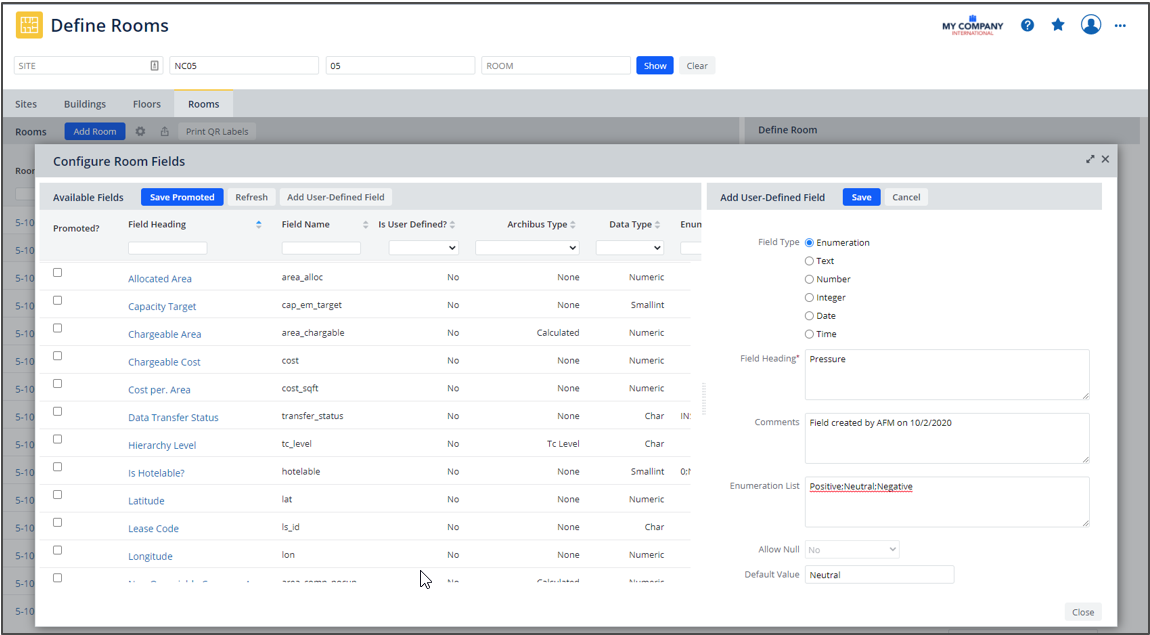
Access your New and Promoted Fields in Forms and Reports
Once you define and promote fields, you can access them in the Space Console, Define Locations, and Define Employees views.
For example, this image shows that the Define Rooms view now presents the Pressure field, and that you can edit this field using the Space Console's edit form.
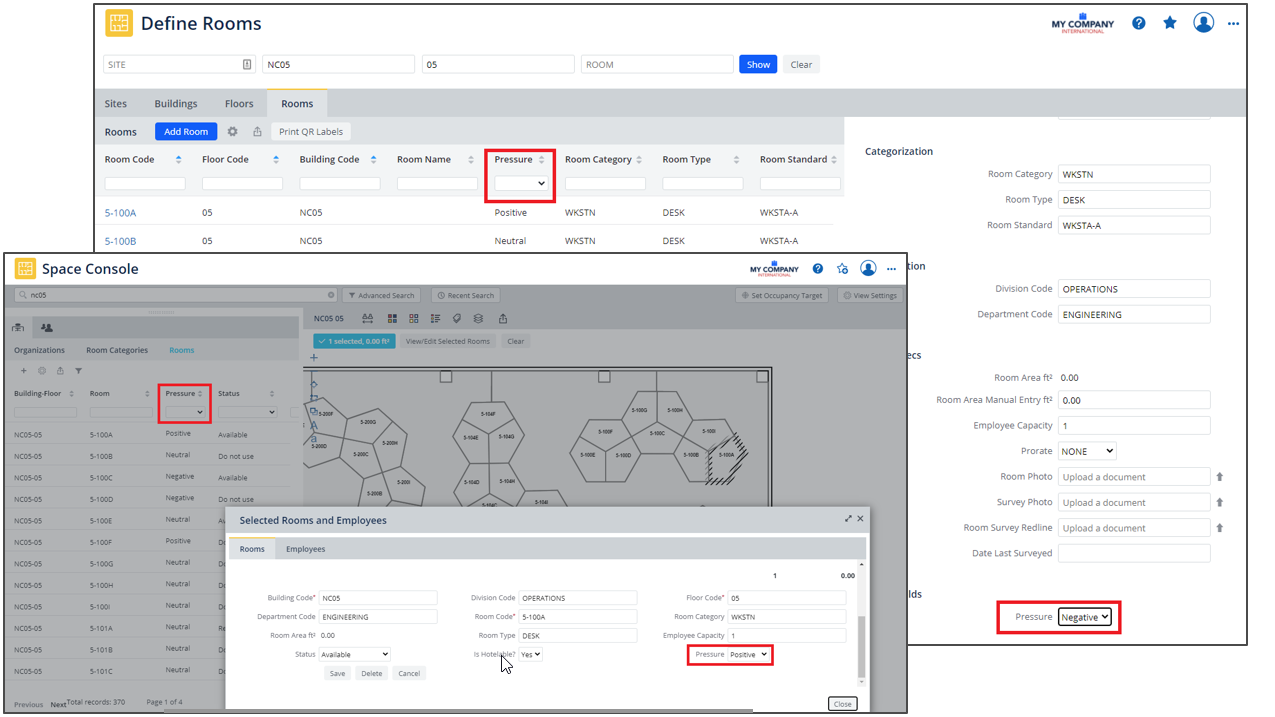
Label and Highlight Floor Plans by New and Promoted Fields
Working with the floor plan in the Space Console, you can highlight by new or promoted fields of the Room and Employee tables and display them as labels. For example, you might highlight rooms by their Pressure value (Negative, Neutral, Positive), with a different color for each highlight.