tSustainability & Risk / Compliance / Contract Manager
Sustainability & Risk / Compliance / Compliance Program Manager
Assigning Questionnaires to Field Inspectors
Extended questionnaires are linked to the users who will complete the questionnaires through events. Follow this process to assign questionnaires to the field inspectors who will complete them.
- Define the questionnaire using the Define Compliance Questionnaire task.
- Assign questionnaires to the contract terms and requirements using the Manage Compliance Requirements task or the Manage Contract Drill-down task. Be sure to complete Responsible Person field with the party who will perform the inspection.
- For example, you might have a questionnaire that provides questions for inspecting the facility to be sure that it meets accessibility requirements. You can define a compliance program requirement for inspecting the building using the Manage Compliance Requirements task. In the sample HQ project, the "Accessibility - Accessibility Audit - Inspect the Building" program requirement, shown below, has an assigned inspection questionnaire.
- For contracts, you might want to inspect that contracted work was correctly completed as outlined in the contract term. You can link a questionnaire for performing an inspection of the work area to the contract term that outlines the work using the Manage Contract Drill-down task.
- Create an event for the program requirement or contract term.
- For example, you can create an event for quarterly inspecting the facility to be sure that it is still in compliance with accessibility regulations. For the "Accessibility - Accessibility Audit - Inspect the Building" program requirement referenced above, you would create a quarterly recurring event by completing the event portion of the Manage Compliance Requirements task, as shown below.
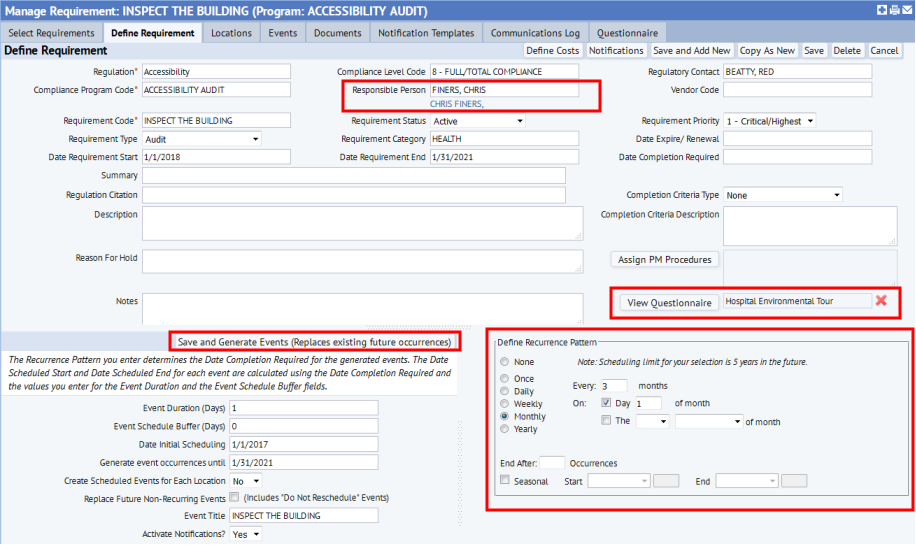
- The party you enter as Responsible Person will have this event and questionnaire assigned to them when you generate events.
- You follow a similar process for creating an event for a contract term. For details on creating events, see Defining Scheduled Events for Requirements or Contract Terms.
- For example, you can create an event for quarterly inspecting the facility to be sure that it is still in compliance with accessibility regulations. For the "Accessibility - Accessibility Audit - Inspect the Building" program requirement referenced above, you would create a quarterly recurring event by completing the event portion of the Manage Compliance Requirements task, as shown below.
- Generate events for the program requirement or contract term using the Save and Generate Events button, shown above.
- If the survey manager finds that they need to re-assign survey events, they can do so using the Compliance Program Manager / Manage All Compliance Events task. For example, if a field inspector cannot complete the survey on time and needs someone to take over, the survey manager can assign someone else to this event by using this task to edit the Responsible Person task. When the mobile user syncs or the Web Central user signs in, they will now see this survey in their queue.
- The Responsible Person, for example Chris Finers in the above image, will now have the event and questionnaire assigned to them.
- If the Responsible Person logs into Compliance Surveys mobile app and syncs, the mobile app will display the event for the Inspect the Building requirement. The user can click on the requirement to access the questionnaire. See Compliance Surveys mobile app.
- If using Web Central on a laptop to perform the survey, the Responsible Person can use a variety of tasks, including the Manage All Events task, to complete the questionnaire. See Completing a Questionnaire in Web Central
- The inspector (the party designated as the Responsible Person) goes to the field and uses the questionnaire to inspect the items.