Sustainability & Risk / Compliance / Compliance Program Manager
Assigning Preventive Maintenance Procedures to Requirements
Your compliance requirements might involve preventive maintenance that must be performed on equipment. For example, typically, the Compliance Department must track compliance with boiler regulations by closely monitoring and tracking maintenance work, such as inspections, diagnostics, and scheduled preventive maintenance. As another example, you can link a PM procedure that tests your emergency power system to a life safety requirement.
When you define requirements, you can associate one or more preventive maintenance (PM) procedures with the requirement. Thereafter, all work scheduled and associated with those PM procedures will appear in the Compliance Work History reports. Optionally, the PM procedures can be used to update Compliance Level for the related requirement: if the work isn’t done, the application has a workflow rule that automatically adjusts the Compliance Level of the requirement down to a lower level.
Note: You do not assign PM procedures to contract terms.
PM procedures have linked schedules
To automate the creation of work requests for preventive maintenance, PM procedures typically have schedules assigned. When you link a PM procedure to a compliance requirement, you are able to review PM schedule information along with information for service requests, work orders, work requests, and PM procedures.
After linking preventive maintenance procedures to requirements, you can:
- Review the status and documentation for all PM work history (work requests and work orders).
- Review procedure details, such as schedule and steps
- View PM work history by requirement and event
How requirements' locations affect the equipment that is tracked
When you link a PM Procedure to a requirement, all work for all equipment with a PM Schedule for that Procedure is linked to the requirement as long as the requirement’s Locations tab is empty. This enables you to link all equipment having the PM schedule with one event.
If you do not have locations defined for the requirement, assigning a PM procedure to a requirement automatically creates work requests for each step of the PM procedure for each equipment unit assigned to the procedures. The status of compliance events for the requirement is automatically updated based on the status of the related PM work requests, so you can track the progress of this maintenance work from the Compliance application. See How the Applications Updates the Status for Compliance Events.
If you have locations defined for the requirement, then work requests are generated for each step of the PM procedure for the equipment listed in the Locations pane for the requirement. The Equipment ID in the Locations tab would need to have a PM Schedule assigned in order to track work on it.
The requirement’s location tab can include any combination of Equipment Code and Equipment Standard to link more granularity. For example, if you want to link the requirement to only work for equipment of a specific standard in a specific site or building, then enter a location record containing that Equipment Standard and Site Code or Building Code.
Tip: You can assign multiple PM procedures to an event. By doing so, a single compliance event can track the status of multiple work requests for multiple preventive maintenance procedures.
How the application links PM schedules to requirement events
A preventive maintenance (PM) procedure typically has a schedule assigned to it. When you link preventive maintenance procedures to a requirement, the associated PM schedules are also linked to the requirement's events. If you set the Auto-Update Event Status option, the system then updates the Event Status based on the status of the event's associated PM schedules. See How the Application Updates Event Status.
The application uses the following logic to link preventive maintenance schedules to events:
| If ... | ... then PM schedules are linked to the event in the following way... |
|---|---|
|
Requirements have locations, and you have generated events by location |
All the schedules for all PM procedures are linked to the event if the following applies: the Site, Building, Floor, Room, and Equipment Code of each PM schedules must match the event's Compliance location record If the event location has an Equipment Standard instead of an Equipment Code, the Equipment Standard for the PM Schedule’s Equipment Code must match. When doing the matching, the application ignores null values in compliance locations. For example, if there is only a Building Code for the Event, and the PM Schedule has the same Building Code, but also values for Floor Code and Room Code, then it is considered a match. However, the reverse is not a match; that is, if the PM schedule has only Building Code, and the event has the same Building Code, but also values for Floor Code and Room Code, then it is NOT a match: |
| Requirement has locations, and Event has no location |
In this case, PM schedules are linked to an event for all the PM procedures where the Site, Building, Floor, Room , and Equipment Codes for each PM schedule match one of the requirement's compliance locations records. If the requirement location has an Equipment Standard instead of Equipment Code, the Standard of the PM Schedule’s Equipment Code must match. When doing the matching, the application ignores null values in compliance locations. For example, if there is only a Building Code for the Event, and the PM Schedule has the same Building Code, but also values for Floor Code and Room Code, then it is considered a match. However, the reverse is not a match, that is, if the PM Schedule has only Building Code, and the event has the same Building Code, but also values for Floor Code and Room Code, then it is NOT a match: |
| Requirement has no locations |
When a requirement has no locations, then all PM schedules for all of the requirement's procedures are linked to events. |
Procedure: Assigning PM Procedures to Requirements
To assign PM procedures to requirements:
- Access the Compliance Program Manager / Manage Compliance Requirements task.
- In the Select Compliance Requirements to Manage pane, do one of the following:
- To assign PM procedures to an existing requirement, click Select in the row for the requirement.
- To assign PM procedures to a new requirement as you define it, click Add New.
The Define Requirement tab becomes active.
- Enter information for the requirement. For details, see Adding Requirements.
Note: If you are adding a new requirement, you must save the record before assigning the PM procedures.
- On The Define Requirements form, click the Edit PM Procedures button or Assign PM Procedures button.
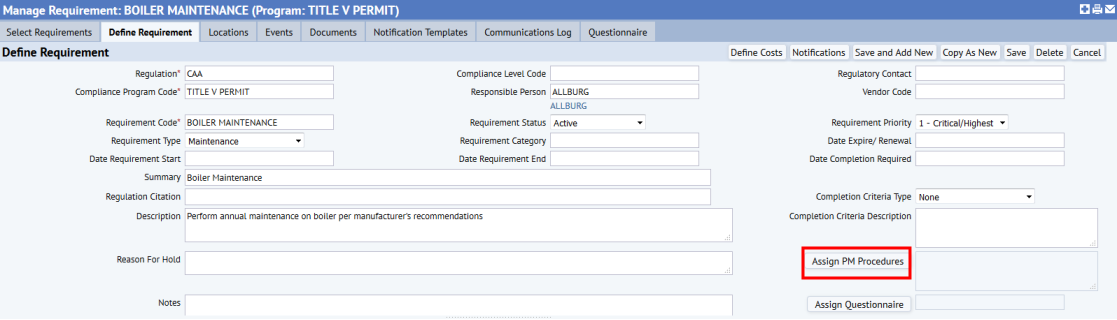
The Assign PM Procedures to Compliance Requirement form appears.
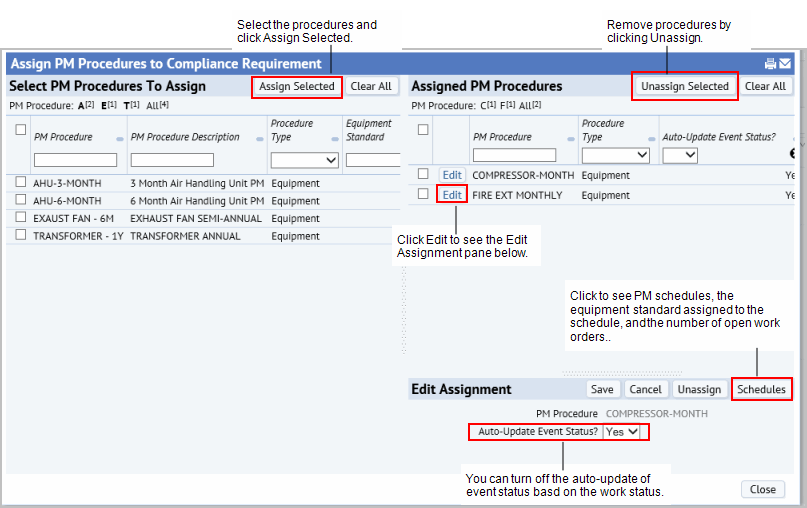
- In the pane on the left, select the check boxes for the PM procedures you want to assign, and click Assign Selected.
The pane on the left shows the selected PM procedures. If you don't want the system to automatically update Event Status to match work status, set Auto-Update Event Status? to No.
- To unassign a procedure, select it from the pane on the left, and click Unassign Selected.
- Click Close to close the form.
The Define Requirements form appears with the assigned PM procedures shown in the box to the right of the Edit PM Procedures button.
After assigning the PM procedures to the requirement, the following occur:
- The system creates a preventive maintenance work request for each step of the assigned PM procedures for each of the events for the requirement.
- The system updates the status of compliance events based on the status of the related PM work requests; that is, the Event Status will be changed to In Progress, Completed, Stopped, or Canceled if the preventive maintenance work requests change to these statuses. See How the Application Updates Event Status.