Sustainability & Risk / Compliance / Compliance Program Manager
Creating Work Requests for Compliance Events
Note: The information in this topic applies to both requirements and contract terms.
Many regulatory requirements and contract terms include preventative or on-demand maintenance and diagnostics of facilities and equipment. You must ensure that required maintenance work is completed before you can sign off on a regulatory requirement or contract term.
Working from Compliance, you can create work requests for any requirement event that has the status of In Progress or Scheduled if you are assigned to a role that has the Service Desk|Client process assigned.
- You can create a work request for a single event, or you can bulk create work requests for multiple events in one operation.
- Events can have more than one work request assigned.
Tip: By creating multiple work requests for an event, a single compliance event can track the status of multiple corrective work requests.
Adding a work request for a single compliance event
To create a work request for a single event:
- Access any of the following tasks of the Compliance / Compliance Program Manager process:
- Manage Non-Recurring Events
- Schedule Compliance Events
- Update Status and Close Events
- Manage Missed and Overdue Events
- Manage All Compliance Events
- Use the Filter console to locate the events for which you want to add work request. See Using the Filter Console to Locate Events.
- Click the tool icon in the row for the event for which you want to create a work request. The event must have a status of either Scheduled or In Progress.

If the event already has a work request created for it, you are asked if you want to create another one. These events have the following icon to inform you of this:

Click Yes to continue.
- If you have enabled the Maintenance Console, the Report Problem form appears.
- If you have not enabled the Maintenance Console, the Create Work Request form appears.
- Enter information for the work request.
- For details on completing the Report Problem form, see Reporting a Problem.
- For details on completing the Create Work Request form, see Creating a Work Request.
The system copies relevant information for the event into the work request form. For example, the event location (Site Code, Building Code, Room Code, Floor Code and Equipment Code), the event description, the event's Date Scheduled Start and End, and Date Required are copied to the work request.
- Click Save
When you save the record, the following occur:
- The Event Status changes to IN PROGRESS after the work request is created.
- Changes in the work request Status will now update the Compliance Event Status.
Bulk creating work requests for multiple compliance events
To create work requests for multiple events.
- Access any of the following tasks of the Compliance / Compliance Program Manager process:
- Manage Non-Recurring Events
- Schedule Compliance Events
- Update Status and Close Events
- Manage Missed and Overdue Events
- Manage All Compliance Events
- Use the Filter console to locate the events for which you want to add work requests. See Using the Filter Console to Locate Events.
- Select the check boxes in the rows for the events, or use the check box at the top of the event list to select all events shown in the grid.
- Click the Create Requests button at the top of the pane that lists the events.
The Create Requests for Selected Events form appears with the name and phone number for the logged on user entered in the form (Requested by and Requestor Phone fields.)
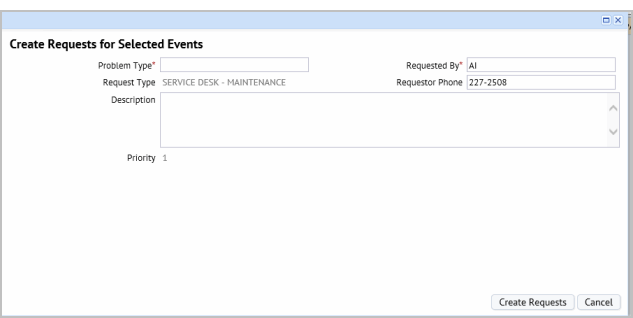
- Select the Problem Type from the list.
- Optionally, enter a Description of the work that needs to be done and its impact on compliance.
If you fill in the Description field, the application adds the Event description and Event Dates on a new line after the description you enter for the work request.
- Click Create Requests.
The system creates a work request record for each event and copies relevant information for each event into its work request record. For example, the event location (Site Code, Building Code, Room Code, Floor Code and Equipment Code), the event description, the event's Date Scheduled Start and End, and Date Required are copied to the work request.
When you click Create Requests, the following occur:
- The work request icon now indicates that the event has had a work request created for it and the Event Status is In Progress.

- Changes in the work request Status will now update the compliance Event Status.
- After all work requests are created, the grid is refreshed so that the work request icon and Event Status fields are updated, but the check boxes remain selected as a reminder of the events for which you just created work.
- The work request icon now indicates that the event has had a work request created for it and the Event Status is In Progress.