Archibus Cloud / Space / Space Manager / Space Console
Space / Space Inventory / Space Manager / Space Console (non-transactional)
Space / Occupancy / Manager / Space Console (non-transactional)
Work with Promoted and User-Defined Fields in the Space Console
Users with appropriate security settings can define fields specific to your site (user-defined fields); likewise, these users can make existing fields of the Archibus stock database available to a view (promoted fields). When using the Space Console, you will be able to take advantage of user-defined fields and promoted fields for the Rooms and Employees tables.
Promoted and user-defined fields behave the same as any other field; the only difference in using these fields in the Space Console is how you access them.
For example, the Room Pressure field is not part of the stock schema; suppose an administrator at your site added this field and its possible values to the Rooms table using the Define Rooms view. Likewise, suppose your administrator promoted the Time Last Surveyed field of the stock schema. The below discussions show how you would work with these fields in the Space Console.
Note: Although you can define fields and promote fields for the Buildings table and Floors table, you cannot work with these fields in the Space Console.
Display User-Defined and Promoted Fields in Reports
If an administrator at your site has promoted a field from the stock schema or defined a field specific to your site, you will see that field in the Space Console's grid forms. The Space Console's Select Fields form includes promoted and user-defined fields. You can opt to hide and display them using the Select Fields command, available from the gear icon.
For example, the below image shows the user-defined Pressure field in the Rooms grid, as well as the promoted Time Last Surveyed; you can search the Rooms grid by values for the Pressure field. If you do not need to see these fields for your task at hand, you can hide them from the Rooms grid using the Select Fields form.
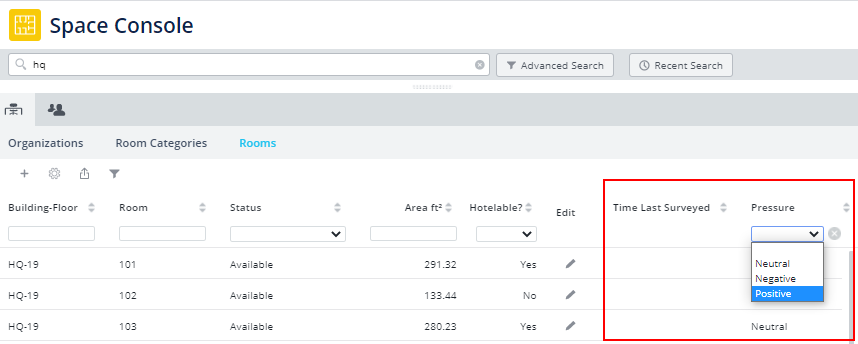
Edit User-Defined and Promoted Fields
Access the Room Edit form with the pencil-shaped icon, and the form includes the user-defined Pressure field and the promoted Time Last Surveyed field.
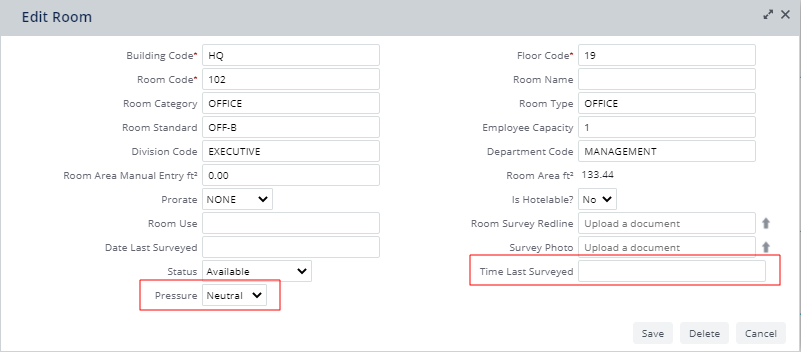
Highlight and Label Floor Plan by User-Defined and Promoted Fields
Once you define and promote fields, you can highlight the floor plan by them. User-defined and promoted fields are listed under the Highlight Options form. User-defined fields are indicated with a blue box and promoted fields are listed in standard format.
As shown below, click the Highlight Options button and select the user-defined or promoted field from the Highlight Options form. Return to the Highlight form and the selected field will be listed at the bottom. Note that next time you access the Highlight option, the selected promoted or user-defined field will already be listed in the Highlight form. The same behavior applies to border highlights.
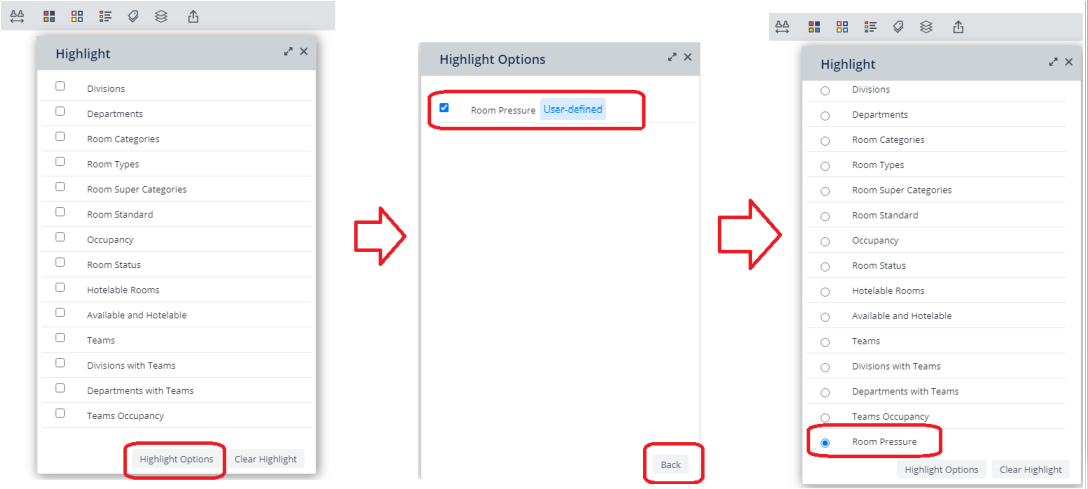
For example, you can highlight negative pressure rooms on the floor plan and display the legend for each highlight color.
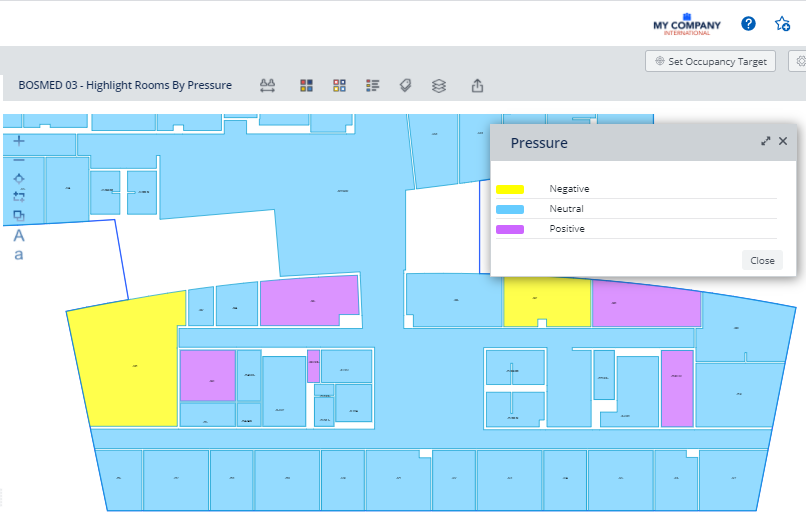
Likewise, the Space Console's Labels option reflects your user-defined and promoted fields. Continuing this example, you can invoke the Labels command, select the user-defined Pressure field, and then display each room's pressure with the Pressure value as a label.
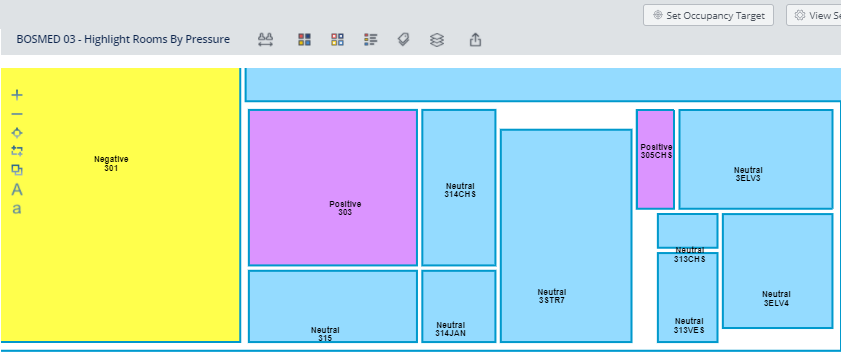
Usage Notes
In the Space Console, you cannot enter data into user-defined fields by selecting multiple rooms on the floor plan and editing multiple rooms at the same time. You can only enter data for user-defined fields by editing a room at a time. Editing multiple user-defined fields may be possible in a future Archibus release.