Smart Client Extension for AutoCAD
Completing Standards Tables for Use with Asset Symbols
Standards tables define many properties of a category of items, including how to depict the item in a drawing.
For example, the records in the Equipment Standards table define categories of equipment items and how to graphically represent items of a particular category when adding them to drawings based on database information. A record in the Equipment Standards table may define that all equipment items of equipment standard AIR-HANDLER 20HP should be represented in CAD drawings with an instance of the HVAC-AHU block. The following image shows the Define Equipment Standards grid view. The AIR-HANDLER-20HP and its associated drawing block is shown in the list.
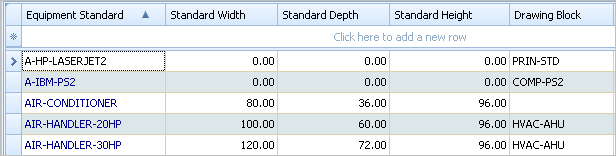
If you intend to generate asset symbols based on standards or on existing database records, it is important that the corresponding standards table be properly completed so that Archibus has enough information to generate an asset symbol. For example, suppose your Equipment table has records defining all the equipment on a floor and you now want to generate asset symbols from this information. Each of these Equipment records must have an Equipment Standard, and that standard must define the block or dimensions that the program should use to generate the asset symbol.
Asset Symbol Creation Methods that Require Standards Tables
Standards tables must be completed with appropriate information if you intend to create asset symbols using the following methods:
| Method | Description |
|---|---|
| Asset Inserting | With this method, a database record does not exist. In the drawing, you choose the standard to insert and the location, and the Insert Asset command adds to the drawing the block or polyline defined by the standard. |
| Populating | With this method, you specify the type of asset symbol to work with and Archibus compares the drawing to the database table and updates the drawing to match the database. If records exist in the table for which there are not asset symbols, the program generates the asset symbols based on the records’ standard information. This method requires that the database records have standards information and that the standards information specifies appropriate dimensions or blocks. |
Completing a Standards Table
As the above image of the Equipment Standards table indicates, standards tables hold both block and dimension data. Archibus can generate drawing entities based on the dimension data or block you specify in the Standards table. The following are some examples:
- If you define a particular equipment block and no dimension information, the program will insert this block according to its definition in the block table or drawing file. This is known as a full scale block insertion.
- If you are generating an equipment asset symbol and supply the depth and width information in the Equipment Standards table and no block information, Archibus will generate a rectangular block of the specified dimensions. To do this, it scales a default unit block (UNIT.DWG, which is a 1x1 block) according to the dimensions you specify. Block insertions for which the program scales the block according to dimensions are known as parametric insertions.
- If you are inserting an area and supply length and width in the standards table, the program will generate a rectangular polyline of these dimensions. Again, this is a parametric insertion.
- If you supply both block
and dimension data, the program will parametrically scale the block according
to the dimension data. Thus, you should only supply both dimension and
block information if the block is a unit block and not a full-scale block.
For example, if you develop a unit block in a circular shape to represent a table, and complete the standards table with this block name and 36 by 24 inch dimensions, the program will insert an oval representing these dimensions. On the other hand, if you complete the Equipment Standards table with 36 by 24 dimensions and also define a full-scale block that represents 10 by 10 inches, the program will produce a block that represents 360 by 240 inches.
To avoid this type of situation, you may want to indicate whether a block is a regular or unit block in its block name. For example, the letter "U" at the end of a block name can indicate that the block is a unit block and that dimension information should be supplied.
The following table summarizes how you should complete the standards table to achieve all of the possible types of Archibus asset symbols.
Specifying Dimensions in the Standards Table
When completing length, width, depth, and height fields in a standards table, consider these points:
- Completing the Standard Height field is optional. Standards tables provide this field in case you want to display your drawing three-dimensionally using AutoCAD.
- Furniture and equipment items are measured by depth and width; areas are measured by length and width.
- The type of asset (the asset type) determines whether items of this type are measured by small units (inches and centimeters) or large units (feet and meters). For example, the Equipment asset type calls for measuring items in small units. Therefore, to enter dimensions for an equipment item that measures two feet by three feet enter 24 and 36 if the project uses the imperial system.
Note: Users who are not familiar with working with advanced schema elements such as asset types can determine whether items of a particular asset type are measured in large or small units by examining the sample values in the sample HQ project.
Note: Any block that you reference in a standards table, must be located on the project path or in the schema directory.