Smart Client Extension for AutoCAD
Setting Drawing Layers
When you are developing or displaying facilities information in a CAD drawing, you need to set the following layer information for the task at hand:
- The drawing’s current layer—the layer on which items that you draw will be stored. (For your convenience the Extension for AutoCAD displays the name of the drawing’s current layer in the Home / Layers list on the Ribbon.)
- The layers to display—the other layers that are useful for the task at hand.
There are a few ways to set the current layer:
- Use a task, such as Set Jacks from the Navigator of the Archibus Smart Client Extension for AutoCAD.
- From the command line, run the set layers command (AFM_ASTLAY) and select the layer for the object you are working on from the Select Values list that displays. See Set Asset Layer Command.
- From the Layer Properties Manager dialog, select the layer and the check mark to set the layer as the current layer. See To Make a Layer Current.
- From Smart Client, choose a "Draw XX" task, such as Draw Rooms.
Example
In Smart Client, the Navigator's Space / Space Inventory / Room Inventory / Draw Rooms task displays the Room layer and also displays the Gross Area layer and Building Grid layer.
In CAD, run the Set Rooms task to set the Room layer as the current layer. After running the Set Rooms task, RM displays in the AutoCAD Layers toolbar (shown on the Home / Layers list) to remind you of the current layer.
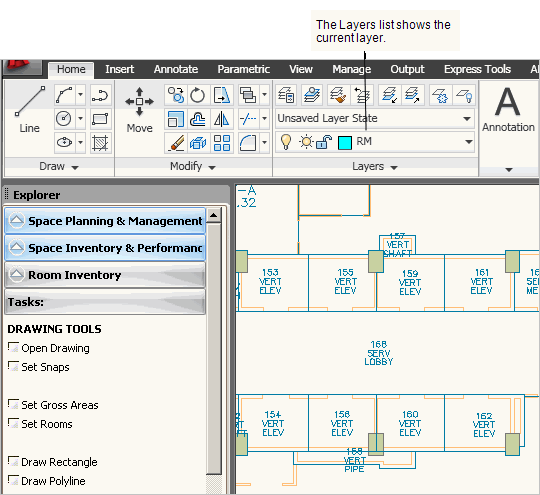
If you now run the Space / Space Inventory / Building Performance / Draw Gross
Areas task, and then run the Set Gross Areas task, the program hides the Room layer and makes Gross Area the
drawing’s current layer.
To use an Archibus-specific option to set a drawing’s active layers
- Run a drawing task from the Navigator in Smart Client, such as Draw Rooms.
- From the Navigator in CAD, choose a task named in the form: Set <layer type>, such as Set Rooms.
Note: If the layers do not yet exist in the drawing, the program creates them.