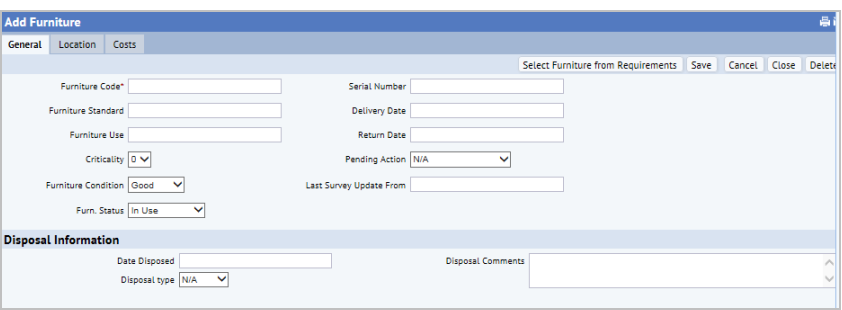Archibus SaaS / Space / Background Data - Moves
Archibus SaaS / Assets / Asset Manager
Assets / Asset Portal / Furniture
Assets / Assets
Assets / Enterprise Assets
Adding Furniture (Tagged Furniture)
This topic describes how to add, edit, and delete tagged furniture records. Tagged furniture records are used throughout the consoles of the Assets domain.
Accessing the Add Furniture form
You add or edit a tagged furniture record using the Add Furniture form. You can access this form from any of the following locations:
- Archibus SaaS / Assets / Asset Manager / Asset Lifecycle Console
- Archibus SaaS / Assets / Asset Manager / Asset Registration Console
- Enterprise Assets or Assets / Asset Registration Console from any of the roles that include this console. You select "Add an Asset" or "Add Multiple Assets" action buttons, and then select Furniture for the Asset Type to access the Add Furniture form.
- Enterprise Assets or Assets / Asset Lifecycle Console from any of the roles that include this console. Select the plus sign from the Asset Registry on either the Asset Registry or Asset Lifecycle tabs to access the Add Furniture form.
- Assets / Asset Portal / Furniture / View and Edit Tagged Furniture
Procedure: Adding tagged furniture
To add s tagged furniture:
- Access the Add Furniture form from one of the above methods.
- From the top of the Tagged Furniture list, click Add New.
The Add Furniture form appears.
- On the General tab, enter the following information, as needed. Click Save when you have completed your entries.
Furniture Code: This is the unique identifier for the record, and is a required field.
Furniture Standard: Select the type of furniture item by selecting from the predefined standards. See Define Furniture Standards.
Furniture Use. Enter a description of how the furniture is used.
Criticality. Enter a whole number from 1 to 9 to indicate the degree of importance this asset has for your organization's mission. You determine the meaning you want to assign to these numbers. The application uses the criticality number on the Mission Support Analysis section of the Asset Lifecycle's Optimization tab.
Furniture Condition: Select the value that best describes the current condition of the equipment as New; Excellent; Good; Fair; Poor; or Bad. The condition of an asset is a key factor in optimization analysis.
Furn. Status: Select a description to document if the furniture is being used, is in storage, has been sold, requires repair, and so forth.
Serial Number. If the furniture has a serial number, you can record it in this field.
Delivery Date. This field stores the date the furniture was actually delivered. The application uses the Delivery Date when calculating depreciation.
Return Date. The date the furniture was returned to the manufacturer / supplier. The return date could be associated with a lease or a defect.
Pending Action. Select the description of where the furniture item is in the disposal process. These values come from the enumerated list: N/A (not being considered for disposal); Mark for Disposal; Mark for Donation; Mark for Evaluation; Mark for Refurbish; Mark for Repurpose These values are typically entered using the Asset Disposal Console, but you can also enter them here.
Last Survey Update From: When the supervisor closes out a survey, the application uses this field to document the survey from which the system updated the Tagged Furniture (ta) table. Validated by the Disposition Surveys table.
Disposal Information. Review disposal information entered from the Asset Disposal Console, or enter that information here.
- Click the Location & Affiliation tab, and enter the following information as needed. Click Save when you have completed your entries.
Building / Floor / Room Code: Use these fields to document the location of the furniture item.
Division / Department Code: Use these fields to document the organization that uses the furniture item.
Employee Name: Select the name of the employee that the furniture is assigned to.
If you have a license for the Enterprise Assets application, the tab additionally displays options for adding an owner custodian and other custodians. For information, on custodians, see Chain of Custody (Concept).
- Click the Costs tab, and enter information as needed. Click Save when you have completed your entries.
Value - Replace. Enter the cost of replacing the furniture item. You can review this value from any of the consoles that use the asset registry.
Value - Salvage. This field stores the salvage value for the furniture. You manually enter this value.
Property Type. The property type describes how the property is treated when calculating depreciation. You define property types as background data, giving the property type a depreciation method and percentage (for items that appreciate), or months (for items that depreciate.) Complete this field if you intend to track depreciation for the furniture with any of the applications of the Assets domain.
Cost Depreciation Closing Month (
date_dep_closing_month) -- This read-only field presents the report log closing date and is completed by the system when the depreciation calculation is run. It lets you know when the Depreciated Value was updated on tagged furniture or equipment. The user sets the Closing Month date(dep_reports.last_date)with the Define Depreciation Logs task.Depreciation Value (
cost_dep_value): The value of the asset after depreciation is calculated. The application completes this field with the value it determines when calculating depreciation.Note: If you import data into the Depreciated Value (
cost_dep_value) field, as long as the Property Type field is empty, this value will not be overwritten with the calculated depreciation value.Purchase Order Code. Select the purchase order from the list. Purchase orders are defined using the Invoice Cost Wizard (Real Property application) or the Record and Approve Invoices by Vendor task (Portfolio application.)
Purchase Price. Enter the price you paid for the furniture item. The system uses this value to calculate depreciation. You can review this value from any of the consoles that use the asset registry.
Lease Code. If the furniture is leased, use this field to identify the lease associated with the furniture. The field is validated by the leases in the ta_lease table. You can develop the validating lease data using the Asset Portal's View and Edit Leases task available from the Equipment process.
Warranty Code. Select the warranty for the furniture asset. The field is validated by the Warranties (warranty) table. You can develop the validating warranty data using the Asset Portal's View and Edit Warranties task available from the Equipment process.
Policy Code. Select the insurance policy for this furniture. This field is validated against the Insurance Policies (policy) table. You develop the validating background data using the Asset Portal's Define and Edit Insurance Policies task available from the Equipment process.
Editing tagged furniture
- To edit a tagged furniture record.
- To more easily locate a specific record, enter a full or partial Furniture Code in the Filter console and click Show.
Note: To restrict the list using the Smart Search console, enter data in the text boxes under the column headers, and press Enter on your keyboard to set the restriction. See Smart Search Consoles.
- Select the record from the Tagged Furniture list
- Edit the fields as needed. Use the field descriptions in step to guide your entries.
- Click Save.
- To more easily locate a specific record, enter a full or partial Furniture Code in the Filter console and click Show.
Deleting Tagged Furniture
- To delete a tagged furniture record:
- Select the record from the Tagged Furniture list.
The fields for the record display in the Tagged Furniture pane.
- From the Tagged Furniture pane, select Delete.
You are asked to confirm the deletion.
- Click OK.
The record is removed from the database.
- Select the record from the Tagged Furniture list.