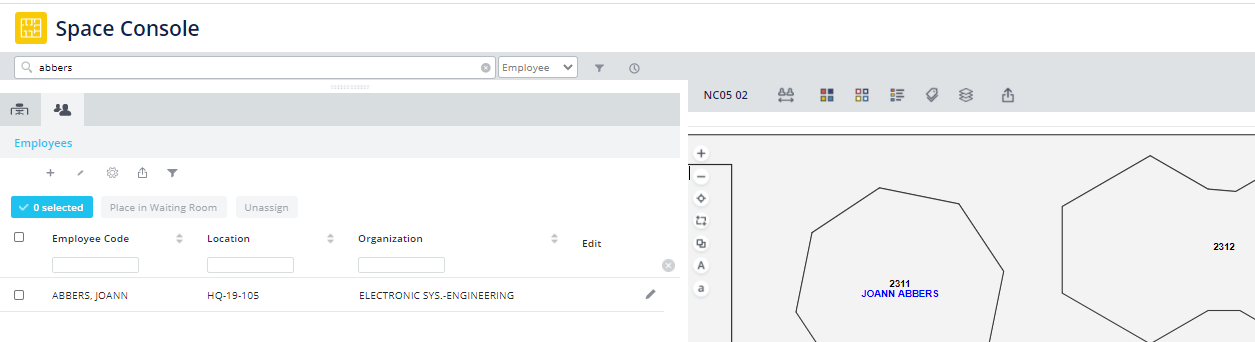Archibus SaaS / Foundations / Space and Moves / Space Console
Archibus SaaS / Space / Space Manager / Space Console
Space / Space Inventory / Space Manager / Space Console (non-transactional)
Space / Occupancy / Manager / Space Console (non-transactional)
Space Console: Search for Employees
The Space Console's search box also supports employee searches. To make an employee search, you first set the search fields and type of search as described in Using the Search Box.
When you search by employees, the search considers these employee locations:
| Location | Description | Fields |
|---|---|---|
| Permanent | The employee's permanent, assigned location |
em.bl_id em_fl_id |
| Booked | If your site has implemented hoteling (booking workspaces for temporary use), you can search for an employee's temporary location. | rmpct.bl_id and rmpct.fl_id, if today is in the date range |
| Satellite | If your site assigns multiple offices to one employee, the search can consider secondary locations. | rmpct.bl_id and rmpct.fl_id, if today is in the date range |
When you search for an employee, the Space Console sets to Occupancy mode and highlights the employee's room on the floor plan.
Tip: If you want to search for employees regardless of their room location, you can you the Smart Search console located in Employees tab. See Finding Employees and Rooms with Smart Search.
To search by employees
-
In the Select Search Fields form, be sure that Employee Name or Employee Code is selected. See d in Using the Search Box.
-
Set the search box type (located to the right of the search box) to Employee.
-
In the search box, enter a few consecutive characters found in the Employee Name or Employee Code. For example, entering "BILL" produces the following in the sample HQ project. Notice that the first employee listed (PAGE,BILLY) is not assigned to a building or floor. For other returned search results, the search lists the employees according to their assigned building.
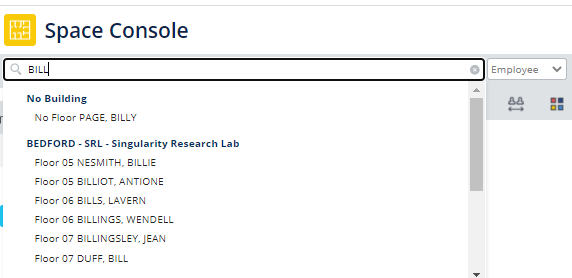
-
Locate the desired employee in the search results, and click on their entry.
-
The Space Console lists this employee in the Employees tab and highlights and zooms into their room on the floor plan. For example, clicking on "BILLINGSLY, JEAN" in the search results in the above image, loads the SRL-07 floor plan and highlights and zooms into Jean Billingsly's assigned room.
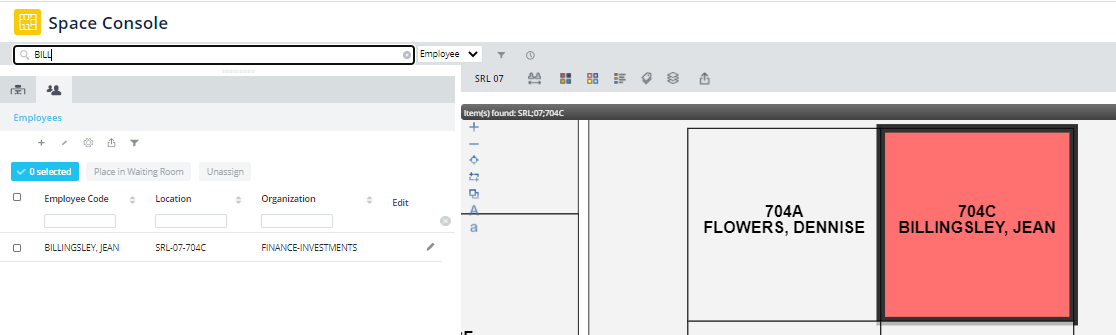
-
Additionally, other tabs in the Space Console display the employee's information:
-
Employee is listed in Employee panel.
-
Employee's floor is listed in Floors panel, and the floor plan is loaded into Drawings panel. If the employee has a room, the floor plan zooms into and highlights the employee's room.
-
Employee’s organization is listed in Organization tab.
-
If the employee has a room, the room is listed in Rooms tab.
-
If the employee has a room, the corresponding room category and type is listed in Room Category tab.
-
For an employee in a hoteled room, the Room tab shows the hoteled room information and the Employee tab will show the employee’s information. If the hoteled employee has a permanent location, the Employees tab will show the employee’s permanent location.
-
Search results for hoteled location
The Employee search considers booked room. The search results indicate that the location is a booked room. For example, Joann Abbers has a permanent location in HQ-19, but has booked a room on NC05-02.
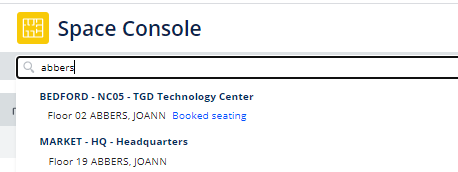
Select the employee with a booked seat from the search results, and in the floor plan the Space Console lists the employee's name in the booked room. This differs from the behavior for permanently-located employees, for which the Space Console highlights the room in the floor plan as described above.
For example, selecting the booked seat entry for Joann Abbers loads the floor plan for her booked seat (NC05-02) and lists her name in the booked room; the Employees tab lists her permanent location (HQ-19-105).