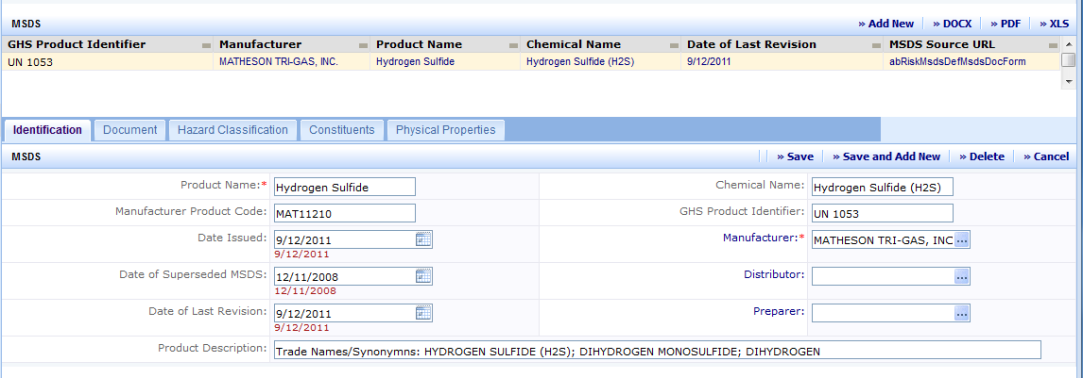
The Material Safety Data Sheet is the primary component of the MSDS application. An MSDS is a document (either printed or electronic) that details information about the properties of a hazardous material and contains vital information for safe handling and emergency response for each substance. These documents are required to be available to personnel who work with or around these hazardous materials.
There are several background data elements needed to support entering MSDS data which can be accessed through the Business Process Owner-MSDS process. The background data entry related to the MSDSs that will be entered using this task should be completed prior to starting the entry of the MSDS. As a minimum, make sure the companies referenced in this MSDS are defined in the background data. If chemical constituents and container information will be entered, check those reference tables as well as the units reference data. Also review the hazard classification systems. This topic covers only the task of defining the MSDS and assumes that all reference data is already loaded in the system.
Log into Web Central and navigate to the Material Safety Data Sheets (MSDSs) task by selecting:
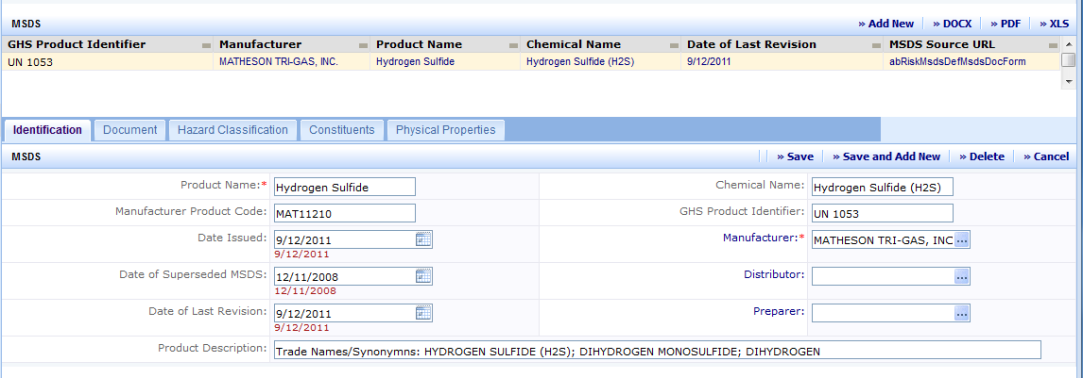
The Define MSDS view provides a full console at the top of the screen for finding MSDSs. It is likely that there will be hundreds, if not thousands of MSDSs in the system. Even when you are adding a new MSDS, it is a good practice to search for it to make sure it's not already in the system. The console is convenient for finding an MSDS or group of MSDSs.
In the console, all of data elements have a selection dialog [...]. The selection lists for the three data elements shown below are limited to values that are present in the MSDS table. So if you are searching for the Product Goo Gone and it's not listed in the selection list for Product Name, it has not been entered into the system.
The remaining selection lists are derived from reference data in the background data tables. So even if company XYZ is shown in the Manufacturer selection list, there may or may not be MSDSs associated with that manufacturer.
The console search is NOT case sensitive and is based on the logical "AND" operation. So if you query on Building Code "HQ" and Manufacturer "XYZ" the system will show only those records that have a building code of HQ and that were manufactured by company XYZ.
An example of how the console might be used would be a case where the health and safety manager needs to review and update all of the MSDSs assign to a particular floor in a building. He would enter the building and floor code and click on the" Show" button at the top of the console. MSDSs matching those criteria would be displayed in the grid below the console. For MSDSs that are missing from the system he would use the "Add New" button in the MSDS grid to create a new MSDS record in the edit form below the grid. To modify and existing MSDS, he would click on the MSDS in the MSDS grid. This would display data defined fro that MSDS in the edit form below the grid.
The edit form for MSDS data is organized into 5 tabs: Identification, Document, Hazard Classification, Constituents and Physical Properties. Initially, the form presents the Identification tab, but you can switch between the tabs at will. The absolute minimum data required for saving an MSDS record is the Product Name and the Manufacturer on the Identification tab. However, to be useful, you really should load the manufacturer provided MSDS document in the Document tab. The sections below describe the operation and data on each tab.
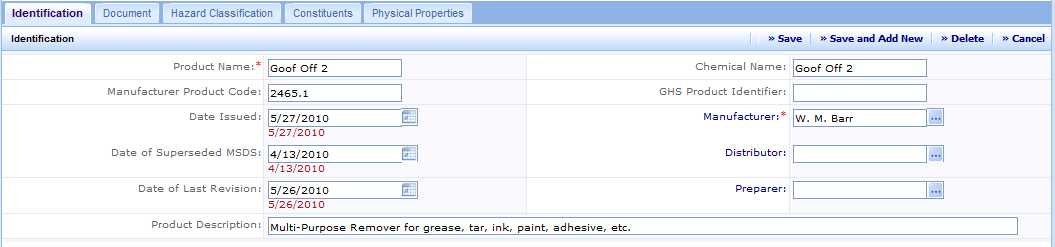
The identification tab is where information about the name of the product and the MSDS issuer are captured. All of the data for the identification tab is found in Section 1, Chemical Product and Company Identification of the MSDS provided by the manufacturer. Each of the fields is described in the table below. When the data entry is complete, you can "Save" the data or "Save and Add New" to enter additional MSDSs. "Delete" will delete all of the data (including the document) associated with the selected MSDS. "Cancel" discards the changes and clears the edit form.
In addition, the selection dialog for Manufacturer, Distributor, and Preparer has a special feature that makes entering data more efficient. If the company you are looking for is not included in the background data an "Add New" button will allow you to enter and save a record for the company. Fill in the fields and click on "Save" or if you change your mind, you can "Cancel." The newly saved company can now be selected in the select values dialog.
Note: Only required fields are presented (Company Name,Emergency Phone Number) in this quick add feature, so it would be a good practice to go back to the "Define Companies" task at some convenient time to complete the remainder of the company information.
|
Field |
Purpose |
| Product Name | (Required Field) The name of the product |
| Manufacturer Product Code | A code assigned to the product by the manufacturer. Often there are multiple product codes listed. |
| Date Issued | Date that the MSDS was issued |
| Date of Superseded MSDS | The manufacturer will indicate the date of a superseded MSDS |
| Date of Last revision | The manufacturer will indicate the date of the last revision. |
| Product Description | Description of the product and its intended use. |
| Chemical Name | Chemical Name of the product-- may be the same as the product name |
| GHS Product Identifier | Globally Harmonized System Identifier |
| Manufacturer | (Required Field) Name of the Manufacturer. Note the manufacturer must be listed in Companies background data. |
| Distributor | The Distributor of the product. Note the distributor must be listed in Companies background data. |
| Preparer | The company who prepared the MSDS. Frequently the preparer is the manufacturer, but may be the distributor or another company all together. Use this field to document who wrote the MSDS. |

The Document tab is where the MSDS provided by the manufacturer is loaded into the system. Manufacturer MSDS are stored in ARCHIBUS as documents and therefore benefit from all of the document handling capabilities inherent in the system such as check in, check out, locking and version control.
There are 2 ways you can load an MSDS into the system: directly from the manufacturer's web site or by uploading a local document.
If the MSDS is available on the manufacturer's web site, Enter the URL in the MSDS Source URL and click on Download. The system will capture the MSDS document and store it in the document system. It will also fill in the document file name field. After the download has completed it is a good practice to select Show Document to make sure the document is accessible.
If you have a paper copy of the MSDS, you will need to scan the document and save it electronically (PDF is a common format for saving scanned documents). Other sources of MSDS documents might be Word files or text files. Typically the MSDS files will be stored in a specific location -- possibly under the project directory. Once you have an electronic copy of the MSDS, navigate to the Document tab and click on Check In New Document. Then browse to the location of the electronic copy of the MSDS, fill in the version comments (optional), and click on "OK". It is a good practice at this point to select Show Document to make sure the document is accessible.
| Field | Purpose |
| Manufacturer URL | (Read Only) This manufacturer URL comes from the Company table and can not be entered here. If this needs to be changed go to the Define Companies task. |
| MSDS Source URL | The URL for the MSDS |
| Document |
The MSDS document file name. |
To delete an MSDS document, select the delete button to the right of the Document field. This will delete the document from the database, but does not affect the source file you used to initially load the document.
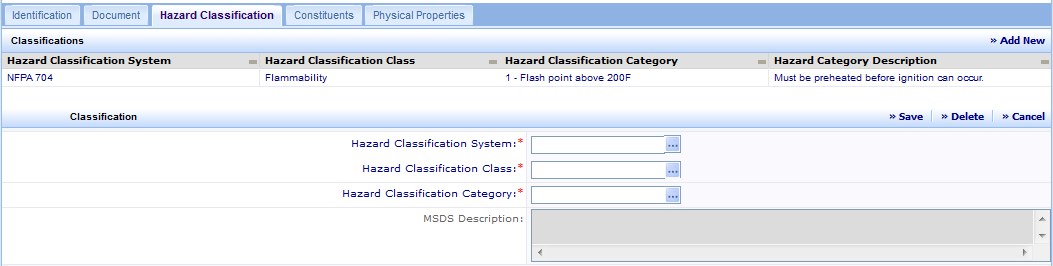
In the Hazard Classification tab, you can add one or more hazard categories to an MSDS. When you select the Hazard Classification tab, the system will automatically display all hazard categories assigned to the currently selected MSDS. Click on "Add New" to add a new category. You can assign the system, class, and category in the hierarchy sequence, or you can go straight to the selection dialog for the category. In this case when you select the category, the system will automatically complete the system and class fields based on the category you selected. Click on "Save" to save the changes. To delete a category, select the category in the grid and then click on "Delete". "Cancel" will discard the current entry if it hasn't been saved.
Note that you can not edit hazard classification elements on this form, To add new or edit existing classifications, you need to go to the Define Hazard Classifications task under the Business Process Owner - MSDS process.
| Field | Purpose |
| Hazard Classification System | The identifier for the classification system. GHS and NFPA are examples of systems |
| Hazard Classification Class | The identifier for the class within the classification system. Flammability is an example of a class. |
| Hazard Classification Category | The identifier for the category within the class. If you look at the systems shipped with the product you will notice that categories are often a sequence of numbers. |
|
MSDS Description
|
(Read Only) Description is pulled from the category definition. |
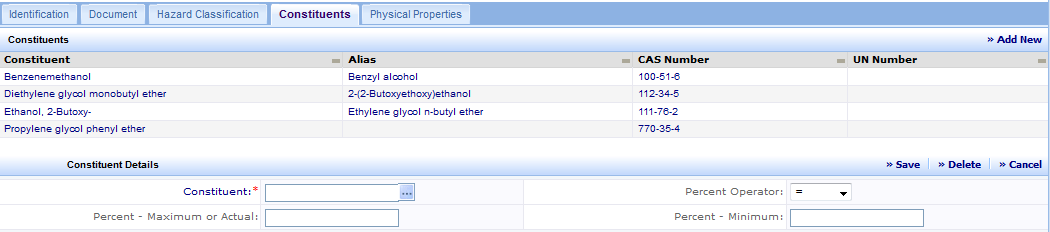
The "Composition / Information on Ingredients" section of the manufacturer supplied MSDS provides information about the chemicals that make up the product being documented in the MSDS. Constituent information is needed for chemical inventory reporting and could be very helpful in an emergency situation to more clearly determine potential hazards. Note that in order to add a constituent to the MSDS, it must already be included in the chemical list that is typically maintained with the "Define Chemicals" task under the Business Process Owner - MSDS process. However, the select values dialog for the constituent has a convenient "Add New" button that will allow you to add a missing chemical "on-the-fly." Click on "Add New," fill in the fields for the chemical and click on "Save." You will then be able to select the new record as a constituent of the MSDS.
When the tab is first selected, it will display constituents that have already been assigned to the MSDS. To add a new constituent, click on "Add New" and select the chemical from the selection dialog box. Then click on "Save" to save the record. To delete a constituent, select the constituent to be deleted in the grid and click on "Delete". "Cancel" will discard the current entry if it hasn't been saved.
| Field | Purpose |
| Constituent | The chemical name of the constituent |
| Alias | Another name by which the constituent may be known. |
| CAS Number | Chemical Abstract Service identifier for the constituent. |
| UN Number | United Nations identifier for the constituent. |
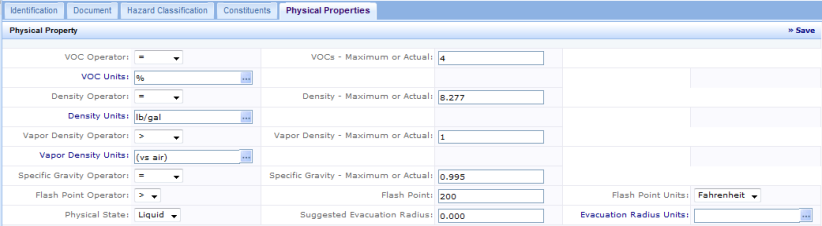
The "Physical and Chemical Properties"section of the MSDS provided by the manufacturer contains the data needed for the Physical Properties tab. Enter the data as described in the table below and click on "Save" to store the record.
| Property | Field | Description |
|
VOC Volatile Organic Compounds (VOCs) are emitted as gases from certain solids or liquids. VOCs include a variety of chemicals, some of which may have short- and long-term adverse health effects. |
Operator Maximum or Actual Minimum Units |
The operator (=, >, <, Range) delineates how to interpret the Maximum or Actual numerical value. If the Range operator is specified, a Minimum value will also be entered. The measurement unit associated with the numerical values. |
|
Density Mass per unit volume
|
Operator Maximum or Actual Minimum Units |
The operator (=, >, <, Range) delineates how to interpret the Maximum or Actual numerical value. If the Range operator is specified, a Minimum value will also be entered. The measurement unit associated with the numerical values. |
|
Vapor Density The relative weight of a gas or vapor compared to air, which has an arbitrary value of one. If a gas has a vapor density of less than one it will generally rise in air. |
Operator Maximum or Actual Minimum Units |
The operator (=, >, <, Range) delineates how to interpret the Maximum or Actual numerical value. If the Range operator is specified, a Minimum value will also be entered. The measurement unit associated with the numerical values. |
|
Specific Gravity A ratio of the mass of a material to the mass of an equal volume of water at 4°C (39°F). |
Operator Maximum or Actual Minimum Units |
The operator (=, >, <, Range) delineates how to interpret the Maximum or Actual numerical value. If the Range operator is specified, a Minimum value will also be entered. The measurement unit associated with the numerical values. |
|
Flash Point The lowest temperature at which a liquid can form an ignitable mixture in air near the surface of the liquid. The lower the flash point, the easier it is to ignite the material. |
Operator Maximum or Actual Minimum Units |
The operator (=, >, <, Range) delineates how to interpret the Maximum or Actual numerical value. If the Range operator is specified, a Minimum value will also be entered. The measurement unit associated with the numerical values. |
|
Physical State The normal physical state of the material. |
Choose from: N/A, Solid, Liquid, Gas |
|
| Suggested Evacuation Radius |
Radius
Units |
The distance recommended for evacuation in the event of exposure or fire. Units of measure for the evacuation radius (meter, mile, ft, for example). |