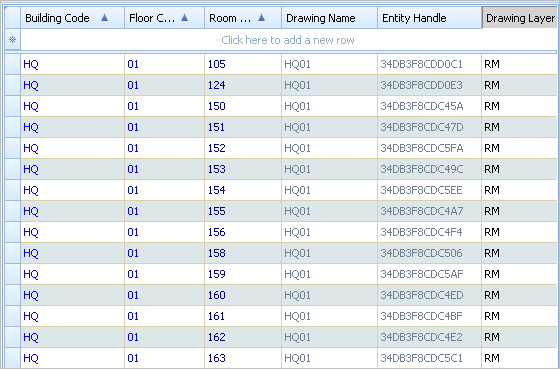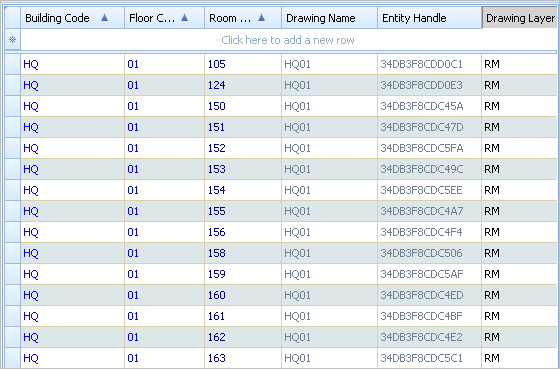Open topic with navigation
Smart Client Extension for AutoCAD
Smart Client DWG Editor
How Asset Symbols and Records Are Linked
While you don’t need to know exactly how asset symbols and records are
linked to use the commands that work with them, a grasp of what the program
behind the scenes can help you understand how CAD drawings and database
records work in concert.
Database records that are connected to asset symbols store information
about the drawing items to which they are linked in the following fields:
- Drawing Name field — Holds
the file name of the drawing containing the linked asset symbol. The database
uses this information to find the drawings containing specific asset symbols
- Drawing Layer field — Holds
the layer on which the linked item resides.
- Entity Handle field —Holds
the drawing item’s —a
hexadecimal number that uniquely identifies each item in a drawing and
is typically hidden from view. The drawing programs use this information
to speed up searches for asset symbols in drawings.
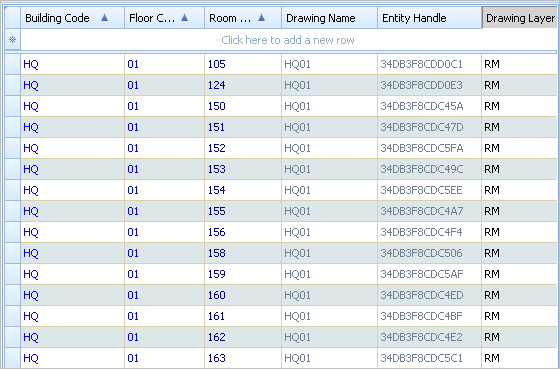
Usually views do not display the above fields, but you can display them
by clicking the View/Fields command from the Ribbon in ARCHIBUS Smart Client.
In CAD drawings, all drawing items store —information
that is attached to individual drawing items but is hidden from view.
(This is also known as xdata.)
When you link a drawing item to a database record, ARCHIBUS adds
the following to the drawing item's extended entity data:
- the record's primary key
- the name of the table holding
the record
To determine if a drawing item is linked to a record
If you are working in the ARCHIBUS Smart Client Extension for AutoCAD or the DWG Editor, asset text is the most
obvious indicator that a drawing item is linked to a record.
You can also use the following methods:
- Invoke the ARCHIBUS/Asset/Edit Data
command and select the drawing item (or ARCHIBUS/Asset/Edit Data Multiple and select
multiple items). If the data fields of the Edit Data dialog are blank,
there is no database data associated with that item.
- In ARCHIBUS Smart Client, open a view
that presents the
(such as Rooms). In the ARCHIBUS Smart Client Extension for AutoCAD or the DWG Editor, run the ARCHIBUS/Asset Graphic /Restrict
Grid command, and choose a set of asset symbols.
In ARCHIBUS, the grid will display just the records connected to the
selected asset symbols.
To determine if a record is linked to a drawing item
- In
ARCHIBUS Smart Client, run View/Select Fields and make visible the Entity Handle,
Drawing Name, and Drawing Layer fields. If these fields have values,
the record is linked to an asset symbol.
- Load the ARCHIBUS Smart Client Extension for AutoCAD or the DWG Editor and load the drawing that has the item.
In ARCHIBUS Smart Client, load a view that includes the asset table. set restrictions to show the records and select Filter/in Drawing from the Ribbon. Task-switch to your drawing tool, and
the program will highlight the assets symbols associated with the items shown in the grid. You can clear
the highlight by running the ARCHIBUS/Asset/Clear Highlights command.
Note: A handy way
to see connected asset symbols and records is to use the View / Arrange command from the Smart Client Ribbon to tile the Smart Client and Smart Client Extension for AutoCAD or the DWG Editor application windows
vertically. This will display your CAD tool and ARCHIBUS applications
side-by-side so that you can clearly see linked asset symbols and records
when you select them.
| Copyright © 1984-2014, ARCHIBUS, Inc. All rights reserved.
|