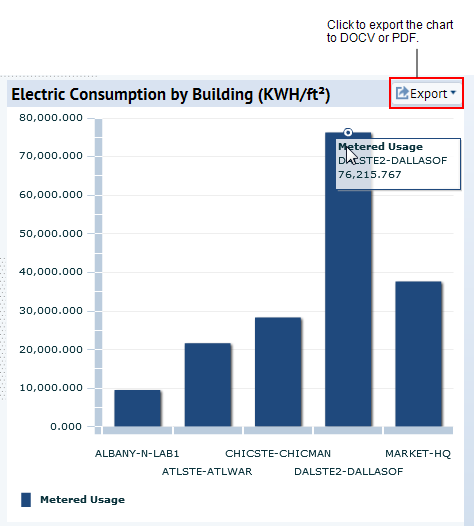- start /end date and date range (last five years, year, quarter, month, week, or day)
- location detail level (city, site, building , or meter)
- building construction type or building use
- Normalize by Area: If you select this check box, the application divides the Consumption Value by the total area covered by the meter. For example, if the meter is measuring electricity consumption for one floor of a building, then the Area Measured field should equal the area of the floor. The value for the area can be viewed by drilling down in the tree control and clicking on the Data Point in the tree. This opens a Details dialog which gives the Area Measured.
The chart is generated using your selections.
The x-axis displays the Location IDs by which the application groups and totals energy consumption values
The y-axis indicates consumption in kWh or, if you select “Normalize by Area,” kWh/area (sq ft or m, depending on the project’s settings).