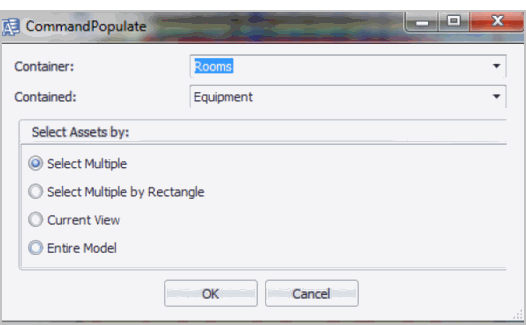
The Populate command uses a data-driven means of adding assets, such as equipment and jacks, to your drawing.
The Populate command inserts graphic symbols in the current model in rooms that:
The application places both family symbols that already exist in the model, or those that are external to the model. Families external to the model are found in the standard Revit Family search paths, or in a User-Defined Search Path that you can set using the Map Asset Standards to Family Symbols command. When searching for external files, the application searches for families in all subfolders of the folders in the search paths. See Prerequisites for using this command.
The actual location of the families can be found on your local machine at a folder such as:
C:\ProgramData\Autodesk\RAC 2015\Libraries\US Imperial
In order for the Populate command to place symbols in a Revit View, the following prerequisites must be met:
Note: Only Revit families that are considered free-standing are supported, such as desks, computers, boilers. Revit families that use a wall host and other non-free standing Revit families, such as duct work and wall sockets, are not supported.
To run the populate command:
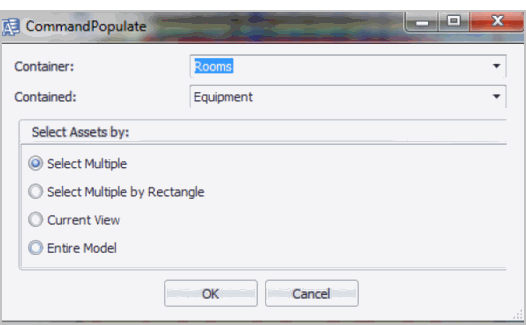
After you select the container assets, such as Rooms, the Populate command inserts a new family instance symbol near the center of the room. Each graphic will be placed next to the previously inserted one. Each inserted graphic will be fully cataloged; that is, appropriate Revit parameters are set, and the associated ARCHIBUS record is updated to include the handle and drawing name values.
| Copyright © 1984-2019, ARCHIBUS, Inc. All rights reserved. |