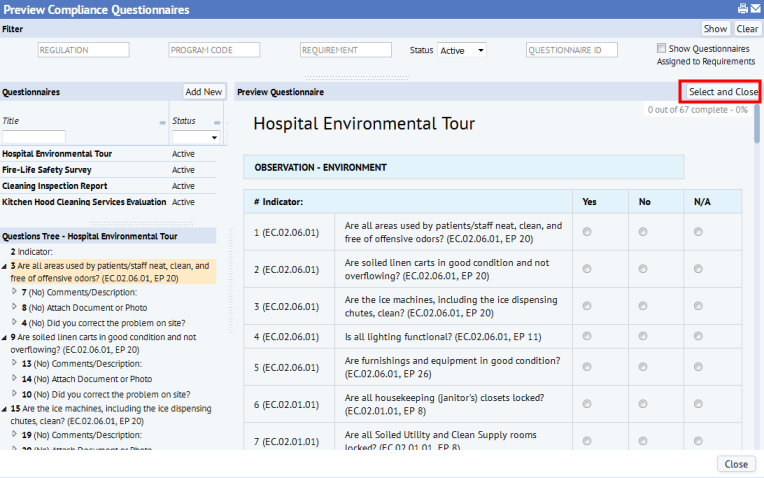
As you define and format the questionnaire and add questions to it , you may want to preview how it will appear to mobile and Web Central users.
The Define Compliance Questionnaire console's Preview button displays the questionnaire in a pop-up frame without the Save and Submit buttons so that you can interact with the questionnaire as a respondent would see it.
Once the system displays the questionnaire, you can choose various answers so that you can see the various branching options that a user will experience; your entries are not saved because there is not a Submit button. For example, if you have defined the questionnaire to present a series of additional questions based on a Yes response to a question, you can enter Yes for this question and see the follow-up questions.
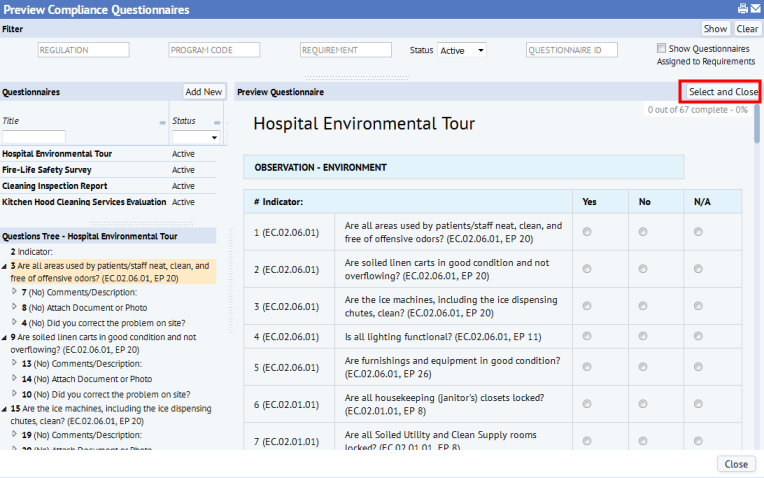
In addition to accessing the preview format from the Preview button, you can preview a questionnaire using the Environmental & Risk Management / Compliance Management / Operational Reports / Preview Compliance Questionnaires report. This report is handy for sharing the questionnaire with other users who do not have access to the Define Compliance Questionnaires task.

See Also
Define Compliance Questionnaires Overview
| Copyright © 1984-2019, ARCHIBUS, Inc. All rights reserved. |