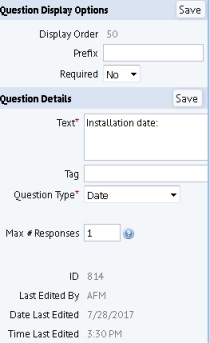
Once you have defined the questionnaire profile for your survey, you can add questions.
Questions are stored in the questions table and the type of question is stored in the Question Type field. For examples of each of the question types, see Types of Questions.
To define a question, you complete the options in the Questions panes on the right side of the Environmental & Risk Management / Compliance Management / Contract Manager / Define Compliance Questionnaire form.
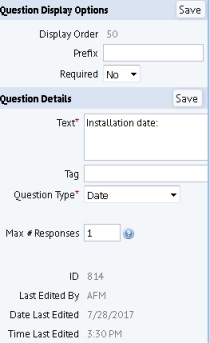
There are a few methods of creating new questions from the Define Compliance Questionnaire console:



In all methods, the console opens panels on the right side of the console for entering the properties of the question and displaying automatically-completed values. The exact options that the panels display depends upon the type of question.
For each type of question, you will have different options to complete. All questions present the following options. For examples of each of the question types and their specific options, see Types of Questions.
| Option | Description |
|---|---|
| Display order | The system completes this. See below discussion. |
| Prefix | Text that you may want to display to the left of the question. For example, if you are numbering the questions, you can enter the number of each question in this option. The prefix text displays in its own box to the left of the question text, such as this: |
| Required? | If you set this to Yes, the surveyor must complete this question in order to save the survey. The question will appear with a red asterisk in the survey to indicate that it must be completed. |
| Text | Enter the question text that will display on the questionnaire. |
| Tag | A short identifier for grouping related questions and headers. It is useful to enter a tag for a related group of items so that you can easily search for them in the Search Questions pane. For example with the HQ sample project, if you enter "fire" in the Tag option of the Smart Search Console of the Search Questions pane, you can see a list of all questions and headers that pertain to fire inspection surveys. |
| Question Type | The system completes this with the question type that you selected when adding a new question. If you change this value, the options on the form will change to reflect the new question type. |
| Last Edited By Date/Time Edited |
The system completes these fields. |
When you first create a question, the system adds it to the bottom of the Question List and gives it a display order that reflects this position. To reposition it:
When you define a new question for a questionnaire, you complete records in two different tables:
question_ext) -- Defines the question and its follow-up actions. Since questions are stored in their own table, you can reuse them and assign them to multiple questionnaires.quest_question_ext) -- Defines the question's assignment to a particular questionnaire. Holds such information as the questionnaire to which this question is assigned, the display position on this questionnaire, whether or not the question is required for this questionnaire, and so on. In the Define Compliance Questionnaire console, this information is presented in the Question Display Options panel.On the right-hand side of the Define Compliance Questionnaire console, notice that there are two separate panels (each with their own Save button) to represent these two tables. When you create or edit a question, be sure to save your changes in each question panel as needed. For example, suppose you create a new question for the current questionnaire and work through the two panels in a vertical order. You must click each Save button in order to record your changes to the question definition as well as the definition for the use on the current questionnaire. If you add an existing question to a questionnaire without changing the question properties, you do not need to save the Question Details. In this case, you just need to click Save in the Question Display Options.

Define Compliance Questionnaires Overview
Define Follow-up Actions Based on Answers
| Copyright © 1984-2019, ARCHIBUS, Inc. All rights reserved. |