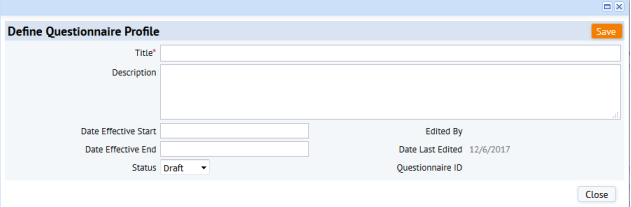
The first step is to define the questionnaire to which you will assign questions.
Load one of these tasks:
questionnaire_ext table.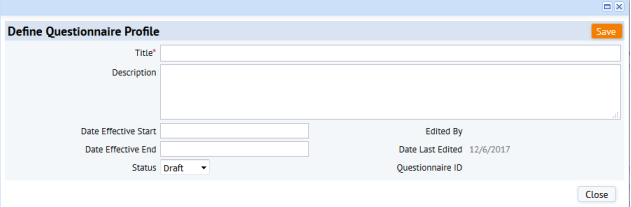
Complete the fields as follows:
| Field | Description |
|---|---|
| Title | Enter the title of the questionnaire. When field personnel access the questionnaire in mobile or in Web Central, they will this text at the top of the survey in a large font, such as "Elevator Inspection" below.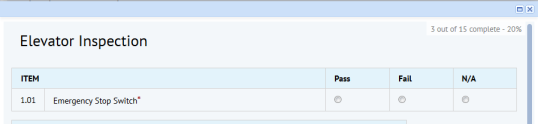 |
| Description | Enter a description of the survey, its purpose, the intended audience, and any other notes that you want to enter. This information does not appear to the field personnel working with the survey. |
| Date Effective Start and End |
When initially defining the questionnaire, you may wish to leave these fields blank. When you are ready to implement the survey, you can complete these fields with the date range during which the survey should take place. If you later come back to this survey, edit it, and issue it again, you can enter a new date range. These fields, combined with the Status field below, enables you to search for questionnaires according to the time they were executed. |
| Status |
By setting the questionnaire to one of the below statuses, you can more easily filter out obsolete and draft questionnaires. Draft -- Use the Draft status while you are working on a questionnaire and circulating it to other users for feedback. With this status, you can freely save changes to the questionnaire without affecting others who might be using the survey in the field. By default, new questionnaires are set to Draft. Active -- Set this status when the questionnaire is being completed in the field. With this status, you cannot make changes to the questionnaire's questions, but you can add new questions. Inactive -- If a survey is no longer being completed, you can set its status to Inactive so that it remains in the database but can be filtered out of your search results. Setting a status to Inactive is also useful for reusing survey definitions as templates (to be copied as new, and then modified for a particular use). In the HQ sample project, the Fire Doors- No Open Holes is an example of an inactive survey that holds questions designed to be used in multiple surveys. The Inactive status is also useful to mapping individual questions to requirements on a stand-alone basis; for example, a questionnaire record is needed for mapping a question to a requirement but is not intended for use as a survey instrument. |
|
Edited By Date Last Edited |
The application populates these fields with the user_name of the person who last edited the record and the date that the edit was made. |
Once you create a questionnaire, the top of the Questions List presents basic information about the questionnaire in non-editable format.
If you want to edit an existing questionnaire profile, choose the pencil-shaped Edit icon next to the questionnaire in the Select Questionnaire pane. You receive the Define Questionnaire Profile form from which you can edit the existing values.
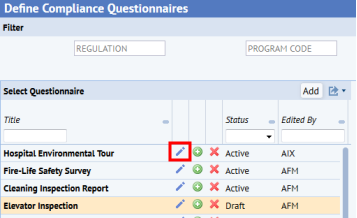
Note that you cannot edit a questionnaire if the questionnaire is in Active Use. In this case, you can copy the questionnaire and make changes, as described below. If you attempt to edit a questionnaire when the questionnaire is in Active Use, the console prevents the edit and presents a message advising you to copy the questionnaire.
An important edit you will make is setting the status of a questionnaire from Draft, Active, to Inactive.
Survey designers may want to start with an existing version of a questionnaire, whether a prior edition of one they wish to revise or something roughly similar that they wish to emulate. In this case, they can use the Copy function to copy the questionnaire and its assigned questions to a new questionnaire, and then adjust as needed.
Use the "+" icon in the Select Questionnaire pane to copy an existing questionnaire and its assigned questions to a new questionnaire. The system creates a new questionnaire based on the source name by appending "(Copy)" to the name; for example, "Hospital Environmental Tour (Copy)." You can use the Edit icon to edit the name to reflect the purpose of your new questionnaire. You can adjust the assigned questions by deleting those you don't need, editing assigned questions, and adding new questions.
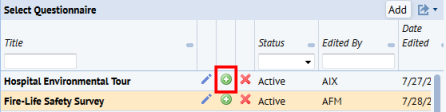
Define Compliance Questionnaires Overview
| Copyright © 1984-2019, ARCHIBUS, Inc. All rights reserved. |