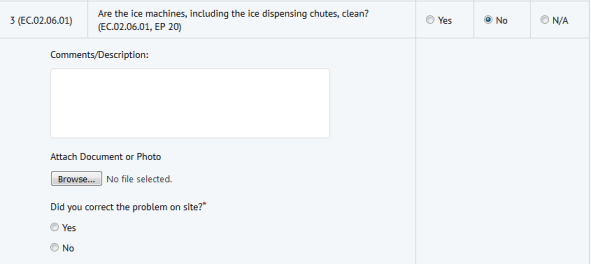
For multiple choice questions, you can add further actions depending upon a user's response. Any of these secondary questions may, in turn, lead to further follow-up questions. and so on. When the user completes the questionnaire, the follow-up questions and actions are hidden on the survey. When the user enters a response that has a defined follow-up question or action, the survey displays it. This design keeps the form compact and stream-lined and enables the inspector to efficiently work through the questionnaire.
For example, a question may ask: "Is ambient temperature between 68-72 deg. F?" If no, then the questionnaire presents follow-up questions asking what the measured temperature is, at what location and time was the temperature taken, what instrument was used, and so on.
As another example, if an inspector finds a fire door propped open with a wedge instead of a magnetic door catch, the inspector will complete "Do all fire doors freely close without obstruction?" as "No" and then proceed to remove the obstruction from the doorway. The safety officer managing the inspection will want to know what needs to happen as a result of the finding. Therefore, in the case of a "No" answer, the questionnaire might offer another question, such as "Action Taken?" with two multiple-choice responses, such as "Corrected on site" or "Issue Work Request." Further, if the inspector chooses "Corrected on site," then the questionnaire can present a free text response so that the inspector can describe the correction.
You can assign multiple questions or actions to a single answer. For example, if the inspector chooses No for the below question, they are presented with three possible actions: enter a comment, attach a document, and respond to the follow-up multiple choice question. They can respond to any combination of these three follow-up actions.
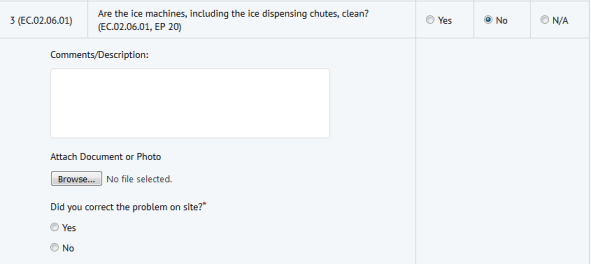
A Yes response to the follow-up question presents a free-form question for entering comments.
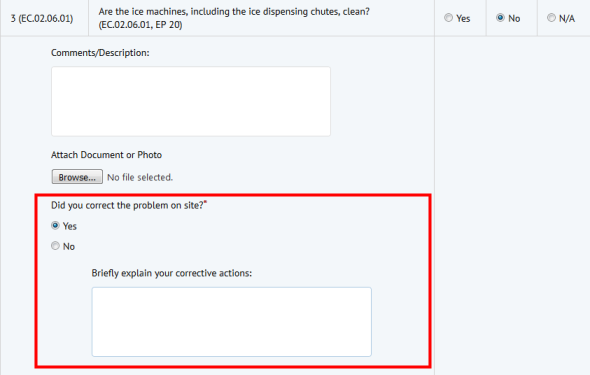
In the Question Tree, you can see the three follow-up actions for a No response to the initial question (enter comment, attach a photo, and follow up question), and then the next actions for Yes and No responses to the follow-up question.
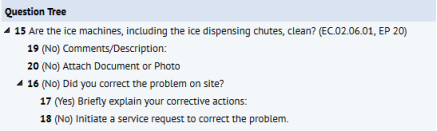
In the Question Tree, choose the Add button and then choose Add Follow-Up Question from the drop-down menu.
In the right pane, the console displays the Follow-Up Question options. The options are the same as creating a parent question except that you specify the specific answer for which this question is a follow-up in the Parent Answer Condition field. The Parent Answer Condition field presents all the defined answers for a multiple choice question. You select one of the multiple choice answers and then define the follow-up question.
For example, the below image shows defining a follow-up free-form question for an answer of" More than once a week" for the Drowsiness? question.
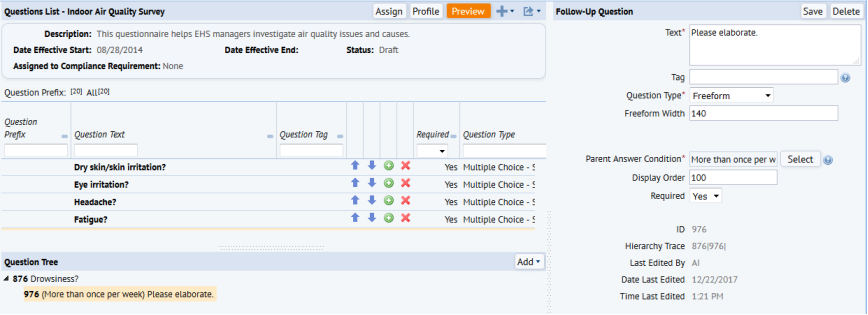
In addition to follow-up questions, you might want to include follow-up actions. Complete the Response Action field to choose the type of follow-up action:
| Response Action | Description |
|---|---|
| Service Request |
The program creates an action item of type SERVICE DESK - MAINTENANCE. The form automatically completes the Action Type field with SERVICE DESK - MAINTENANCE. |
| Workflow Rule |
You can choose from a set of Compliance-specific workflow rules that will update the Compliance Level. These workflow rules are named with the prefix COMPLIANCE AUTOUPDATE. For more information and examples, see Update the Compliance Level. |
| Other |
You can choose from the complete set of action item types. In this case, you must be sure that there is a defined process for picking up this type of action item and processing it. |
After the user submits the questionnaire (or syncs if using the Compliance Surveys mobile app), the system runs a workflow rule that processes the defined follow-up action. The application creates an activity_log record with these values:
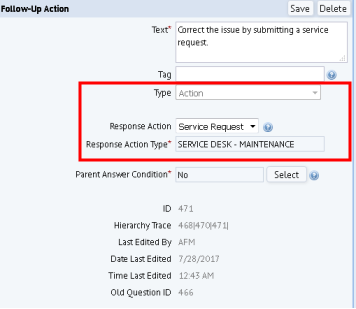
You may want to provide a follow-up question based on the a particular numeric value that a user enters. For example, you would like to check if the entered number is equal to some value or it's below or in any numeric range, and then issue a follow-up question or action. Since follow-up actions are only for multiple choice questions, to accomplish this you can define a simple multiple choice question that asks if measurements are below 60, between 60-120, or above 120. Suppose a value of 60 or below requires no action. You could add a follow-up question asking for an exact measured value if the number is between 60-120, and then add an emergency work request if the number is above 120.
Define Compliance Questionnaires Overview
| Copyright © 1984-2019, ARCHIBUS, Inc. All rights reserved. |