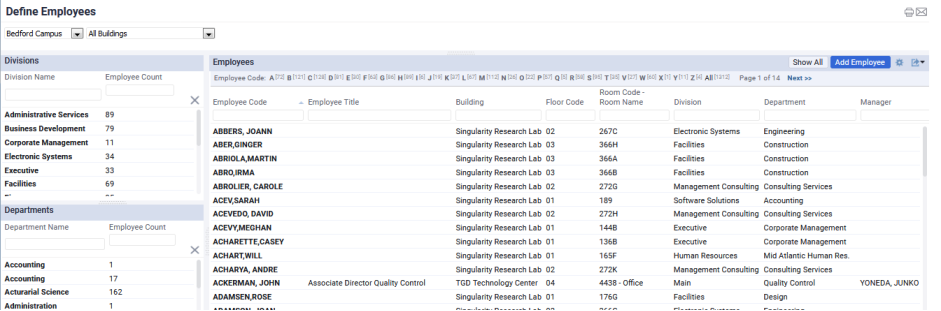
Many ARCHIBUS processes offer tasks for entering basic data about employees, such as room location, department, title, and so forth. Practices at your site will dictate how you identify employees.
Note: ARCHIBUS provides multiple views for defining employees. Your view may not show all the fields documented in this topic. Additionally, some views provide features for showing employees of a selected department or division, or may include a count of the employees of each department and division.
Note: Sites may wish to complete the Employees table by importing a spreadsheet from Human Resources by using a view's Data Transfer command (if available). For an example, see the Bulk Import Employee Data video. You can also use ARCHIBUS Connectors.
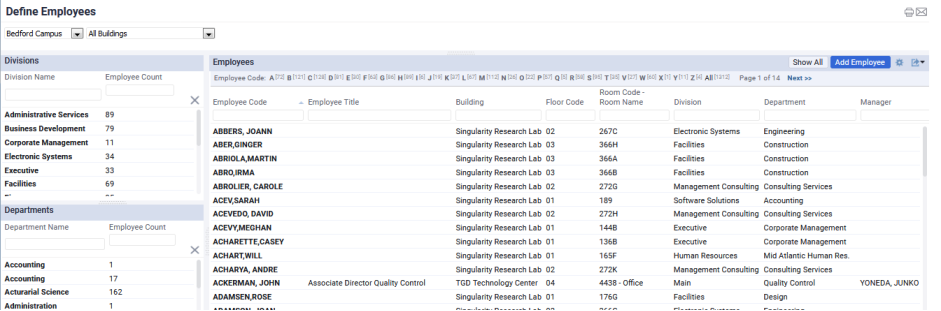
| Field | Description. |
|---|---|
| Employee Code |
This value identifies the record; it must have a unique value.
|
|
Name - Last |
Complete these fields if you completed Employee Code with a numeric value. You may need Name-Last and Name-First if exporting to an existing spreadsheet. |
| Employee Standard | Choose the type of employee (employee standard) from the list. You can further elaborate on the employee's role within the company by completing the Employee Title field, below. See Completing Validated Fields. |
| Employee Number | If you have not completed Employee Code with a numeric value, you can enter the employee number here. |
| Employee Title | Although the Employee Standard indicates the employee's role within the organization, your company may also use more descriptive titles than the standard indicates. Similarly, multiple personnel with different titles may be grouped under the same standard. Use this field to describe the employee's position and title within the organization. |
| Employee Telephone Cellular Number |
Enter the standard and cell phone numbers for this employee. |
| Email Address |
Enter the employee's email address. ARCHIBUS Administrators can configure applications to automatically send email messages about the status of an item. Complete this field if you want the ARCHIBUS applications to send email messages to this employee. You will also need to create a corresponding record for this employee in the ARCHIBUS Users table. The employee's record in the Employees table and the corresponding record in the ARCHIBUS Users table must have the same value for Email Address. For information on configuring email, system administrators should see Users, Employees, and Emails. |
| Division Department |
Enter the division and department for which this employee works by choosing values from these lists. See Completing Validated Fields. |
| Building Floor Room |
Enter the room that the employee occupies by choosing values from these lists. If this is a new employee who does not yet have a location, leave these fields empty. |
| Date Hired | Enter the date that the employee was hired. This can be important for tracking renewal of certifications and training using the Environmental Health & Safety application. |
| Employee Photo | Use this document field to associate an image of the employee with the record. For information, see Using the Document Management System. If you upload employee photos, when a user logs in, ARCHIBUS Workplace displays the employee's photo along with key information about the logged-in employee. |
| Manager | Choose a manager from the list of Employee records. If the employee you are defining is a manager, save the record and then complete the Manager field with this employee's name. |
Note: If you take advantage of the automatic ID lookup feature and activate the AbSystemAdministration-EnableIdlookup application parameter, controls and views do not display em_id (Employee Code) field and you determine your employees from the values in the Employee Name or Name-Last and Name-First fields. Note that if you have not completed these descriptive name fields and this parameter is active, you will see blank employee names in views that display employees.
Next: So that employees can sign into the ARCHIBUS and receive email notifications, create a corresponding record for each employee in the ARCHIBUS Users table. See Entering Users.
| Copyright © 1984-2019, ARCHIBUS, Inc. All rights reserved. |