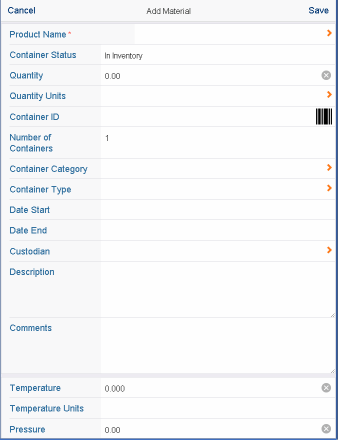
- If the container is tagged with a bar code, you can use this to complete the Container Code field. To do so, tap the bar code icon (which invokes the device's camera) and then scan the bar code tag on the item. See Using Bar Codes in Mobile Apps.
- If the container does not have a bar code, you can enter an identifying number.
- The system will automatically complete the building, floor, and room fields with the location you selected on the mobile app; you can further refine the location by completing the aisle, shelf, and bin fields.
- If you encounter an item in the field for which an SDS document and material description for Product Name does not exist, you will need to consult practices at your site. As a best practice, your safety manager can create a placeholder SDS and name it "Undocumented." When auditors find a material in the field for which an SDS does not exist, they can choose the "Undocumented" record, enter quantity and other information that they observe, and use the Comments field to record the product name, manufacturer, and other important information. When the data is uploaded to the Web Central system, a safety manager can search the Environmental & Risk Management / Hazardous Materials / Material Inventory Exceptions report for the "Undocumented" items. They can then create the necessary SDS records to fully document these products and update the "Undocumented" records created during the audit with the new SDS information.