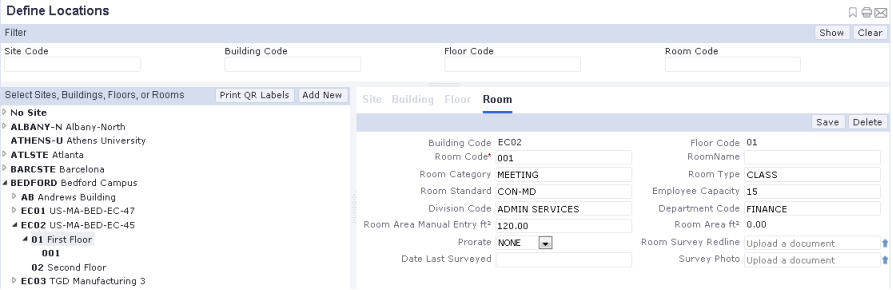
Many Archibus applications require that you have an alphanumeric room inventory. For example, if you are managing maintenance requests, you may will want to associate a maintenance request with a room so that craftspersons know the room to go to, you can bill the room's associated department for the maintenance work, and so forth. You can develop a simple room list using the tasks from the application at hand. Tasks for developing the space hierarchy are often located in the Background Data or Business Process Owner process of Archibus applications.
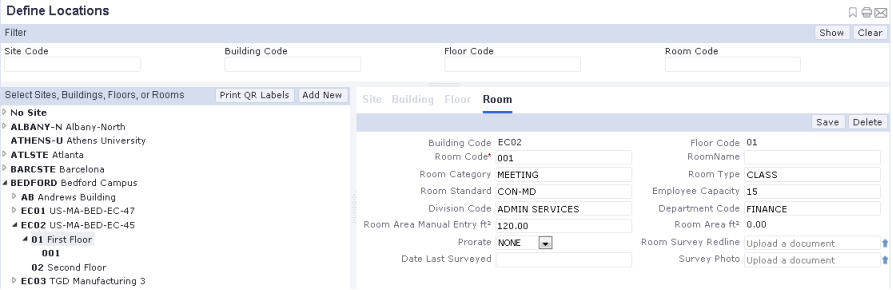
In order to develop rooms, you must first develop the buildings and floors in which they are located (the space hierarchy). Optionally, you can develop the site on which the building is located. For information, see Developing Locations (Sites, Buildings, Floors).
When developing a room list, you may wish to classify your rooms. Once you define these classifications, you can choose these values when completing the corresponding fields of the Rooms table. Archibus offers two methods of classifying your rooms; you can classify your rooms by either or both of these methods:
Archibus applications that require a room inventory typically provide a task with a tree view in which you drill down through sites, buildings, and floors so that you can develop a room for the selected location, or view room details for the selected location.
If using the Define Locations view (ab-sp-def-loc.axvw) to develop your rooms, you can print QR Code labels for your rooms, using the Print QR Code Labels button in the view's Select Sites, Buildings, Sites, and Floors pane.
For information, see:
Often, sites wish to have a floor plan with rooms so that they can graphically see the location of accidents, maintenance issues, risk issues, and so forth. In this case, users purchase the Space Inventory & Performance application and use the Room Inventory process to develop a room plan and inventory by using CAD to depict their rooms in floor plan drawings. This room inventory and room plan can then be used with other Archibus applications.
For information on developing a room plan, see Draw Rooms.
Be sure to save your room plan as an enterprise graphics file so that you can access the room plan in mobile and Web Central.
Once you develop room asset symbols in CAD (which links the boundary lines to Room records), you can use the above method to edit the Room records, if necessary.
| Copyright © 1984-2020, Archibus, Inc. All rights reserved. |