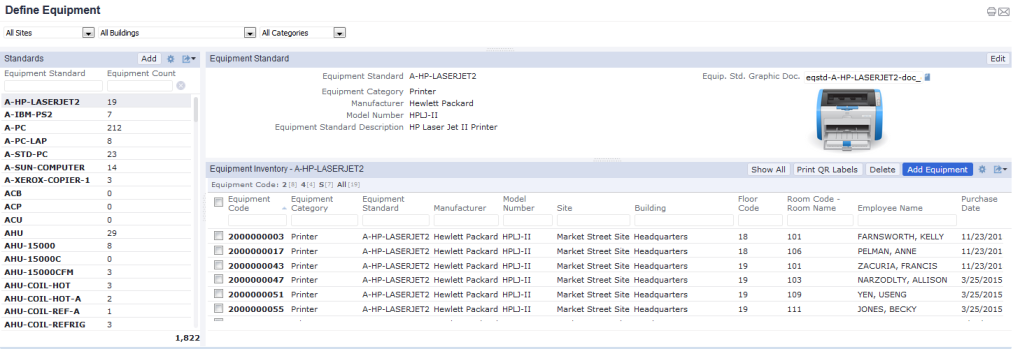
From production equipment, to boilers and air vents, to computer and networking equipment, to smoke detectors and fire alarms, facilities are filled with all types of equipment without which the day-to-day operation of the facility will be impaired. Having an accurate list of equipment and its location is key for managing maintenance and personnel moves.
Use the Define Equipment task (the ab-ess-def-eq.avxw view file), available at the above paths, to do the following:
You can also work with equipment using the Assets / Manage Equipment task. This task is handy for importing an existing equipment inventory.
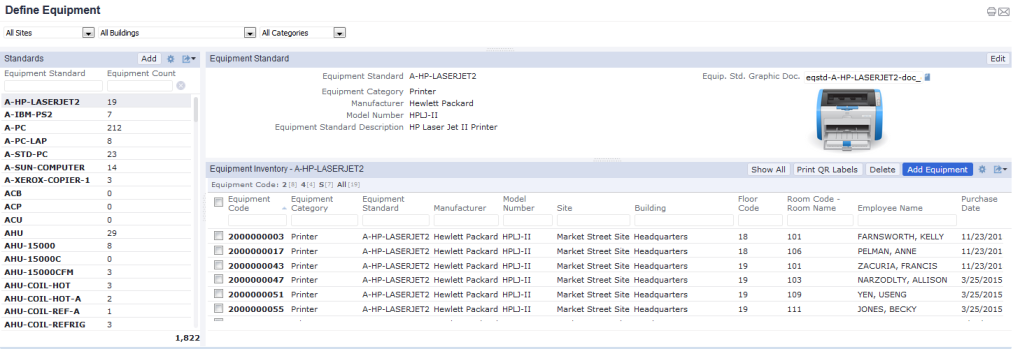
Tip: When working with the Define Equipment task, you can take advantage of several actions, such as exporting data and changing the displayed fields. For details, see Working with Archibus Forms.
Before you create an equipment inventory, you typically establish the types of equipment at your company -- the equipment standards. Typically, a company will purchase multiple quantities of like equipment items. For example, it is likely that your company has purchased the same personal computer for multiple offices. This type of personal computer is known as an equipment standard.
To get started with equipment standards at your site, survey your equipment and determine the various types of equipment at your site. Then, create an equipment standard for each type of item.
To create or edit an equipment standard:
| Field | Description |
|---|---|
| Equipment Standard |
This is a unique value that identifies the standard, such as PC1, for a certain type of personal computer. |
| Equipment Category |
Enter an equipment category, such as PRINTER, HVAC, or SAFETY. The Category enables you to group together several standards and manage and review equipment by the Category it is assigned to. For example, if your site uses three different types of printers, you can create three Equipment Standard records to uniquely describe these standards; however, you can group them together into one PRINTER category by completing this field with PRINTER for each standard. Defining an equipment category is handy for grouping together related standards. You can then filter equipment by the equipment category, as described below. |
|
Manufacturer Model Number |
Enter the company that produces this equipment, and the equipment's model number. This is useful for tracking warranty information, or for locating equipment if the manufacturer announces a recall or safety warning. |
| Description | Enter a description that helps identify the equipment used by this standard, such as "PC used by administrative staff." |
| Equip. Std. Graphic Doc |
Use this document field to hold a picture of the equipment standard. If you associate a picture with the equipment standard, the Archibus Workplace can present the picture to self-service users, which is helpful for self-service users identifying equipment when they are requesting service. If creating a new equipment standard, this field appears in the form only after you save the record. |
Note: The Equipment Standards table comes pre-filled with standards describing lobby kiosk equipment and conference room kiosk equipment (the KIOSK-LOBBY and KIOSK-CONFERENCE) equipment standards. To specify an equipment item as a kiosk, you assign it one of these equipment standards and then register it. Note that an item with equipment standard is KIOSK-CONFERENCE must be located in a room whose Reservable Meeting Space field is set to Yes. See Define Kiosks.
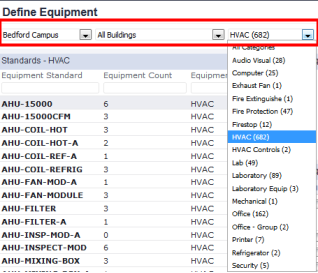
The left panel, Standards, provides a count of the number of equipment items of each standard. The total number of equipment items in the project is listed at the bottom of the panel.
If you have used the filter to limit the list of equipment items, the counts and totals reflect this restricted list.
| Field | Description |
|---|---|
| Equipment Code |
This value uniquely identifies the equipment item to the system. It is a best practice to have a naming convention for your equipment, so that the equipment codes for similar equipment are shown together in lists. For example, you could have the same initial part of the equipment code for the same type of equipment, and then follow this with a unique designator for the particular type of equipment. For example, all air handler units could begin with AHU. If you have four units, they could be designated AHU1, AHU2, AHU3, and AHU4. |
| Equipment Standard | From the list of equipment standards, choose the type of equipment item this is. |
|
Manufacturer Model Number |
Since you can also store the manufacturer and model number as part of the equipment standard, you can choose to leave these fields blank. Or, you can complete them with the same values as the equipment standard. If an item's values differ from the standard, enter them here. |
| Serial Number |
If the equipment has a serial number, record it in this field. Building Information Modeling (BIM) derives the Equipment Code from either the ID from your asset management system, or the serial number (in GSA BIM Guide terms, this is the Equipment Primary Key.) |
| Building Code Floor Code Room Code |
Use these fields to represent the equipment item's location. For items such as laptops, you can leave these fields blank and instead assign an employee. |
| Division Code Department Code |
Use these fields to describe the organization that uses this equipment and is responsible for it. This might be the same organization as the employee associated with the equipment or the room in which the equipment is located, but the organization is not limited to these. |
| Employee Name |
If this equipment item is associated with a specific employee, choose the employee from the list. Typically, you complete this field for equipment items such as personal computers and laptops. |
| Purchase Price | The price you paid for the item. |
| Purchase Date | Use this field to document the date you purchase an item. |
| Equipment Status |
This list field provides several values for documenting an equipment item's current status -- is it in storage, being repaired, salvaged, or in use. The status field is used to help identify assets that need to be evaluated for disposal, refurbishment, repurposing, or storing. See Status Definitions for Assets for a description of all statuses. |
| Equipment Condition | This field describe the current condition of the equipment: New; Excellent; Good; Fair; Poor; or Bad .These values are stored in an enumerated list. |
| Date of last status change | When you change the Equipment Status field, document the date of this change by completing this field with the system date. |
| Equipment Use | Use this field to document how the equipment item is used. |
| Additional Comments | Enter any other information you want to store for this equipment. |
| Copyright © 1984-2020, Archibus, Inc. All rights reserved. |