Sustainability & Risk / Compliance / Compliance Program Manager
Sustainability & Risk / Compliance / Compliance Program Coordinator
Follow-up Actions: Update the Compliance Level
When defining follow-up actions, you may want to have the system automatically update the database based on responses. For example, you can set up a question such that a specific response automatically updates the Compliance Level field. This is handy in situations in which the response to a question indicates a serious compliance violation that you want to flag by automatically setting the Compliance Level value to Low.
Sample Activity Type Records
The sample HQ database includes Activity Type records that have activity_type values starting with COMPLIANCE – AUTO-UPDATE LEVEL.
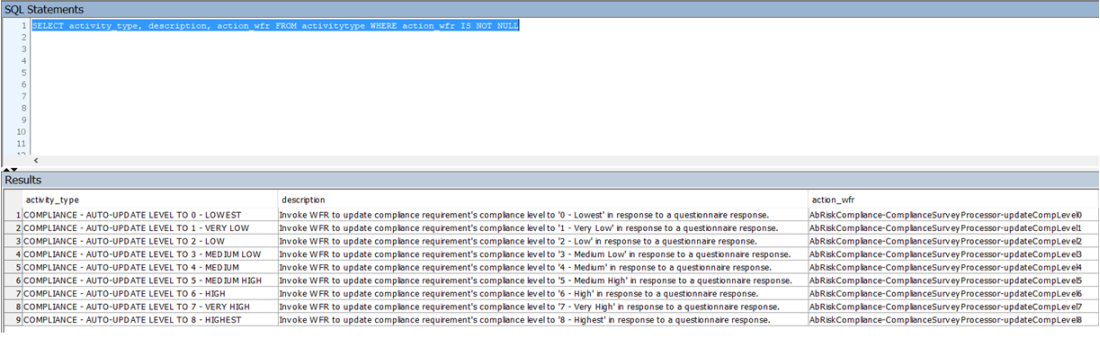
These records illustrate two concepts:
- the general capability of adding follow-on workflow automation to a questionnaire
- a means of auto-updating the Compliance Level field according to questionnaire responses.
In the sample HQ database, the "Fire Life Safety Survey" illustrates this feature. The "Fire Doors are kept closed and not propped open." (question id=542, prefix=23) has a child question (# 901) that specifies running the workflow rule to auto-adjust Compliance Level to medium-low for a No response. This is an inactive questionnaire that holds questions used in multiple surveys.
Given an answer record of type WFR action where the activitytype record specifies a method to invoke, the application takes the question_id of that answer record and obtains all requirement records that reference inactive questionnaires containing that question so that the "update compliance level" method can act upon them.
With a negative response to the question about the fire door holes, the application:
- inserts a new activity_log record of activitytype "COMPLIANCE - AUTO-UPDATE LEVEL TO 3 - MEDIUM LOW" and stores the activity_log_id of that record in the quest_answer_ext table's answer record's activity_log_id field
- because the activitytype record "COMPLIANCE...MEDIUM LOW" has a value in its wfr_method_to_invoke field, the application invokes the code to automatically set the compliance level of any requirement related to that question via an inactive questionnaire to "3 - Medium Low." The application will apply that status change to both of the OSHA requirement records listed, but not to the hospital environmental tours requirement (whose compliance level depends not on the state of the fire doors or any other findings but on whether the staff have completed the tours and submitted their reports).
The SUBSTRING and CHARINDEX part of the query above is needed in case the follow-up action appears nested within a child question of a questionnaire. The query needs to get back up to the top of the question hierarchy for the ID of the top-level question that the quest_question_ext table links to questionnaires.
Example: Active vs. Inactive Questionnaires
Note this sequence that illustrates the need for an inactive questionnaire.
- Access Sustainability & Risk / Compliance / Compliance Program Manager / Define Compliance Questionnaires.
- Create a new questionnaire
- Add a Multiple Choice - Single Answer question with two options: Yes and No
- Add a Follow-Up Action to the question with the following details
- Response Action Category: Workflow Rule
- Response Action Type: COMPLIANCE - AUTO-UPDATE LEVEL TO 8 - HIGHEST
- Parent Answer Condition: Yes
- If you don't have one already, create a requirement using Sustainability & Risk / Compliance / Compliance Program Manager / Manage Compliance Drill-down.
- Assign the questionnaire to the requirement.
- Set the questionnaire to Active.
- Access Sustainability & Risk / Compliance / Compliance Program Manager / Manage All Compliance Events
- Select the requirement, event; answer the questionnaire with Yes and Submit. Note, if you cannot answer the questionnaire, make sure that you are set as the Responsible Person.
Note that with this sequence the workflow rule does not update the Compliance Level to 8 - HIGHEST based on the Response Action Type. This is because the workflow rule does not update the Compliance Level for the requirement under which the user responds to the active questionnaire.
In practice, a questionnaire is assigned to a worker under a requirement such as “Inspect the door latches.” The requirement about the door latches themselves, (such as, “Door latches must engage freely and automatically”) is not assigned to a person as an action (inspection) to perform. Instead, it is associated with the door assets/locations, and is the one that the follow-up workflow rule should update.
Therefore, there needs to be an inactive questionnaire containing a question like “Do door latches engage freely and automatically?” with a follow-up workflow rule to set the compliance level associated with the door requirement itself, in addition to the active questionnaire containing that (and potentially many other questions) assigned to a requirement to perform the inspection.
Thus, the correct sequence for the above example is:
- Access Sustainability & Risk / Compliance / Compliance Program Manager / Define Compliance Questionnaires.
- Create a new questionnaire
- Add a Multiple Choice - Single Answer question with two options: Yes and No
- Add a Follow-Up Action to the question with the following details
- Response Action Category: Workflow Rule
- Response Action Type: COMPLIANCE - AUTO-UPDATE LEVEL TO 8 - HIGHEST
- Parent Answer Condition: Yes
- If you don't have one already, create a requirement using Sustainability & Risk / Compliance t / Compliance Program Manager / Manage Compliance Drill-down.
- Assign the questionnaire to the requirement.
- Set the questionnaire to Active.
- Create a second questionnaire that includes the same question record that you defined in step 4, and set the questionnaire to Inactive.
- Create a second requirement using Sustainability & Risk / Compliance / Compliance Program Manager / Manage Compliance Drill-down.
- Assign the inactive questionnaire to the requirement.
- Access Sustainability & Risk / Compliance / Compliance Program Manager / Manage All Compliance Events
- Select the requirement, event; answer the questionnaire with Yes and Submit. Note, if you cannot answer the questionnaire, make sure that you are set as the Responsible Person.
- You will now see that the workflow rule updated the Compliance Level of the second requirement.