Archibus Cloud / Maintenance / Workflow
Maintenance / Corrective Maintenance / Business Manager
Maintenance / Preventive Maintenance / Maintenance Manager
Sustainability & Risk / Compliance / Contract Manager / Define Compliance Questionnaire
Sustainability & Risk / Compliance / Compliance Program Manager / Define Compliance Questionnaire
Add Follow-up Questions or Actions Based on a User's Response
For multiple choice and single choice questions, you can add further actions and questions. When the user completes the questionnaire, the follow-up questions and actions are hidden on the survey. When the user enters a response that has a corresponding follow-up question or action, the survey displays it. This design keeps the survey form compact and stream-lined and enables the inspector to efficiently work through the questionnaire.
To Add a Standard Follow-up Action
Note: These options are available for both maintenance checklists and compliance questionnaires. The custom follow-up actions, described later in the topic, are available to only compliance questionnaires.
For each multiple choice and single choice question, you can quickly add follow-up actions and questions for answer responses right when you define the question. For the answer options that you specified, you can select to:
- prompt for comments (display a text question)
- prompt for photos (display a document question)
- create a service request. The checklist will display an option prompting the user to create a service request. Th use will then complete additional information required for the service request and submit it.
For example, if a user selects No to the Clean? question, Archibus generates a service request and expands the survey to include a Comments question and message that a service request has been generated.
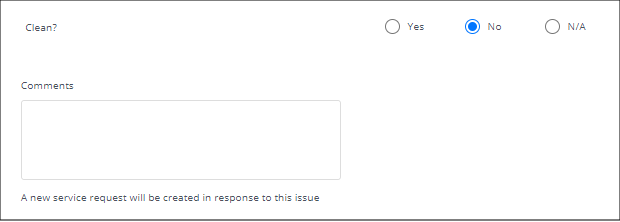
To create follow-up actions such as this, you use the Follow-up Options section of the question definition form. For example, in the below image the survey definer has specified that a No response to the Clean? question generates a work request and displays the Comments field; the user's checklist showing this is pictured above. If the user responds Yes, they are prompted to upload a picture.
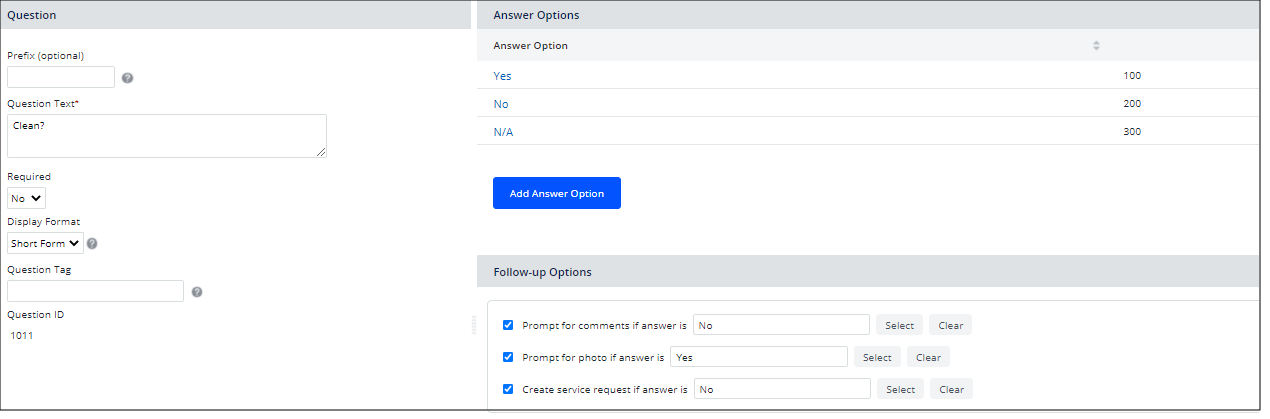
When setting these options, you can select multiple response options from the Select Answer Options form. For example, suppose you want the user to enter a comment for each possible answer response: Pass, Fail, N/A. When completing the "Prompt for comments if answer is" option, you would choose all answer options, as shown below.
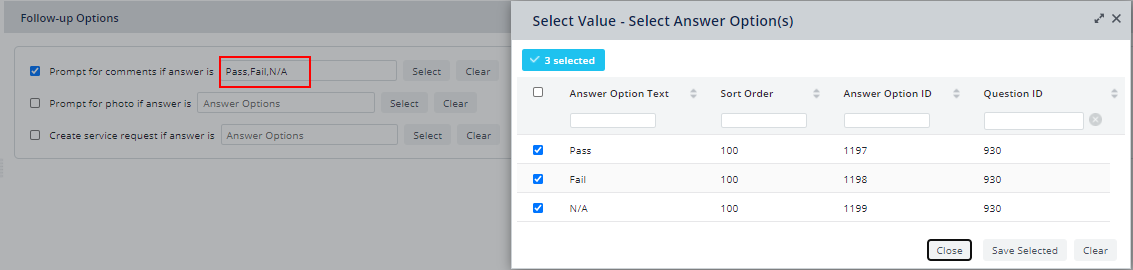
Compliance Example
In addition to the above items, Compliance supports a more robust follow-up question and action definition. You can add the full range of follow-up questions based upon a user's response. Each of these secondary questions may, in turn, lead to further follow-up questions, and so on.
For example, a question might ask, "Is ambient temperature between 68-72 deg. F?" If the user responds No, then the questionnaire presents follow-up questions such as the measured temperature is, at what location and time was the temperature taken, what instrument was used.
As another example, if an inspector finds a fire door propped open with a wedge instead of a magnetic door catch, the inspector will answer No to the "Do all fire doors freely close without obstruction?" question, and then proceed to remove the obstruction from the doorway. The safety officer managing the inspection will want to know what needs to happen as a result of the finding. Therefore, in the case of a "No" answer, the questionnaire might offer another question, such as "Action Taken?" with two multiple-choice responses, such as "Corrected on site" or "Issue Work Request." Further, if the inspector chooses "Corrected on site," then the questionnaire can present a free text response so that the inspector can describe the correction.
You can assign multiple questions or actions to a single answer. For example, if the inspector chooses No for Question 3 below, they are presented with three possible actions: enter a comment, attach a document, and respond to a follow-up Yes/No question.
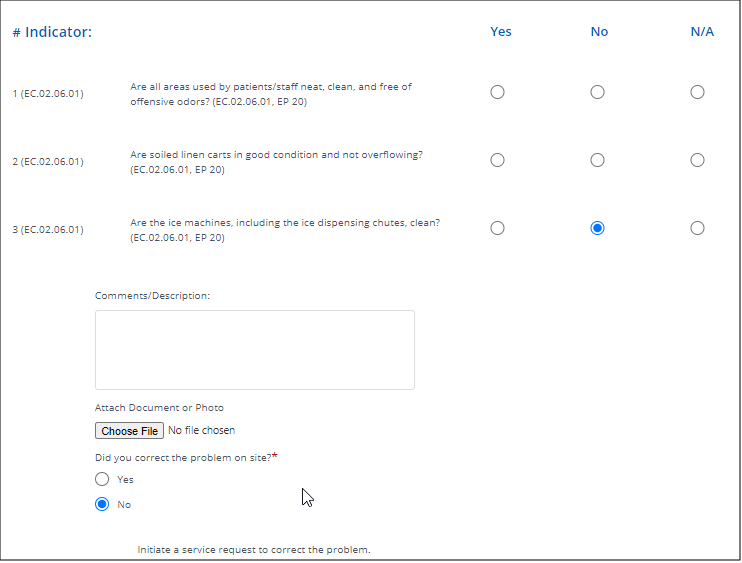
A Yes response to the follow-up question presents a text question for entering comments.
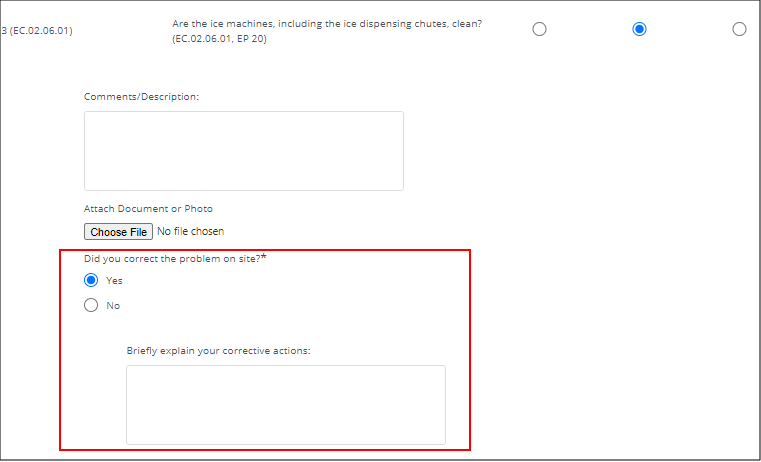
In the question definition shown below, you can see how the above sequence was established. You can see the three follow-up actions for a No response to the initial question (enter comment, attach a photo, and follow up question), and then the next actions for Yes and No responses to the follow-up question.
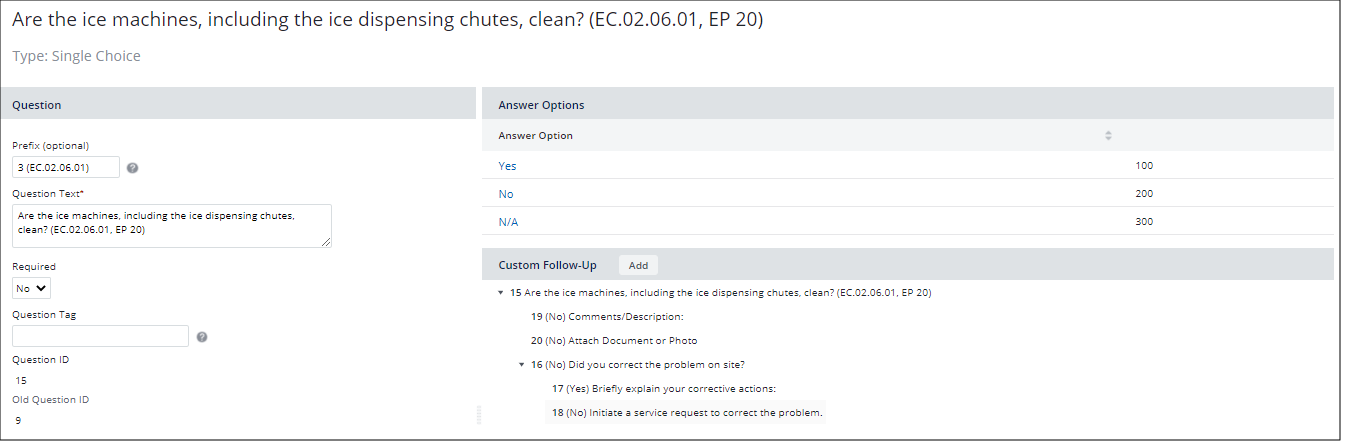
To Add a Custom Follow-up Question (Compliance Questionnaires only)
To add custom follow-up questions and actions to Compliance questionnaires, you use the Add menu on the Custom Follow-Up panel. With this method, you can define actions or follow-up questions for each possible answer response.
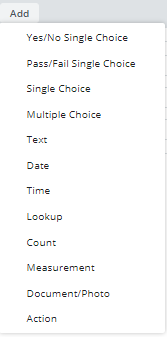
To create a follow-up question, you enter the same options as you would when developing a parent question, except that you additionally complete the Parent Answer Condition field to specify the specific answer for which this question is a follow-up. Form the Parent Answer Condition field, you can access all the defined answers for a single-choice or multiple-choice question. For example, the below image shows adding a follow-up text question if the user responds "High" to the Room Pressure question.
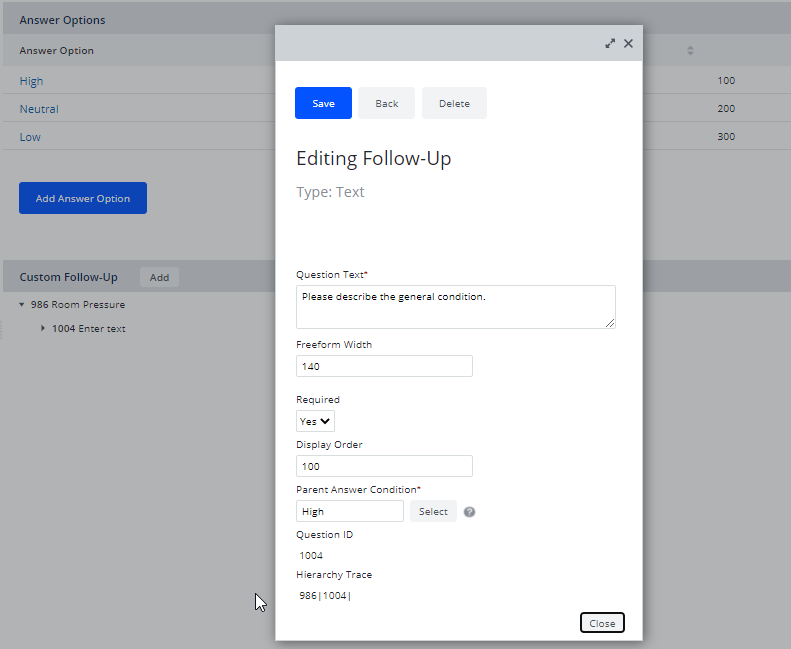
The following image shows how the questionnaire presents the follow-up text question when the user selects Yes to the Room Pressure question.
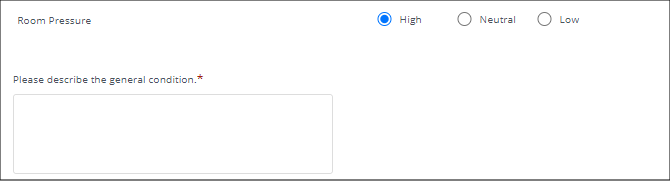
Note: The Parent Answer Condition field cannot contain commas.
To Add a Custom Follow-up Action (Compliance Questionnaires only)
In addition to follow-up questions, you might want to include follow-up actions. As shown in the Add menu (pictured in the previous section), the last option is Action.
When defining the action, you can choose from the following Action Responses:
| Response Action | Description |
|---|---|
| Service Request |
The program creates an action item of type SERVICE DESK - MAINTENANCE. The form automatically completes the Response Action Type field with SERVICE DESK - MAINTENANCE. |
| Workflow Rule |
You can choose from a set of Compliance-specific workflow rules that will update the Compliance Level. These workflow rules are named with the prefix COMPLIANCE AUTOUPDATE. For more information and examples, see Update the Compliance Level. |
| Other |
You can choose from the complete set of action item types. In this case, you must be sure that there is a defined process for picking up this type of action item and processing it. |
After the user submits the questionnaire, the system runs a workflow rule that processes the defined follow-up action. The application creates an activity_log record with these values:
| Activity_log record field | Workflow rule completes this field with |
|---|---|
| Action Title | the value in Question Name. |
| Action Type | the value specified in Response Action Type in the form |
| Description | the value in Question Text |
Procedure
- In the Custom Follow-up Actions section of the question definition, choose the Add button.
- Choose Action from the drop-down menu.
- The console displays the options for defining a Follow-Up action.
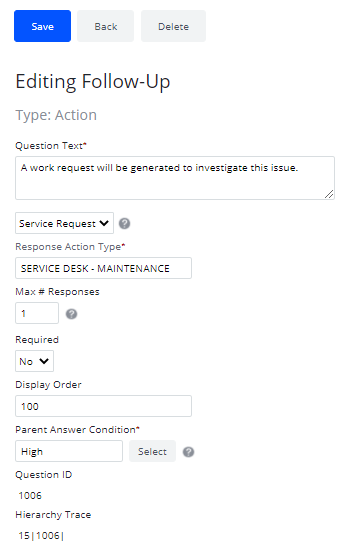
- Complete the options as follows:
| Option | Description |
|---|---|
| Question Text | Enter a description of what will happen. For example, you might explain that a work request is being generated for this item |
| Parent Answer Condition | Choose the response for which you want to include a follow-up action |
| Response Action Type | Complete with Service Request, Workflow Rule, or Action. See above discussion. |
| Response Action |
Complete with the specific item to execute. |
- Save the form and review the sequence by testing the survey yourself.
Modeling Follow-up Actions for a Particular Number Value
As discussed, follow-up questions and actions are for single-choice and multiple-choice questions. However, you may want to provide a follow-up question based on the a particular numeric value that a user enters. For example, might want to issue a follow-up question or action if the entered number is equal to a value, below a value, or if it falls within a numeric range. Since follow-up actions are only for choice questions, to accomplish this you can define a simple multiple choice question that asks if measurements are below 60, between 60-120, or above 120. Suppose a value of 60 or below requires no action. You could add a follow-up question asking for an exact measured value if the number is between 60-120, and then add an emergency work request if the number is above 120.
Back to
Define Compliance Questionnaires Overview
Define Maintenance Checklists Overview