View Configuration
Make a Stock Field Available to Views (Promote the Field)
Each table in the Archibus schema has a set of fields defined for it; these definitions exist in the Archibus Fields table and are known as stock fields. Since a table might be used in many, varying Archibus applications, there are many field definitions that exist in the Archibus Fields table but are not be presented to the user in a particular view.
The stock schema may contain a field that you can use for your needs. Before creating a new field, you should check the standard schema and see if it contains a field that you can promote.
For example, the Rooms table contains the Room Use (rm_use) field. This stock field is defined in the Archibus Fields table. However, the Define Rooms view and the Space Console view do not display this field. Suppose that knowing a room's use is important to you when working with these views. You can "promote" this field from being a stock field to being displayed in views that use the View Configuration feature and present the Rooms table; in this case, Room Use will be a promoted field.
After you promote a field and it becomes available to the supported views, you can work with the field and edits its values just as you would any field in the view.
Supported tables and views
The ability to promote and de-promote fields is available to any power user assigned to a role with the SYS-ALTER-VIEW or SYS-ALTER-NEW security group.
The following summarizes the tables and views that support promoted fields.
| Promote fields in this table | Using these views | Work with the promoted fields in these views |
|---|---|---|
| Buildings |
Define Rooms Define Locations |
Define Rooms Define Locations |
| Floors |
Define Rooms Define Locations |
Define Rooms Define Locations |
| Rooms |
Define Rooms Define Locations |
Define Rooms Define Locations Space Console |
| Employees | Define Employees |
Define Employees Space Console |
After you promote fields, load the Space Console and you will see the promoted fields in the following Space Console components. For information, see Space Console: Working with User-Defined and Promoted Fields.
The Configure Fields form
You use the Configure Fields form, available from the below-listed views, to promote a field. The Configure Fields form houses the Available Fields grid, which lists the stock schema fields available for promotion and indicates the fields that are already promoted with a check mark and by listing them at the top of the form.
From the Configure Fields form, you can promote additional fields or de-promote a promoted field.
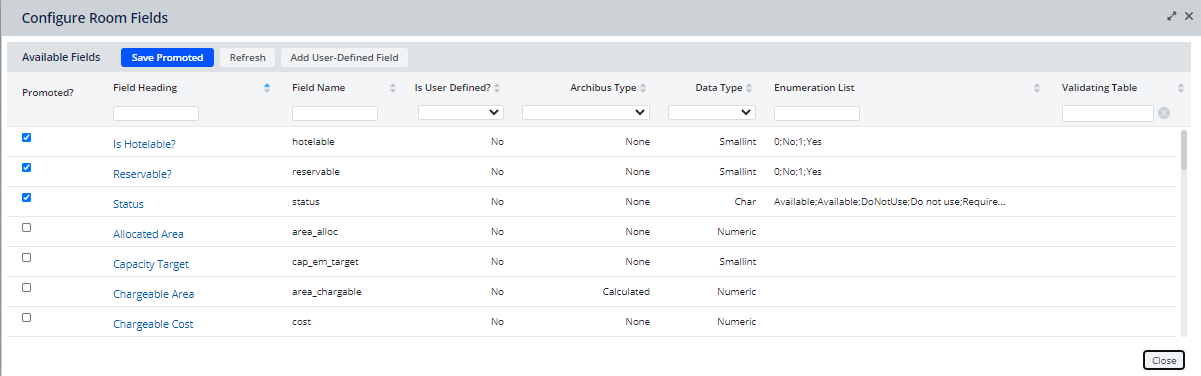
The Configure Fields form does not includes he fields already present in the view. It also omits stock fields that cannot be promoted. These fields are::
- Fields that are defined with the following values for the Archibus Type field in the Archbius Fields table (
afm_flds.afm_type):- Dwgname
- Ehandle
- Layr
- Doc Stg
- GISObjectID in the Buildings table (
bl.geo_objectid) - GISObjectID in the Rooms table (
rm.geo_objectid)
Before promoting a field, you can review its definition. In the Available Fields grid, click on a field and the right pane displays the field's properties.
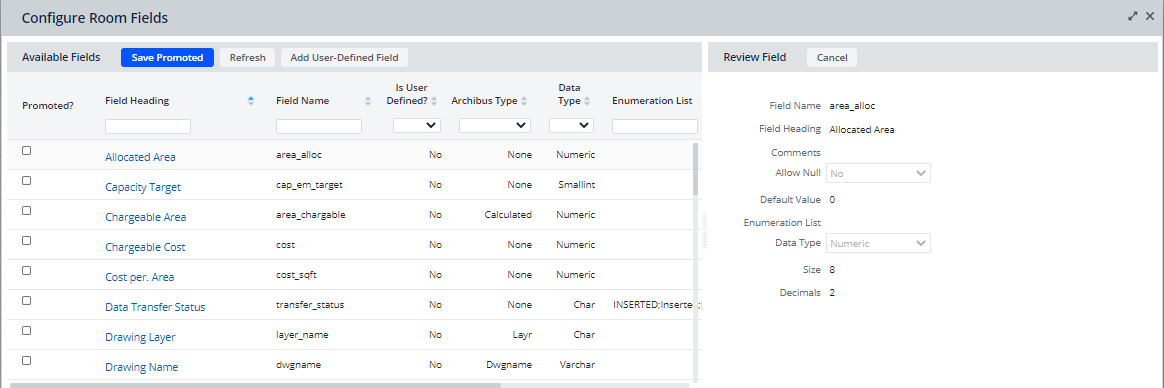
To check which fields are promoted
- Load the Define Locations, Define Rooms, or Define Employees view.
- Use the view's tab to load the table for which you wish to check promoted fields.
- Click on a field to access the Define form in the right panel.
- In the right panel, click the Configure Fields button.
- The view presents the Configure Fields form. Any promoted fields are listed at the top of the Available Fields form with a check in the Is Promoted? column. For example, the image at the top of this topic shows that three fields have been promoted.
To promote a field
- Load the Define Locations, Define Rooms, or Define Employees view.
- Use the view's tab to load the table for which you wish to promote fields.
- Click on a field to access the Define form in the right panel.
- In the right panel, click the Configure Fields button.
- The view presents the Configure Fields form.
- For the fields you wish to promote, click the check box in the Is Promoted? column.
- Click the Save Promoted button.
- The selected fields move to the top of the Available Fields grid, and the Is Promoted? checkbox is checked.
Archibus updates the field definition by setting to Yes the Is Promoted? field of the Archibus Fields table (
afm_flds.is_promoted).
- Close the Configure Fields form.
Follow these steps to see your newly promoted field in the view:
- Reload the Define Locations, Define Rooms, or Define Employees view.
- Move to the tab housing the table whose fields you just promoted. Select a record.
- The Define panel on the right displays the fields you just promoted. They are listed at the bottom of the panel, in the Other Fields section if it exists.
- Click the Save Promoted button. The selected fields are listed at the top of the grid, and the Is Promoted? checkbox is checked.
To de-promote a field
- Load the Define Locations, Define Rooms, or Define Employees view.
- Use the view's tab to load the table for which you wish to change field promotion.
- Click on a field to access the Define form in the right panel.
- In the right panel, click the Configure Fields button.
- The view presents the Configure Fields form. Any promoted fields are listed at the top of the Available Fields form with a check in the Is Promoted? column.
- For the fields you wish to de-promote, click the check box in the Is Promoted? column.
- Click the Save Promoted button.
- The selected fields move to their proper place in the Available Fields grid based on the grid's sort order, and the Is Promoted? checkbox is cleared.
Archibus updates the field definition by setting to No the Is Promoted? field of the Archibus Fields table (
afm_flds.is_promoted).
- Close the Configure Fields form.
Follow these steps to see your promotion change:
- Reload the Define Locations, Define Rooms, or Define Employees view.
- Move to the tab housing the table whose fields you just promoted. Select a record.
- The Define panel on the right no longer displays the fields you de-promoted. If you select the Configure Fields button, you will see that these fields are not checked as promoted fields.
See Also
Space Console: Working with User-Defined and Promoted Fields.