Archibus SaaS / Foundations / Workplace
Workplace Services / Workplace
Using Archibus Workplace on a Kiosk (Concept)
Your site may wish to make Archibus Workplace available at walk-up stations for guest users, as well as employees. Archibus Workplace works on two type of kiosks:
| Kiosk Type | Description |
|---|---|
| lobby kiosk | A walk-up station located in the building lobby. Guests and employees use Archibus Workplace to search for rooms, employees, request service, and request meeting rooms and working space. |
| conference room kiosk | A kiosk located in a conference room or reservable room. Guests and employees use Archibus Workplace to check the room's availability and reserve the room. This might be a tablet mounted on the wall outside the conference room. |
Kiosks are stored in the Equipment table and the Equipment Standard value determines that an equipment item functions as a kiosk. The Equipment Standards table comes with two records that define kiosks:
- KIOSK-LOBBY
- KIOSK-CONFERENCE
Users can work with Archibus Workplace on a kiosk as they would in non-kiosk mode. However, there are the following differences:
- There is no sign-in page.
- The button for requesting a move is hidden.
- The user is automatically signed in as GUEST so when employees make a request, they must enter their name as the requestor. Visitors making requests are also prompted to enter their names, which are recorded in the Visitors table in the database.
- Since the GUEST user is always signed in, Workplace does not include the list of requests made by the user currently accessing the kiosk.
You can control the Workplace features available when working from a kiosk, by setting the Workplace application parameters.
Note: For information on setting up kiosks, see Defining Equipment as Kiosks.
Note: Users of a kiosk are signed in as the GUEST account. Do not override the provided GUEST password.
Lobby kiosks
From a lobby kiosk, employees and building guests can do the following:
- book a meeting space
- book a working space
- create a maintenance or other service request
- view a floor plan color-coded by division assignment
- search for employees, buildings, rooms, departments and locate them on the floor plan
Security Note: The kiosk features are designed for sites comfortable with general visitor access to kiosk functions. A lobby kiosk should be placed in a monitored location, perhaps visible from the reception desk and only accessible after people have gone through the visitor check-in procedure.
Kiosks with this functionality have the KIOSK-LOBBY equipment standard.
Conference room kiosks
Your site may wish to set up kiosks in reservable rooms such as classrooms and conference rooms. With this setup, users in the room can use the room's kiosk to check the current meeting schedule for the room, request meeting space in the room, and request service for the room. These kiosks have the KIOSK-CONFERENCE equipment standard.
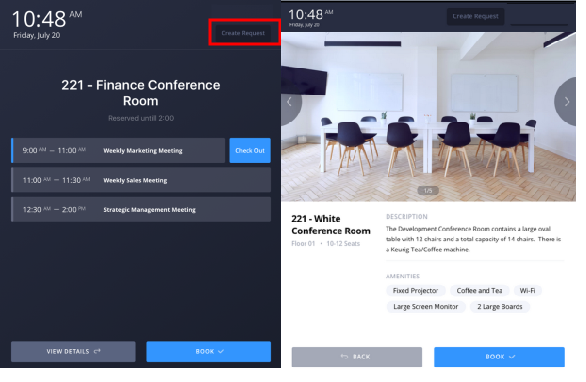
For example:
- An employee realizes that they need a conference room later in the day. They stop by the desired room, and check the kiosk for the room's availability for today. They see it is available later in the day and use the kiosk to reserve it for the afternoon.
- Suppose an employee is running a meeting in a conference room and they realize that they want to reserve the room again for a follow-up meeting next week. They can use the room's kiosk to check the room's availability next week, and reserve this same room for the desired date. Visitors and building guests attending the meeting will be reassured to know the next meeting will take place in this same, familiar location. As with the standard procedure for reserving meeting space, the requestor can invite attendees.
- During a meeting in a conference room, employees notice that the room needs maintenance. They can create a maintenance request for this room using the kiosk's Request feature, which operates in the same manner as it does for Archibus Workplace in non-kiosk mode.
From a conference room kiosk, a user can:
- check into a meeting, and check out when the meeting is finished. The check-in and check-out options display 15 minutes prior to and after the scheduled meeting duration.
- examine a conference room's schedule for today
- reserve the conference room
- request service for the conference room
- review details of a meeting (The requestor does have the option to hide these details by setting the meeting to a private meeting.)
To establish conference room kiosks, you set the equipment located in the room to the KIOSK-CONFERENCE equipment standard. The equipment item must have a room assignment whose Reservable Meeting Space field is set to Yes. Otherwise, you will not be able to register the equipment as a kiosk.
The conference room kiosk interface has a vertical orientation. Typically, you would mount a tablet vertically on the outside of a conference room so that users can check the room availability without disturbing a meeting that is taking place in the conference room. However, conference room kiosks are not limited to this setup and can be established on PCs and laptops.
Suppose your site does not want to invest in mounting a tablet outside a conference room. You can enable these same features by mounting a QR code room label. Users can scan the conference room's QR label with their phone, and will receive the conference room kiosk interface. They can then perform the desired actions from their phone. For information, see QR Code Labels for Equipment and Rooms.
No signing in
With both lobby kiosks and conference room kiosks, users do not sign in; GUEST is always automatically signed in. When users walk up to the kiosk, they immediately start working with Archibus Workplace as GUEST.
When users make a request from a kiosk, such as requesting maintenance, they can pick their name from the employee list. Thus, if they later sign into Archibus Workplace with their own user ID, they will see the requests made from kiosks in their list of requests and they can monitor the progress of the request.
If the user is a visitor and not listed in the Employees table, the system prompts the visitor to enter their name. It then registers this name in the Visitors table of the database. Recording the visitor's name is important so that the system can associate any requests that the visitor makes while in the building with the party who create them.
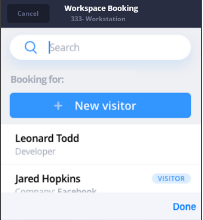
Note that once you create a visitor, the Archibus Workplace indicates visitors in its lists. As shown in the above image, Jared Hopkins is a visitor to the building.