The Create Requirements form appears, so that you can create space and asset requirements for the project.
Requirements Name. This will automatically default to the Project Name (project.project_name), and will be read-only. This will ensure that the Space Requirements and the project are linked. The Project Name is copied to the Space Requirements Name (sb.sb_name) field) for this new space requirement record.
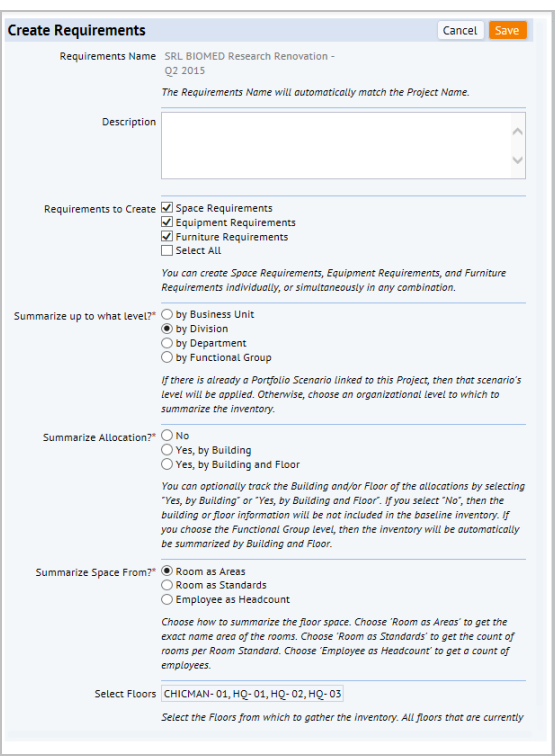
Description: In the Description box, enter a description to help you distinguish this requirement.
Requirements to Create: Select any combination of space, equipment, or furniture requirements for your project.
Summarize up to what level? You can set the organizational level by which to group these requirements by selecting an option in the “Summarize up to what level” field. The form will first check to see if a portfolio scenario already exists for this project, that is, if a Portfolio Scenario field equals the Project ID; if yes, then the option for the portfolio scenario (portfolio_scenario.scn_level) is preselected on this form, and the field is read-only.
Summarize Allocation?: The workflow rule that creates the requirements uses this selection to group the data. You can choose to group the inventory of assets by building and /or floor, or to not group the assets, in which case the requirements do not include building and floor information. If you selected to summarize by the Functional Group level, then inventory will always have the building and floor data, so the “Yes, by Building and Floor” option will be selected automatically, and no other option can be selected.
Summarize Space From: You can choose to have the baseline inventory and requirements summarized from room areas, a count of room standards, or a count of employees. Asset requirements are based on equipment standards or values you enter manually. The application groups the sums by the organizational unit you choose for the Summarize to what level? field.
You choose one of the following ways to have the application calculate the baseline and space requirements.
Note: For information on how the workflow rule calculates counts and costs for assets, see Getting Started with Asset Requirements.
- Rooms as Areas. This selection creates space allocation records based on actual room areas, and sets the Room Standard to "SQFT” (square feet) or “SQM” (square meters), depending on the Base Units that are set for your project.
- These standards (SQFT or SQM) are “dummy” standards that exist in the Room Standards (RMSTD) table and have a standard area of 1.
- The workflow rule populates the sum of the rm.area for the selected locations into the p00_value (baseline) and p01 (requirement) fields, and enters 1 into the rm_std_area field.
- All Room Standards from the Rooms (RM ) table will be ignored.
- These sums are grouped by the selected organizational level, and also by building and floor if you selected this in the Summarize Allocation? section of the form. .
- Rooms as Standards. This selection creates space allocation records based on the count of each Room Standard type from the rooms of the selected buildings and floors. The actual Room Area values for any room that contains a Room Standard will be ignored. The application gets the cost and area values from the room standards. All rooms that do not have a room standard are represented by the "SQFT” or "SQM" dummy room standard, and follow the same procedures for the 'Rooms as Areas' for these rooms. These room standard counts are grouped by the selected organizational level, and also by building and floor if you selected this in the Summarize Allocation? section of the form.
- Employees as Headcounts. This selection creates space allocation records based on the count of employees from the Employees (EM) table who are assigned to the selected buildings and floors, and sets the Room Standard to “PEOPLE.” The “PEOPLE” standard is a “dummy” standard that exists in the Room Standards table and has a standard area to represent the amount of floor space an employee can be expected to require. The application uses the PEOPLE standard to get the area, and cost values. The workflow rule will populate the count of employees into the Period 0 Value (baseline) and Period 1 Value (requirements) field. The actual Room Area values and Room Standards for any room that contains an employee will be ignored. These sums are grouped by the selected organizational level, and also by building and floor if you selected this in the Summarize Allocation? section of the form.
Select Floors: By default, the application uses the buildings and floors that are associated with the project, and that have an action item associated with the location (that is, project locations include all the buildings and their floors that exist in the Action Items (activity_log) records for the project.) You only need to select any additional locations you are adding.
When you click the Select Values button, you are presented with a multi-selection drill-down list of all the Buildings and Floors in the database.
The application creates the baseline inventory (P 0 values) and also creates the space requirements (P 1 Values) for each space requirement item (equipment assets, furniture assets, and space). The P 1 Values are the same as the P 0 Values, but you can adjust these values as needed. See Adding and Editing Space Requirement Items.
The application also creates the asset requirements for the select locations. See Getting Started with Asset Requirements.