
The Cash Flow report summarizes your costs as net income by properties, buildings, leases, or accounts for the time period you select. The report provides monthly, quarterly, or yearly cost totals for all portfolio items included in the report, and totals for each portfolio item. The costs are summarized so that you can easily view them on one screen, a useful feature for large portfolios spanning multiple countries. You can then drill down in the summary to the Details tab that shows the break down of costs by cost category; from the cost categories, you can drill down to see all cost records for that category.
Use the Cash Flow report to analyze your costs for specific portfolio items and time periods. By selecting future dates, you can estimate future costs. You can drill down to analyze any anomalies in the summarized data.
This topic includes the following information:
You can generate the totals shown in the Cash Flow report as a chart by clicking Chart. The chart uses the same grouping (months, quarters, or years) as you selected for the report. The chart shows positive cash flow as green bars, and negative cash flow as red bars.
To export the Cash Flow report to Excel, click the XLS button.
To export the chart to a DOCX file, generate the Cash Flow report as a chart by clicking Chart. From the chart view, click DOC to generate the chart as a Word document, so that it can be shared offline.
You can use the Filter console to include or exclude specific cost categories from the report. You can include a mixture of cost types (Recurring, Scheduled, or Actual costs) in the report; the program selects records in a way that ensures that costs are not duplicated. For more information, see Understanding Financial Analysis Reports.
You can generate the Cash Flow report by fiscal or calendar year by selecting the option button in the Filter console. Your Business Process Owner defines when your fiscal year starts. See Defining Fiscal Year.
You can generate the Cash Flow report to summarize any of the following costs:
By default, the Cash Flow report Filter console is set up to generate the report for all Recurring Costs (both income and expenses) associated with leases, and summarized for the current year. You can generate this report by clicking Show. Use the Filter console to enter a different restriction. See Using Filter Consoles.
The Cash Flow report presents data in two tabs: the Cash Flow tab and the Details tab. When you select data on the Cash Flow tab, you view the details for the selected data on the Details tab.
The Cash Flow tab presents data for each property, building, lease, or account in a single row. This row shows the portfolio item's costs grouped by the time period selected for the report (month, quarter, or year).
To analyze the cash flow data, on the Cash Flow tab, you can select:
The following images show the Cash Flow report generated for leases with the costs grouped by month.

When you select data on the Cash Flow tab, the report switches to the Details tab and presents the selected drill-down data.
From the Details tab, you can further analyze data by selecting:
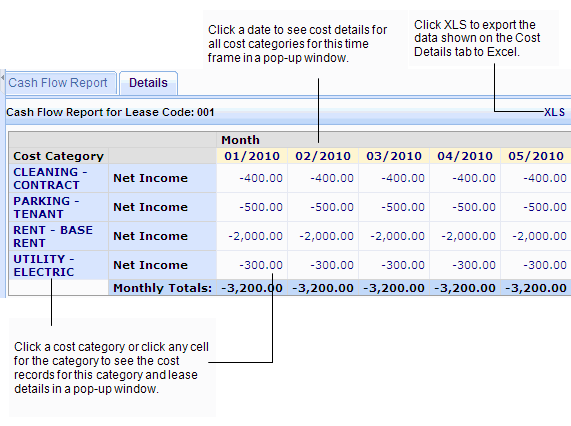
When you drill down from the Details tab, the lease and cost details appear in a pop-up window. You can export this data to PDF or to Excel.

When you have enabled the Archibus Enhanced Global Feature Set, you can choose to generate the Cash Flow report to show Base Costs, Total Costs, or VAT Costs in the Budget Currency, your User Default Currency or a currency you select. Just as when the Archibus Enhanced Global Feature Set is not enabled, the Cash Flow report summarizes costs as net income (income - expenses) value for each portfolio item (property, building, lease, or account). However, when the Archibus Enhanced Global Feature Set is enabled, the report shows this net amount as Total Costs, Base Costs, or VAT Costs depending on the selections you make to generate the report. See Selecting VAT Cost Types and Currency for Reports for a description of the cost fields used to show these VAT costs in different currencies.
When you drill down from the Details tab, the lease and cost details appear in a pop-up window. These lease costs show the breakdown for the cost record using the currency selected to generate the Cash Flow report.
You can view the following fields for each cost transaction:
Amount Income or Amount Income - Total
Amount Expense or Amount Expense - Total
After the indexing workflow rule has updated the Recurring Costs in the ‘RENT-BASE RENT’ category for a lease, the Cash Flow Report calculates the Net Income as follows:
For more details on indexing calculations, see About Lease Indexing Calculations.
See Also
Cost Administration Reports Overview
| Copyright © 1984-2020, Archibus, Inc. All rights reserved. |