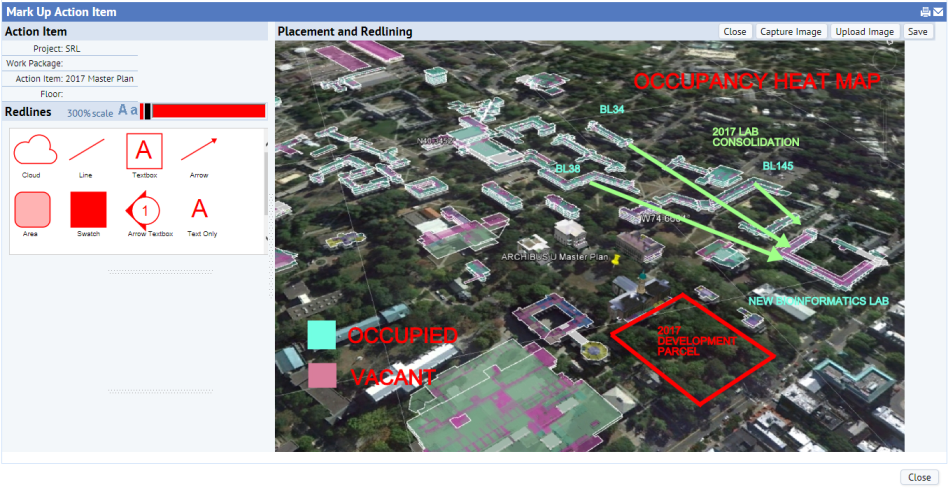
Note: This topic describes the redline and mark-up features that are included in ARCHIBUS V.22 and later views that use the HTML5 drawing control. Older views that use the Flash drawing control offer a similar, but different, set of redlining features. For information on Flash-based redlines, see Adding Redlines to Drawings.
Space planners and project managers may want to mark up floor plans and images to show proposed changes, notations, and highlights and then share these mark-ups with others in the organization. Markups are associated with action items, which are part of a project's work packages. When working with the Space & Portfolio Planning Console, you can add markups to your plans and images. If your portfolio scenario is linked to a project, you can select the project's action items to which to add markups. If the portfolio scenario is not linked to a project, you can create an action item and corresponding project directly from the markup forms.
Markups can include:
The below image of a map includes a legend, redlines, and text boxes. Highlights are available only for floor plans and not images. In this case, the user captured an image of a map and added the highlights using another program; they then added the redmarks and legends using Web Central's mark-up tools. For floor plans, you can highlight rooms directly in Web Central using the mark-up tools.
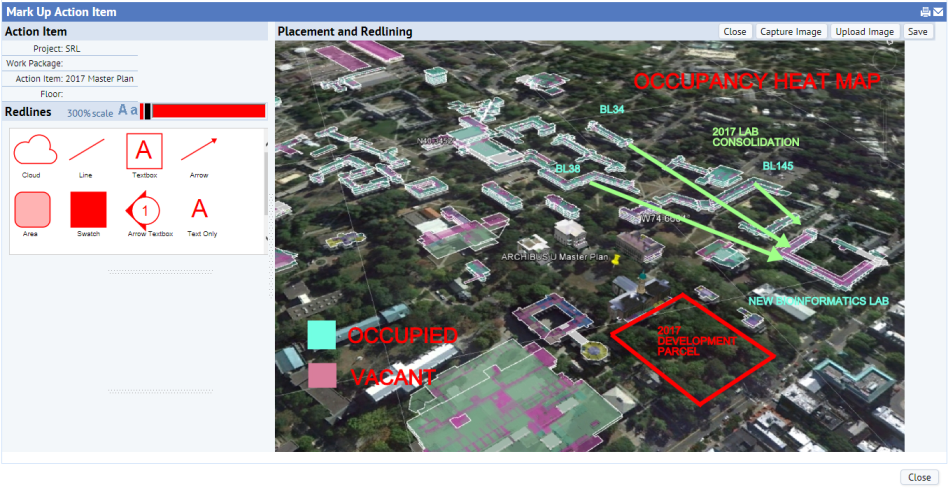
This topic contains the following sections:
For additional examples of using the markup tools, see Example 6: Share Data from the Jansen Integration Scenario with Others.
To work with this feature, you must have published your CAD plan as enterprise graphics in SVG format.
The system display the drawing with the layers that you have published. This is often a room plan drawing. However, if you are working with areas derived from a suite inventory (rather than a space inventory) and have published the Suites layer, then the system will display the suites so that you can mark up the suite plan. See the Space & Portfolio Planning Console and Areas.
Follow this procedure if the portfolio scenario is linked to a project,
The next step depends on if the action item references a floor that has a floor plan drawing in SVG format.

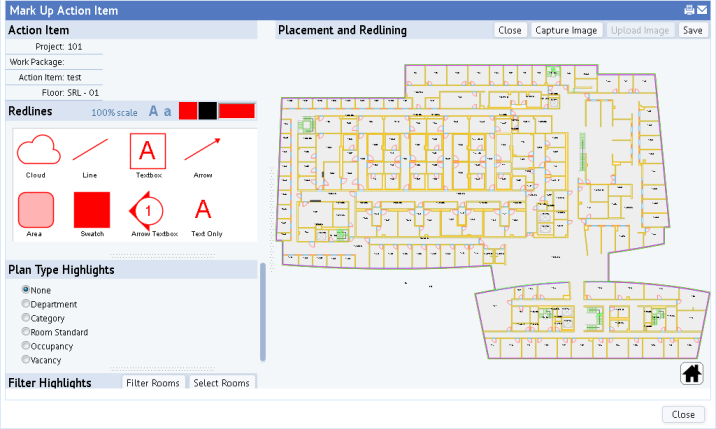
Note: To use the mark-up features on a CAD drawings, the CAD drawing be published in SVG format. For information, see Publishing Drawings as Enterprise Graphics.
Markups are connected to a project's action items. However, if your scenario is not connected to a project, you can create a project and action item from the Mark Up feature. A license for the Project Management application is not required.
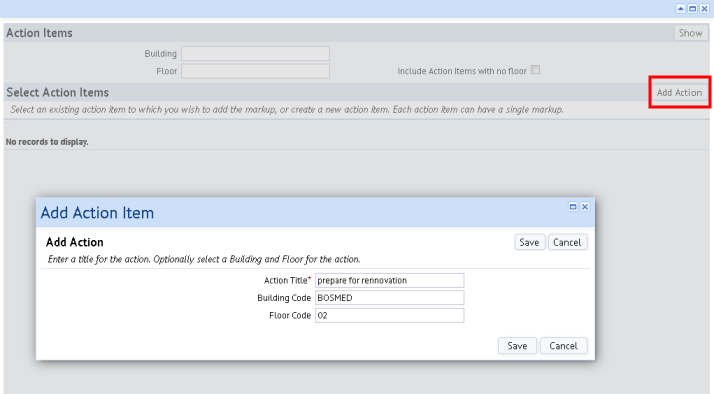
You can add redlines to drawings and images to point out specific areas. For example, you may want to circle a room on a floor plan drawing that needs to be reconfigured as part of a space reorganization.
The Redlines panel offers several tools for marking up your floor plans and images.
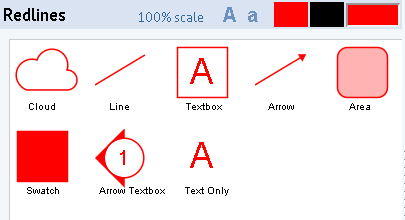
Drag and drop the redline controls from the palette to the desired area of the drawing.
You can use the text tool and the swatch tool to create a legend of your highlight colors.
If you wish to use a color other than the default red, you can select Black or choose a custom color from the Custom button, on the right. If you set a custom color, the panel will display the Custom button in this color. All future redlines will use this color until you change the color again or exit.
If you are working with a floor plan drawing, the left-hand panel includes the options for highlighting floor plan drawings. A few methods are available:
Highlights are not available for images.
Once you add a highlight to the drawing, you can use the redlining swatch and text tools to create a legend explaining your highlight colors.
If you define multiple highlights, the system applies them to the floor plan in the order in which they were created. If a room is subject to multiple highlights, the system applies the highlight that was last added to the list of highlights. For example, you might want to set a plan type highlight to show vacancy and then select a few additional rooms that you know will become vacant in the near future.
If you want to highlight the floor plan by department, room category, room standard, occupancy, or vacancy, use the pre-defined plan type highlights.
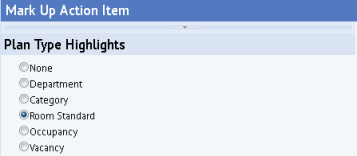
Choose a plan type highlight from the list, and the system highlights the drawing according to the defined plan type. If you wish to change the properties of a plan type highlight, use the Space Inventory & Performance / Background Data / Edit Standard Space Plan Types task.
Instead of or in addition to the defined plan type highlights, you can highlight rooms by a filter restriction. The Filter Highlights list, located beneath the Plan Types list, lists the highlights you have defined and provides options for creating new highlights.

For example, you may need to highlight all rooms of a particular standard that are larger than a particular size because these rooms are not adhering to the standard definition and need to be examined.
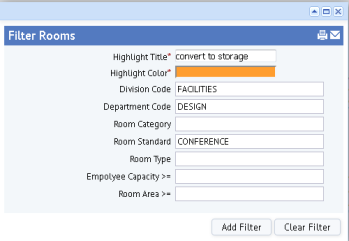
Instead of or in addition to the defined plan type highlights, you can highlight rooms by selecting them. You may have a situation in which you want to select a series of rooms that have no common criteria. In this case, you can create the restriction by clicking on the rooms.
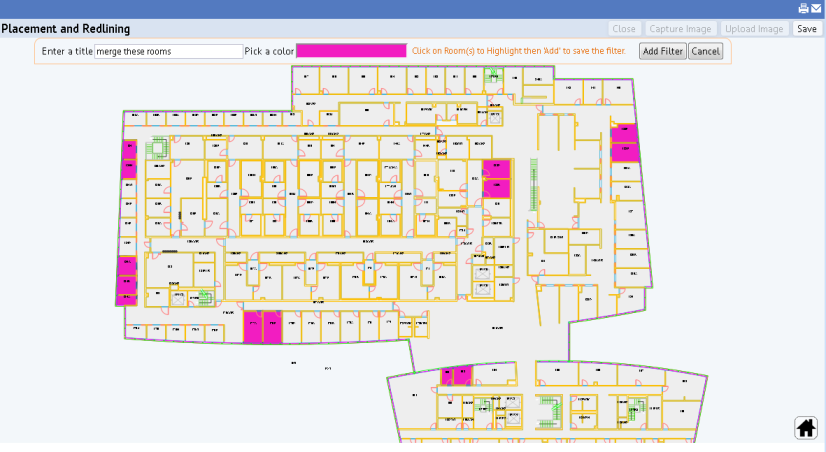
There are a few ways to save your markups for access by others.
When you click Save, the system creates a screen-scrape and saves it to the Document 4 document field of the Action Items table (the activity_log table). The system saves to the ARCHIBUS Redlines table (afm_redlines) the data that is necessary to re-create the markup and highlighting so you can edit it later on. The screen-scrape itself does not have enough information for you to later edit.
Note: ARCHIBUS Redlines table. The system creates a record in the ARCHIBUS Redlines table (afm_redlines) as soon as it opens (unless you're editing an existing record). This happens even before you click Save. It does this because it needs a record to exist in afm_redlines before saving a document in the corresponding activity_log record. This is counter-intuitive, and is a known issue.
Note: Exporting and Importing Markup in Projects -- If you are exporting and importing markup into and out of a project, be aware of the following: in order to access the markup when you import it back into the project, both the activity_log record and the afm_redline record must be exported. If only the activity log record is exported , when the record is imported back in, the Edit Markup button will not show; the view will show only a button for Create Mark Up, which does not access your existing document.
| Copyright © 1984-2016, ARCHIBUS, Inc. All rights reserved. |