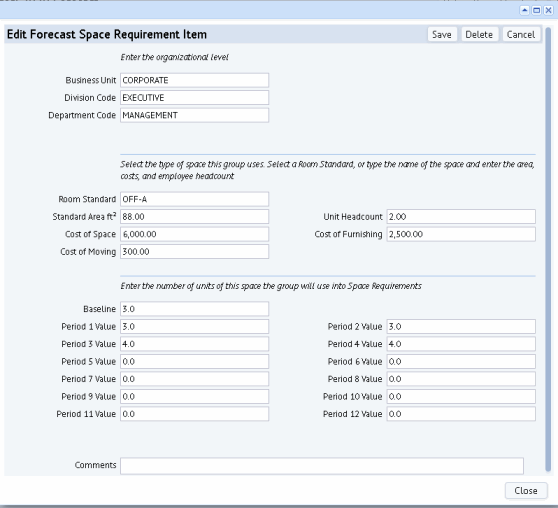
Once you automatically create space requirements from your current space inventory, you can edit the generated space requirement items and enter the values for the various forecast periods.
To edit generated space requirements:
The system presents the Edit Forecast Space Requirement form, with the existing values for the forecast space requirement item that you have selected. The form that you receive will vary depending on if the requirement is at the business unit, division, or department level.
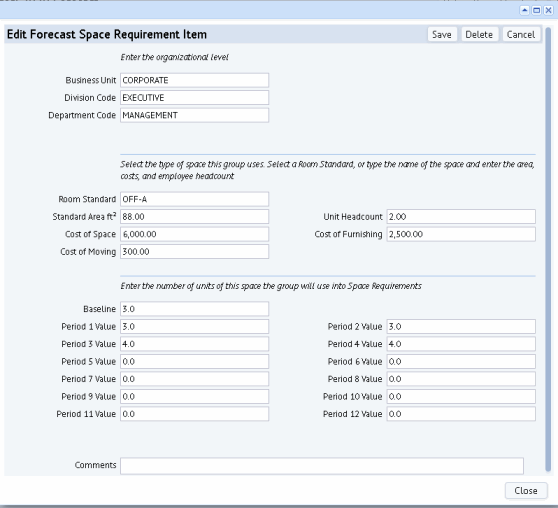
Typically, when editing a generated space requirement item, you will not want to change the space standard or the organizational unit. The system generated this requirement based on your current inventory, so editing these values distorts the picture of your baseline inventory and current requirements.
However, if you manually created a new space requirement and realized that you made an error in the organizational assignment or space standard, it would make sense to edit these values.
The form's cost fields show the cost of one unit of the space standard, as defined in the space standard. For example, the space standard for OFF-A, as shown in the above form, has associated costs. The system can uses these cost values to calculate the costs of different forecast periods.
For some space requirement items, you might know that costs are expected to change, that a particular project is more expensive than standard projects, and so on. For cases such as these, you might want to edit the unit cost values and provide more realistic unit costs. Then, when the system calculates the cost of this space requirement item, it will use these provided values instead of the values defined in the space standard.
The Unit Headcount field is used when you are working with a room standard-based space requirement. If you generate space requirements at the room standard level, the system will check the Unit Headcount for each room standard and provide this information in the Employe Headcount field for the space requirement item. For example, the OFF-A room standard might specify that OFF-A can hold two people so the Space Requirement Item for OFF-A would show 2 for Unit Headcount. This field is presented for your reference.
The Period 1 value represents your space requirement and has the same value as the Baseline. If you want the space requirement to represent your immediate need and this need is a change from current inventory, you can edit the Period 1 values to represent a projected growth or reduction. Once you edit the Period 1 value and process the form, the system will update the Area Requirement and Cost fields displayed for this space requirement item in the Edit Requirements tab.
A forecast space requirement item can hold up to 12 forecast periods. The Period fields that you complete will depend on the level of detail in your forecast. For example, you might have a high-level forecast in which you project needs for the next three years at an annual rate; in this case, you'd complete Periods 2, 3, and 4 to represent each year. If you need to project quarterly needs for the next two years, you'd complete eight period fields.
Complete each Period field with a value representing previous period entry + expected increase or decrease. That means each period entry is NOT the expected change, but the total after the increase or decrease from the previous period.
The above image shows that the need for OFF-A offices will increase to 4 for Periods 3 and 4, representing anticipated growth.
You complete the forecast fields with the same unit as your baseline unit. For example, if you are projecting space based on headcounts, you'd complete the Period fields with the expected headcount for each period. If you are projecting based on room standards, you'd select the requirement for each room standard and enter the expected number of this standard for each forecast period.
Note: When you bring the space forecast into a portfolio scenario you can specify the time frames for the periods. For example, you might set each Period field to represent a fiscal quarter or a year.
Note that the form includes the Define Room Standard button. Typically, you will have already defined your space standards and room standards using the Background Data / Define Space Standards task. For your convenience, the Edit tab offers the Define Room Standards button so that you can review and edit your standards while working with space requirements.
For example, suppose that you find that for a particular space standard you are continually editing the Cost of Moving field for this type of space requirement items because you know that the generated value is a little low. Right from the Edit tab, you can change the definition of the space standard and adjust the Cost of Moving field so that the next time you generate space requirements they will reflect the accurate cost.
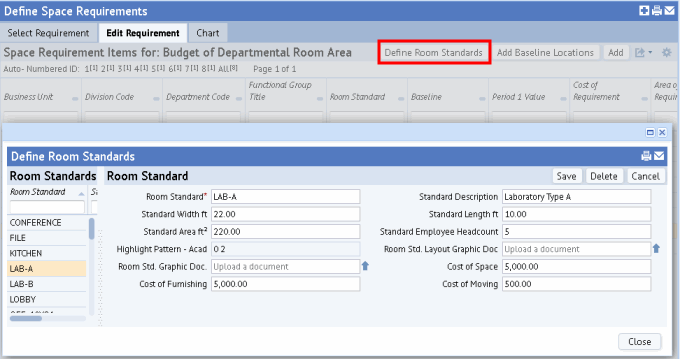
Now that you have edited your forecast, you can:
Edit Space Requirement Items (non-forecast)
Automatically Create Space Requirements
Define Space Requirements Task: Overview
| Copyright © 1984-2016, ARCHIBUS, Inc. All rights reserved. |