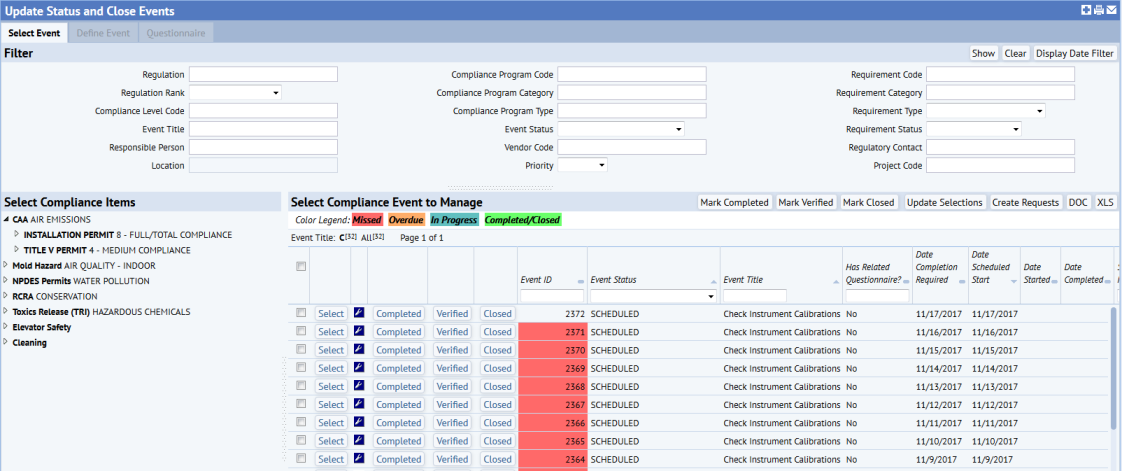
Note: You can generate events for both contract terms and compliance program requirements. The information in this topic applies to events for both contract terms and requirements.
To more closely monitor events, you might need to update event status and close events on a timely basis. Maintaining event status is optional, but doing so enables the application to accurately identify missed and overdue events. Also, having accurate event status recorded is necessary if you are using email notification templates, or want to use the highlighting feature for certain reports. See About Maintaining Event Status, later in this topic.
To facilitate the task of updating event status, the Update Status and Close Events task presents the events that are most likely to have recently been completed, and enables you to update multiple events at one time.
You update status and close events with these tasks:
From the Update Status and Close Events task, you can:
Note: The Update Status and Close Events task initially shows a list of events that were scheduled to start within the past 30 days, and that are not Canceled, Completed, Completed - Verified, or Closed. If you want to see events that were scheduled to start for a different time frame, click Show Date Filter, and select the time frame using the Date From and Date To fields.
Grid rows are color-coded to show the following event statuses:
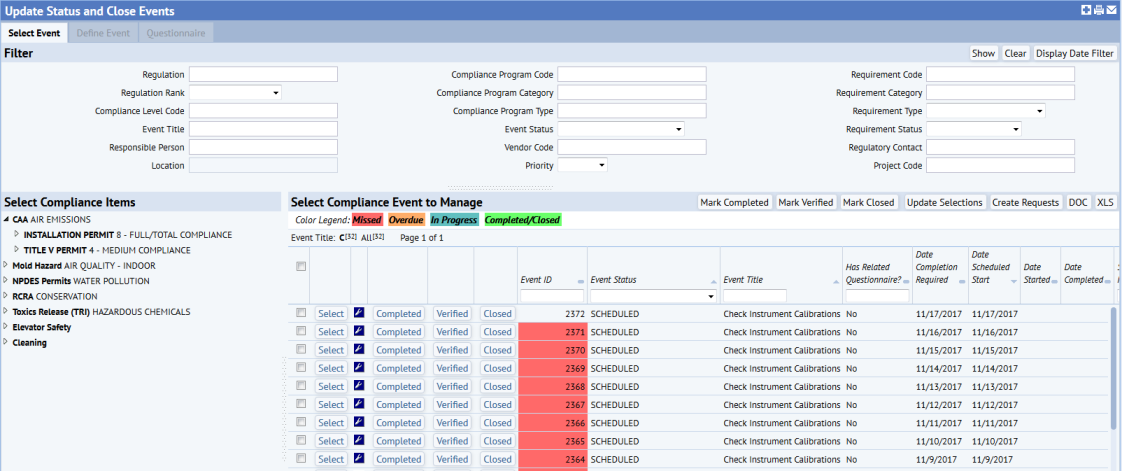
Event Status indicates where an event is in its lifecycle, for example, whether an event is Scheduled, In Process, Completed, Completed - Verified, or Closed. When events are generated, by default, the Event Status is set to Scheduled. If you are maintaining Event Status, you would change this status as the event progresses. For example, you could change it to In Process when the event is started, and then to Completed when it is completed.
Updating event status and closing events is optional, but maintaining this information enables you to:
Note: The status pertains to each user's assigned task on an individual basis. Managers using the Compliance Program Manager tasks have the possibility of changing other users' statuses and should exercise this "override" capability judiciously. The application prevents non-manager users from changing others' statuses.
The Update Status and Close Events task initially shows a list of events that were scheduled to start within the past 30 days, and that are not Canceled, Completed, Completed - Verified, or Closed. This facilitates locating the events that are most likely the ones that recently completed.
Note the following about how Event Status affects whether you are able to see an event in this view:
Your deployment might be set up so that events cannot be edited a certain number of days after the event has been closed. This number of days is set using the Events_DaysAllowEdit_AfterClose application parameter. If the event is past its edit date, then you are able to view, but not edit, the event.
If no value or zero is entered for this parameter, events can always be edited. See Application Parameters for Compliance Management.
To update event status and close events:
The Event Status for the events is updated and the events are removed from the list.
The event status is updated, and the event is removed from the list.
To update information for events:
The Update Compliance Events form appears. 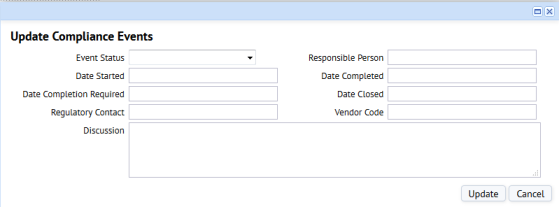
| Event Status | Select the current status for the event. Keeping Event Status current is critical if you are using notification templates, so that notifications are not sent in error, and to ensure that reports that capture missed and over due events are accurate. If a user completed an extended questionnaire, the system automatically has set the Event Status to Completed. You can change this if you need to reopen the survey. |
| Responsible Person | Select the employee (such as the Compliance Program Coordinator) responsible for this event. When the Compliance Program Coordinator logs in to their tasks, they see only the requirements and events for which they are entered as the Responsible Person. When managing events, you can search by the Responsible Person to locate events assigned to that employee. You can also generate reports to show requirements or events for a selected Responsible Person. |
| Regulatory Contact | Select your contact at the regulatory agency for this event's requirement. |
| Vendor Code | Select the vendor you use for this requirement. |
| Date Started/Date Completed | Select the date the event was actually started and the date it was actually completed. |
| Date Completion Required | Select the date by which the event must be completed in order to be in compliance. |
| Date Closed | Enter the Date the event was Closed. |
| Discussion | Add any ongoing notes for the event. The note you enter is added to any existing note, separated by a blank line. |
When working with a single event, you can update additional information.
To update a single event:
The Define Event tab becomes active.
| Event Status | This field shows the next anticipated Event Status based on the Event Status that is currently recorded for the event. If the Event Status listed in this field is the Event Status you would like to record, keep the selection so that it can be saved for the event when you click Save. If this is not the correct status, select the current Event Status from the list. If a user completed an extended questionnaire, the system automatically has set the Event Status to Completed. You can change this if you need to reopen the survey. |
| Responsible Person | Select the employee (Program Coordinator) who is responsible for this event. |
| Regulatory Contact | Select your contact at the regulatory agency for this event's requirement. |
| Vendor Code | Select the vendor you use for this requirement. |
| Date Started/Date Completed | Select the date the event was actually started and the date it was actually completed. |
| Date Completion Required | Select the date by which the event must be completed in order to be in compliance. |
| Date Verified | Enter the Date the event's completion was verified. |
| Date Closed | Enter the Date the event was Closed. |
| Discussion | Add any notes for the event. The note you enter is added to any existing note, separated by a blank line. |
| Create Notifications? | Selecting Yes creates notifications for this event, if any are associated with the event's compliance program or requirements. Selecting No means no notifications are created for the event, even if the event's program or requirements have notification templates added for them. |
| Hold/Cancel Reason | If you change the Event Status to On Hold or Canceled, enter the reason for doing so here. |
If location information has been added for the event, you can view that information, but you cannot add location information from this task.
| Copyright © 1984-2019, ARCHIBUS, Inc. All rights reserved. |