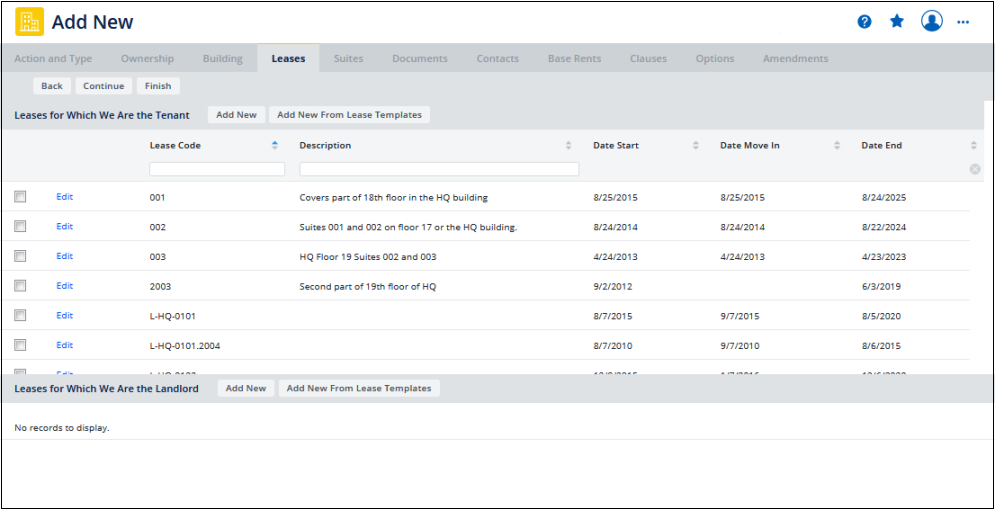
From the Leases tab, you can enter and edit lease information. The Lease tab shows any leases already defined for the selected building, structure, or land.
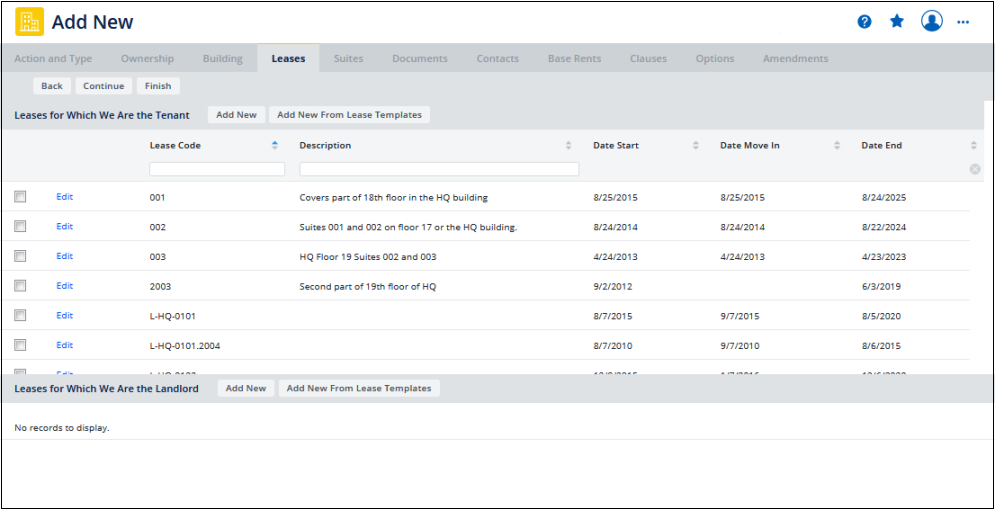
You can edit a lease by clicking Edit in the row for the lease. You can change any lease information except the Lease Code and the Landlord/Tenant designation for the lease.
You can add leases based on any of the lease templates that you have defined. See Defining Lease Templates.
This topic includes the following sections:
Access the Lease form from these tasks.
For more information, see
If you have enabled the Archibus Enhanced Global Feature Set, the cost fields in the Add/Edit Wizard are shown using your User Default Currency, and area fields are shown using the User Display Unit of Measure field (Metric or Imperial) entered in your User Profile. The Base Rents tab includes the following cost fields:
About the Amount Security Deposit
The Amount Security Deposit is entered in the Budget Currency and can be entered only by users whose User Default Currency is the same as the Budget Currency. if your User Default Currency is not the same as the Budget Currency, to ensure data integrity, you are not able to enter the Amount Security Deposit. Instead, it appears as a read-only field shown in your User Default Currency.
The Amount Security Deposit is entered when you enter lease information. This is a good way to track security deposit when you do not need to track VAT for this cost. When shown in reports, the Amount Security Deposit does not change when you generate the report for VAT, Base, or Total costs.
If you need to track VAT payments associated with a security deposit, enter the security deposit as a Recurring Cost using your User Default Currency and the Cost Category of "INTEREST - SECURITY DEPOSIT." The program will allocate a VAT Percent value, calculate VAT and Total Cost amounts for this cost, and convert it to the Budget Currency.
If the contract for a lease specifies that the tenant is exempt from paying any VAT tax for costs associated with the lease, you can set the VAT Excluded? flag for the lease to Yes. This means that the system sets the VAT Percent to 0.00 for all costs assigned to this lease, and you are not able to enter a VAT Amount Override or VAT Percent Override for a cost associated with this lease. You set the VAT Excluded? field when entering lease information. This field is available only if you have enabled the Archibus Enhanced Global Feature Set.
To add a new lease:
The Add New Lease dialog box appears.
To enable indexing for a lease, select the Index Costs checkbox. This checkbox must be enabled or the application does not perform indexing calculations. See Lease Indexing: Overview.
| Field | Description |
|---|---|
| Lease Code | The unique identifier for the lease. |
| Description | Enter a brief description that helps identify the lease. |
| Date Start and Date End for the lease | These dates are used with Assume Renewal for KPI Calculations to determine whether the area associated with the lease's suites is included in key performance indicator charts that aggregate estimated area for specific time frames. These dates are also used to determine when to issue an alert that the lease is up for renewal. The lease Date End is not required to save the lease information, and the lease is considered active even if you do not enter this date. However, if you don't enter the Date End, alerts that warn of lease expiration cannot be issued for this lease, and the lease will be included in KPI charts for all future dates. |
| Lease/Sublease | The Lease/Sublease field is used to provide breakdowns for the area used by your tenants and the area available to your organization in the key performance indicator charts for portfolio items by availability. If you select Sublease, the Parent Lease field becomes active. When working from the Add/Edit Wizard, this field is system-generated based on whether you selected Own or Lease for the portfolio item on the Ownership tab, and whether you selected Add New in the Leases for Which We Are the Land lord, or Lease for Which We are the Tenant section of the screen. |
| Parent Lease | If the Lease/Sublease field specifies that the record describes a sublease, select the Lease Code of the parent lease using this field's Select Value button. |
| Landlord/Tenant | Defines whether this record describes the lease from the tenant’s or landlord’s point of view. When working from the Add/Edit Wizard, this field is system-generated based on whether you have selected to create a lease or a sublease. |
| Lease Signed? | By default, this is set to Yes. This field must be set to Yes in order for the lease to be considered active, but select No if the lease transaction is not yet completed. If set to No, the area for this lease is included in pipeline breakdowns when availability is shown in charts. |
Landlord Name / Landlord Contact | Enter this key information for leases for which you are the tenant. You can review this lease information in reports, such as Leases by Landlord Name, Lease Details, and Lease Abstract. |
Tenant Name / Tenant Contact | Enter this key information for leases for which you are the landlord. You can review this information in reports, such as Leases by Tenant Name, Lease Details, and Lease Abstract. |
| Assume Renewal for KPI Calculations | By default, this is No, but select Yes if you want this lease's suite area to be included when area estimates are calculated for dates beyond the lease end date. Select this for leases when you consider renewal to be likely. |
| Area - Neg. Rentable | Complete this field with the agreed-upon rentable area (negotiated area) that is specified in the lease document. From a legal and financial standpoint, this is the area of the lease. This area is summed for buildings (Total Lease Negotiated Area) and for properties (Area - Lease Negotiated) and shown in property reports. Note: If you are generating chargeback costs that prorate property or building costs to leases, you must enter a value for the Area - Neg. Rentable field for each lease, since it is the relative size of these areas that the program uses as the basis for prorating costs to leases. See Chargeback Overview. |
Occupancy - Lease | For space planning and reporting, enter an estimate of the number of people that the lease covers. This value is used to calculate benchmarks in the Lease Benchmarks report. |
| Space Use | Select a value such as N/A, COMMERCIAL, MANUFACTURING, MIXED USE, HOSPITAL, or HOTEL. This field is useful for reporting and comparing lease statistics with other leases that have the same space use. Space use is shown in the Leases Abstract and Lease Benchmarks reports. |
| Account Code | For financial purposes, you may wish to associate the lease with an account. This field is validated by the Accounts table. You can view leases by their accounts using the View Accounts by Lease report. |
| Field | Description |
|---|---|
| Date Move In | Enter the date you or the tenant will be occupying the leased space. |
| Lease Type | Select one of the predefined financial lease types:
|
Amount Security Deposit | Enter the security deposit the lease requires. Note- Multicurrency and VAT: If you are using the Archibus Enhanced Global Feature Set, the Amount Security Deposit is always entered in the Budget Currency. For this reason, you can enter the Amount Security Deposit only if your User Default Currency is the same currency as the Budget Currency. If your User Default Currency is different than the Budget Currency, the Amount Security Deposit will be shown on the Lease Details form using your User Default Currency but it will be read-only. |
Floor(s) Description | Describes the floor, floors, or portions of a floor, that the lease covers. |
Comments | Enter any additional details you want to record about the lease. |
Note: Select only one lease from either the Leases for Which We Are the Landlord or Leases for Which We Are the Tenant panels.
If you have developed lease templates, you can add a new lease based on a template:
If you are the tenant for the lease, click Add New from Lease Templates in the Leases for Which We Are the Tenant section.
If you are the landlord for the lease, click Add New from Lease Templates in the Leases for Which We Are the Landlord section.
The Select Lease dialog shows a list of your lease templates.
A new lease record is created. The program copies all fields from the selected lease template to the new record, including any documents, contacts, costs, clauses, options, and amendments included in the template. It also copies the selection for the Index Costs field to designate whether or not leases based on this template will have their base rents adjusted using indexing.
Archibus Enhanced Global Feature Set - If the Archibus Enhanced Global Feature Set is enabled, when you create a lease template, all the lease cost information is also copied to the template, including the VAT and multicurrency fields, and the value for the VAT Excluded? field. This information is then copied to any lease that you create using the template.
Note: If you have enabled the Archibus Enhanced Global Feature Set, and change the VAT Excluded? value for the lease template, the change is effective for any new costs you create for a lease that uses the template. Changing the VAT Excluded? value does not change the VAT amounts and percents used by the costs that are copied when using the template.
When you have completed your work on the Add/Edit Wizard Leases tab, do one of the following:
| Copyright © 1984-2020, Archibus, Inc. All rights reserved. |