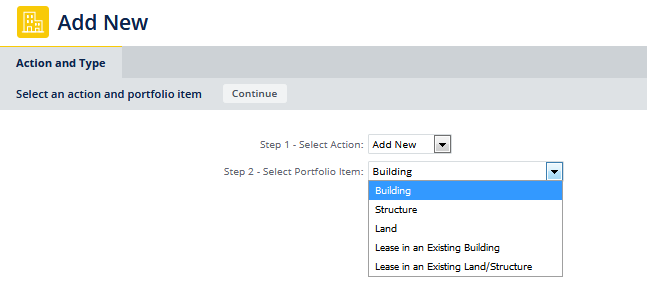
The first step when using the Add/Edit Wizard is to select the action (add a new portfolio item or editing an existing one) and the type of item you are editing or adding (a building, structure, land, or lease). If you select to work with a lease you must also select the portfolio item the lease is associated with.
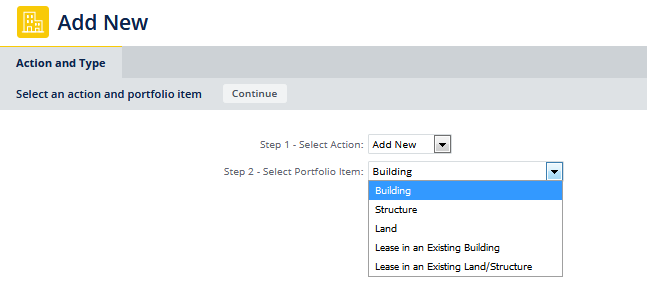
The screen offers directions as you make your selections.
Add New to add a new building, structure, land, lease in an existing building, or lease in an existing structure or land.
Edit Existing to edit information for an existing building, structure, land, lease in an existing building, or lease in an existing structure or land.
If you selected to edit an existing portfolio item or to add or edit a lease, use the selection button to select the building , structure, or land. A pop-up dialog shows the buildings, structures, or land entered into your database.
Select the check box for the building, structure, or land, and click Select.
When you click the Continue button:
| Copyright © 1984-2020, Archibus, Inc. All rights reserved. |